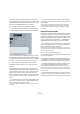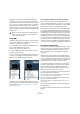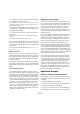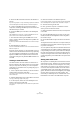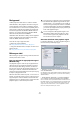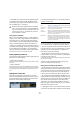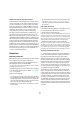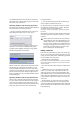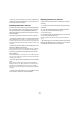User manual
Table Of Contents
- Table of Contents
- Part I: Getting into the details
- About this manual
- VST Connections: Setting up input and output busses
- The Project window
- Playback and the Transport panel
- Recording
- Fades, crossfades and envelopes
- The Arranger track
- The Transpose functions
- The mixer
- Control Room (Cubase only)
- Audio effects
- VST Instruments and Instrument tracks
- Surround sound (Cubase only)
- Automation
- Audio processing and functions
- The Sample Editor
- The Audio Part Editor
- The Pool
- The MediaBay
- Working with Track Presets
- Track Quick Controls
- Remote controlling Cubase
- MIDI realtime parameters and effects
- Using MIDI devices
- MIDI processing and quantizing
- The MIDI editors
- Introduction
- Opening a MIDI editor
- The Key Editor - Overview
- Key Editor operations
- The In-Place Editor
- The Drum Editor - Overview
- Drum Editor operations
- Working with drum maps
- Using drum name lists
- The List Editor - Overview
- List Editor operations
- Working with System Exclusive messages
- Recording System Exclusive parameter changes
- Editing System Exclusive messages
- VST Expression
- The Logical Editor, Transformer and Input Transformer
- The Project Logical Editor
- Editing tempo and signature
- The Project Browser
- Export Audio Mixdown
- Synchronization
- Video
- ReWire
- File handling
- Customizing
- Key commands
- Part II: Score layout and printing
- How the Score Editor works
- The basics
- About this chapter
- Preparations
- Opening the Score Editor
- The project cursor
- Playing back and recording
- Page Mode
- Changing the Zoom factor
- The active staff
- Making page setup settings
- Designing your work space
- About the Score Editor context menus
- About dialogs in the Score Editor
- Setting key, clef and time signature
- Transposing instruments
- Printing from the Score Editor
- Exporting pages as image files
- Working order
- Force update
- Transcribing MIDI recordings
- Entering and editing notes
- About this chapter
- Score settings
- Note values and positions
- Adding and editing notes
- Selecting notes
- Moving notes
- Duplicating notes
- Cut, copy and paste
- Editing pitches of individual notes
- Changing the length of notes
- Splitting a note in two
- Working with the Display Quantize tool
- Split (piano) staves
- Strategies: Multiple staves
- Inserting and editing clefs, keys or time signatures
- Deleting notes
- Staff settings
- Polyphonic voicing
- About this chapter
- Background: Polyphonic voicing
- Setting up the voices
- Strategies: How many voices do I need?
- Entering notes into voices
- Checking which voice a note belongs to
- Moving notes between voices
- Handling rests
- Voices and Display Quantize
- Creating crossed voicings
- Automatic polyphonic voicing - Merge All Staves
- Converting voices to tracks - Extract Voices
- Additional note and rest formatting
- Working with symbols
- Working with chords
- Working with text
- Working with layouts
- Working with MusicXML
- Designing your score: additional techniques
- Scoring for drums
- Creating tablature
- The score and MIDI playback
- Tips and Tricks
- Index
450
Video
• When you have a video file in a format not supported by
Cubase, use an external application to convert the file to a
format that Cubase can import.
Extracting audio from a video file
If a video file contains audio, it can be extracted. Regard-
less of the audio format in the actual file, the resulting au-
dio file will always be in the format (Sample Rate and
Record Format) that is specified for the Project in the Pro-
ject Setup dialog.
There are several ways to extract audio from a video file:
• By activating “Extract Audio” in the Import Video dialog.
This will add the audio on the active or on a new audio track. The new
track and the clip will get the name of the video file. The new audio event
will start at the same time as the video event, so that they are in sync with
each other.
• By activating “Extract Audio on Import Video File” in the
Preferences (Editing–Video page).
This will automatically extract the corresponding audio from a video file
during import. This is also true if you import files using drag and drop.
• By using “Import Audio from Video File” from the File–
Import submenu.
This will add the audio to the currently active or a new audio track. How-
ever, in this case no video clip is created, only an audio event (starting at
the project cursor position).
• By using “Extract Audio from Video File” from the Media
menu.
When a video file is selected in the pool, the audio is extracted and
added to the Pool as a clip. When no video file is selected, the “Import
audio tracks from video” dialog is opened, in which you can select a
video file from which the audio data is to be extracted and imported into
the project.
Ö Please note audio extraction is not possible for Quick-
Time video files containing compressed audio.
Replacing the audio in a video file
Cubase has a special function for replacing the audio in a
video file:
1. Pull down the File menu and select “Replace Audio in
Video File…”.
2. In the file dialog that appears, locate and select the
video file on your hard disk and click Open.
A new file dialog appears.
3. Locate and select the audio file that you want to insert
into the video file and click Open.
The audio is added to the video file, replacing its current audio track
(if any).
• By combining the functions Extract Audio, Export Audio
Mixdown and Replace Audio in Video File, you can create
a completely new audio track for a video file.