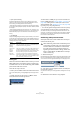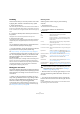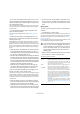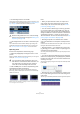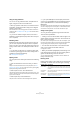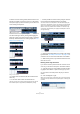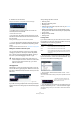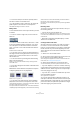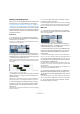User manual
Table Of Contents
- Table of Contents
- Part I: Getting into the details
- About this manual
- VST Connections: Setting up input and output busses
- The Project window
- Playback and the Transport panel
- Recording
- Fades, crossfades and envelopes
- The Arranger track
- The Transpose functions
- The mixer
- Control Room (Cubase only)
- Audio effects
- VST Instruments and Instrument tracks
- Surround sound (Cubase only)
- Automation
- Audio processing and functions
- The Sample Editor
- The Audio Part Editor
- The Pool
- The MediaBay
- Working with Track Presets
- Track Quick Controls
- Remote controlling Cubase
- MIDI realtime parameters and effects
- Using MIDI devices
- MIDI processing and quantizing
- The MIDI editors
- Introduction
- Opening a MIDI editor
- The Key Editor - Overview
- Key Editor operations
- The In-Place Editor
- The Drum Editor - Overview
- Drum Editor operations
- Working with drum maps
- Using drum name lists
- The List Editor - Overview
- List Editor operations
- Working with System Exclusive messages
- Recording System Exclusive parameter changes
- Editing System Exclusive messages
- VST Expression
- The Logical Editor, Transformer and Input Transformer
- The Project Logical Editor
- Editing tempo and signature
- The Project Browser
- Export Audio Mixdown
- Synchronization
- Video
- ReWire
- File handling
- Customizing
- Key commands
- Part II: Score layout and printing
- How the Score Editor works
- The basics
- About this chapter
- Preparations
- Opening the Score Editor
- The project cursor
- Playing back and recording
- Page Mode
- Changing the Zoom factor
- The active staff
- Making page setup settings
- Designing your work space
- About the Score Editor context menus
- About dialogs in the Score Editor
- Setting key, clef and time signature
- Transposing instruments
- Printing from the Score Editor
- Exporting pages as image files
- Working order
- Force update
- Transcribing MIDI recordings
- Entering and editing notes
- About this chapter
- Score settings
- Note values and positions
- Adding and editing notes
- Selecting notes
- Moving notes
- Duplicating notes
- Cut, copy and paste
- Editing pitches of individual notes
- Changing the length of notes
- Splitting a note in two
- Working with the Display Quantize tool
- Split (piano) staves
- Strategies: Multiple staves
- Inserting and editing clefs, keys or time signatures
- Deleting notes
- Staff settings
- Polyphonic voicing
- About this chapter
- Background: Polyphonic voicing
- Setting up the voices
- Strategies: How many voices do I need?
- Entering notes into voices
- Checking which voice a note belongs to
- Moving notes between voices
- Handling rests
- Voices and Display Quantize
- Creating crossed voicings
- Automatic polyphonic voicing - Merge All Staves
- Converting voices to tracks - Extract Voices
- Additional note and rest formatting
- Working with symbols
- Working with chords
- Working with text
- Working with layouts
- Working with MusicXML
- Designing your score: additional techniques
- Scoring for drums
- Creating tablature
- The score and MIDI playback
- Tips and Tricks
- Index
45
The Project window
• Use the Nudge buttons in the toolbar.
These move the selected events to the left or right. The amount of move-
ment depends on the selected display format (see “The Project Setup di-
alog” on page 34) and the value set on the Grid pop-up menu.
Ö The Nudge buttons are not visible in the toolbar by de-
fault.
You can decide which items should be visible by right-clicking in the
toolbar and activating the corresponding option on the context menu.
See “The setup context menus” on page 471 for more information.
Duplicating events
Events can be duplicated in the following ways:
• Hold down [Alt]/[Option] and drag the event to a new
position.
If Snap is activated, this determines to which positions you can copy the
events (see “The Snap function” on page 56).
• Audio and MIDI parts can also be duplicated by press-
ing [Alt]/[Option]-[Shift] and dragging.
This creates a shared copy of the part. If you edit the contents of a
shared copy, all other shared copies of the same part are automatically
edited in the same way.
Shared copies are indicated by showing the name in italic text and an
icon in the right corner of the part.
Note:
• When you duplicate audio events, the copies are al-
ways shared. This means that shared copies of audio
events always refer to the same audio clip (see “Audio
processing” on page 205).
• You can convert a shared copy to a real copy by select-
ing “Convert to Real Copy” from the Edit menu. This cre-
ates a new version of the clip (that can be edited indepen-
dently) and adds this to the Pool. Note that no new files are
created by this operation – for that you need to use the
“Bounce Selection” function from the Audio menu (see “Ex-
porting regions as audio files” on page 269).
• Selecting “Duplicate” from the Edit menu creates a
copy of the selected event and places it directly after the
original.
If several events are selected, all of these are copied “as one unit”, main-
taining the relative distance between the events.
• Selecting “Repeat…” from the Edit menu opens a dia-
log, allowing you to create a number of copies (regular or
shared) of the selected event(s).
This works just like the Duplicate function, but you can specify the num-
ber of copies.
• You can also perform the Repeat function by dragging:
Select the event(s) to repeat, press [Alt]/[Option], click the
handle in the lower right corner of the last selected event
and drag to the right.
The longer to the right you drag, the more copies are created (as shown
by the tooltip).
• Selecting “Fill Loop” from the Edit menu creates a num-
ber of copies starting at the left locator and ending at the
right locator.
The last copy is automatically shortened to end at the right locator position.
!
When the Range Selection tool is used, the Nudge
buttons move the selection range (see “Moving and
duplicating” on page 52).
!
If you hold down [Ctrl]/[Command] as well, move-
ment direction is restricted to either horizontal or ver-
tical. That means if you drag an event vertically it
cannot be moved horizontally at the same time.