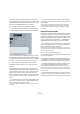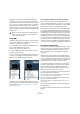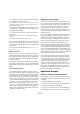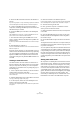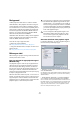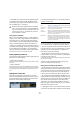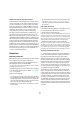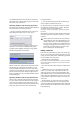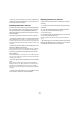User manual
Table Of Contents
- Table of Contents
- Part I: Getting into the details
- About this manual
- VST Connections: Setting up input and output busses
- The Project window
- Playback and the Transport panel
- Recording
- Fades, crossfades and envelopes
- The Arranger track
- The Transpose functions
- The mixer
- Control Room (Cubase only)
- Audio effects
- VST Instruments and Instrument tracks
- Surround sound (Cubase only)
- Automation
- Audio processing and functions
- The Sample Editor
- The Audio Part Editor
- The Pool
- The MediaBay
- Working with Track Presets
- Track Quick Controls
- Remote controlling Cubase
- MIDI realtime parameters and effects
- Using MIDI devices
- MIDI processing and quantizing
- The MIDI editors
- Introduction
- Opening a MIDI editor
- The Key Editor - Overview
- Key Editor operations
- The In-Place Editor
- The Drum Editor - Overview
- Drum Editor operations
- Working with drum maps
- Using drum name lists
- The List Editor - Overview
- List Editor operations
- Working with System Exclusive messages
- Recording System Exclusive parameter changes
- Editing System Exclusive messages
- VST Expression
- The Logical Editor, Transformer and Input Transformer
- The Project Logical Editor
- Editing tempo and signature
- The Project Browser
- Export Audio Mixdown
- Synchronization
- Video
- ReWire
- File handling
- Customizing
- Key commands
- Part II: Score layout and printing
- How the Score Editor works
- The basics
- About this chapter
- Preparations
- Opening the Score Editor
- The project cursor
- Playing back and recording
- Page Mode
- Changing the Zoom factor
- The active staff
- Making page setup settings
- Designing your work space
- About the Score Editor context menus
- About dialogs in the Score Editor
- Setting key, clef and time signature
- Transposing instruments
- Printing from the Score Editor
- Exporting pages as image files
- Working order
- Force update
- Transcribing MIDI recordings
- Entering and editing notes
- About this chapter
- Score settings
- Note values and positions
- Adding and editing notes
- Selecting notes
- Moving notes
- Duplicating notes
- Cut, copy and paste
- Editing pitches of individual notes
- Changing the length of notes
- Splitting a note in two
- Working with the Display Quantize tool
- Split (piano) staves
- Strategies: Multiple staves
- Inserting and editing clefs, keys or time signatures
- Deleting notes
- Staff settings
- Polyphonic voicing
- About this chapter
- Background: Polyphonic voicing
- Setting up the voices
- Strategies: How many voices do I need?
- Entering notes into voices
- Checking which voice a note belongs to
- Moving notes between voices
- Handling rests
- Voices and Display Quantize
- Creating crossed voicings
- Automatic polyphonic voicing - Merge All Staves
- Converting voices to tracks - Extract Voices
- Additional note and rest formatting
- Working with symbols
- Working with chords
- Working with text
- Working with layouts
- Working with MusicXML
- Designing your score: additional techniques
- Scoring for drums
- Creating tablature
- The score and MIDI playback
- Tips and Tricks
- Index
449
Video
The generated thumbnail cache file will be stored in the
same folder as the video file and will get the name of the
file with the suffix “.videocache”.
Generating thumbnail cache files during video import
A thumbnail cache file will be created automatically before
the file is inserted in the Project window, if:
• the option “Generate Thumbnail Cache” in the Import
Video dialog is activated, when you click “Open”.
• you activated “Generate Thumbnail Cache on Import
Video File” in the Preferences (Editing–Video page).
A window will be displayed, showing you the progress
and the estimated time for the process.
The thumbnail cache file is being created.
After the cache file is created, the window will be closed
and the video clip is inserted as usual. When you now
start video playback and perform processor consuming
operations, the thumbnail file is used to display the video
frames in the Project window. When enough processor
power is available, the “real” calculated thumbnail frames
are displayed again.
Generating thumbnail cache files from within the Pool
When you have video files without thumbnail cache files
(e.g. if you did not create a thumbnail cache file during im-
port or if you are working with an older project), you al-
ways have the possibility to generate the thumbnail cache
file at a later stage. This is done from within the Pool.
Proceed as follows:
1. Open the Pool window and locate the video file you
want to create a thumbnail cache file for.
2. Right-click the file to open the context menu and se-
lect “Generate Thumbnail Cache”, or select “Generate
Thumbnail Cache” from the Media menu.
Just as when creating the file during import, the status window opens
(see above).
After the file is created, the window will be closed and the
thumbnail cache file is used when necessary, i.e. under
high load.
Editing a video file
Video clips are played back by events just as audio clips
are. You can use all the basic editing operations on video
events, just as with audio events. The following operations
are not possible on the video track:
• Drawing, Gluing, and Scrubbing.
Note that when you activate the Mute button for a video track, the video
playback will be stopped, but playback of any other Project events will
continue. See below.
• The video track has no editor and does not make use of
parts.
• Cubase allows you to cut, copy, paste and trim video
events, i.e. your video track may contain more than one
video event. However, when using the DirectShow video
player (Windows only), you may find that only the first event
on the video track is played back correctly. In such a case
make sure that the video track contains no more than one
video event.
• Under Windows, you may find that you are unable to
edit a video file copied from a CD. This is because files
copied from CD are write protected by default. Right-click
the file, and deactivate the “Read-Only” option in the File
Properties dialog.
!
Please note that the cache file will not be automati-
cally updated if a video file is edited. Whenever you
change a video file (e.g. in a video editing applica-
tion), you need to create a new thumbnail cache file
manually, as described above. (To refresh the “real”
thumbnails of an edited video file, resize the video
track so that they are calculated again.)