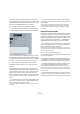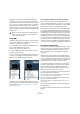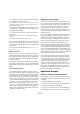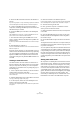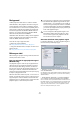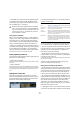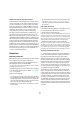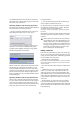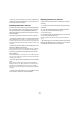User manual
Table Of Contents
- Table of Contents
- Part I: Getting into the details
- About this manual
- VST Connections: Setting up input and output busses
- The Project window
- Playback and the Transport panel
- Recording
- Fades, crossfades and envelopes
- The Arranger track
- The Transpose functions
- The mixer
- Control Room (Cubase only)
- Audio effects
- VST Instruments and Instrument tracks
- Surround sound (Cubase only)
- Automation
- Audio processing and functions
- The Sample Editor
- The Audio Part Editor
- The Pool
- The MediaBay
- Working with Track Presets
- Track Quick Controls
- Remote controlling Cubase
- MIDI realtime parameters and effects
- Using MIDI devices
- MIDI processing and quantizing
- The MIDI editors
- Introduction
- Opening a MIDI editor
- The Key Editor - Overview
- Key Editor operations
- The In-Place Editor
- The Drum Editor - Overview
- Drum Editor operations
- Working with drum maps
- Using drum name lists
- The List Editor - Overview
- List Editor operations
- Working with System Exclusive messages
- Recording System Exclusive parameter changes
- Editing System Exclusive messages
- VST Expression
- The Logical Editor, Transformer and Input Transformer
- The Project Logical Editor
- Editing tempo and signature
- The Project Browser
- Export Audio Mixdown
- Synchronization
- Video
- ReWire
- File handling
- Customizing
- Key commands
- Part II: Score layout and printing
- How the Score Editor works
- The basics
- About this chapter
- Preparations
- Opening the Score Editor
- The project cursor
- Playing back and recording
- Page Mode
- Changing the Zoom factor
- The active staff
- Making page setup settings
- Designing your work space
- About the Score Editor context menus
- About dialogs in the Score Editor
- Setting key, clef and time signature
- Transposing instruments
- Printing from the Score Editor
- Exporting pages as image files
- Working order
- Force update
- Transcribing MIDI recordings
- Entering and editing notes
- About this chapter
- Score settings
- Note values and positions
- Adding and editing notes
- Selecting notes
- Moving notes
- Duplicating notes
- Cut, copy and paste
- Editing pitches of individual notes
- Changing the length of notes
- Splitting a note in two
- Working with the Display Quantize tool
- Split (piano) staves
- Strategies: Multiple staves
- Inserting and editing clefs, keys or time signatures
- Deleting notes
- Staff settings
- Polyphonic voicing
- About this chapter
- Background: Polyphonic voicing
- Setting up the voices
- Strategies: How many voices do I need?
- Entering notes into voices
- Checking which voice a note belongs to
- Moving notes between voices
- Handling rests
- Voices and Display Quantize
- Creating crossed voicings
- Automatic polyphonic voicing - Merge All Staves
- Converting voices to tracks - Extract Voices
- Additional note and rest formatting
- Working with symbols
- Working with chords
- Working with text
- Working with layouts
- Working with MusicXML
- Designing your score: additional techniques
- Scoring for drums
- Creating tablature
- The score and MIDI playback
- Tips and Tricks
- Index
448
Video
Playing back video file using video hardware
Under Windows, multi-head graphics cards that support
overlay functionality can be used to display the video pic-
ture on an external TV or computer monitor in full screen
mode. The manufacturers nVIDIA and Matrox have work-
ing (and tested) solutions available. Check the card’s do-
cumentation for information on how it handles video
output and how to set it up for multi-monitor display.
For Apple computers equipped with a FireWire port, you
can easily connect external video hardware via this, as
OS X has built-in video support for the most common for-
mats (NTSC/PAL/DVCPRO). FireWire is capable of high
data-transfer speed and is the most common standard for
communicating with video-related peripheral equipment.
To play back a video file via hardware connected to the
FireWire port, select “FireWire” in the Outputs pop-up of
the Device Setup–Video Player dialog. When FireWire is
selected as output, a number of format options appear on
the Format pop-up, allowing you to select between vari-
ous video formats and resolutions.
Operations
Importing a video file
Video files are imported in the same manner as audio files.
• By using the File menu (Import–Video File).
• By using drag and drop from the Windows Explorer/
Mac OS Finder, the Pool or the MediaBay.
This requires that a video track has been added to the Project and that
you drop the video file onto this track.
• By importing the file to the Pool first and then dragging
it into the Project window (see the chapter “The Pool” on
page 260 for details).
Please note the following:
• You can only have one video track in each project. The Video
track is added like other tracks in the Project window by using
the Add Track submenu on the Project menu. If a project does
not contain a video track when you import a video file via File–
Import–Video file, this is added automatically.
• All video files on the track must be of the same size and com-
pression format.
• The Import dialog has an option for extracting the audio from a
video file (see “Extracting audio from a video file” on page
450) and for generating a thumbnail cache file for the video
file, see below.
Video import preferences
In the Preferences dialog (Editing–Video page), there are
two options that affect the import of video files:
• Extract Audio on Import Video File
When this is activated, the audio will automatically be extracted and im-
ported into the project when you import a video file. This way, the audio
will also be included when you insert a video e.g. by using drag and drop.
When you import video files by using the File menu, you can activate this
option separately for each imported video file on the Import dialog.
• Generate Thumbnail Cache on Import Video File
When this is activated, a thumbnail cache file will be created automati-
cally when you import a video file. This is handy, as a cache file will also
be created when you import a video file using drag and drop. When you
import video files by using the File menu, you can activate this option
separately for each imported video file on the Import dialog, see below.
Advantage of thumbnail cache files
Ö To display video thumbnails in the Project window, the
option “Show Video Thumbnails” has to be activated in
the Preferences dialog (Event Display–Video page).
When working with video in Cubase, video files are dis-
played as events/clips on the video track with thumbnails
representing the frames in the film. These are calculated in
realtime, i.e. they have to be redrawn during scrolling or
moving. As this consumes quite a lot of processor power,
reaction sometimes may be sluggish. To remedy this, you
can generate a thumbnail cache file.
The cache file is used in situations where the processor
load is very high and the correct redrawing or realtime cal-
culation might use system resources necessary for editing
or processing. When the cache file is used and you zoom
in on the thumbnails, you will see that they are in a lower
resolution, i.e. the pictures are not as clean as when they
are calculated. When the processes that rely heavily on the
computer CPU are finished, the frames will be automati-
cally recalculated, i.e. the program automatically switches
between realtime calculation of the pictures and using the
cache file.