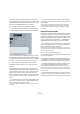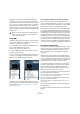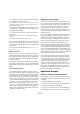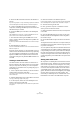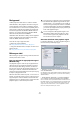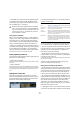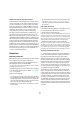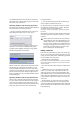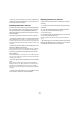User manual
Table Of Contents
- Table of Contents
- Part I: Getting into the details
- About this manual
- VST Connections: Setting up input and output busses
- The Project window
- Playback and the Transport panel
- Recording
- Fades, crossfades and envelopes
- The Arranger track
- The Transpose functions
- The mixer
- Control Room (Cubase only)
- Audio effects
- VST Instruments and Instrument tracks
- Surround sound (Cubase only)
- Automation
- Audio processing and functions
- The Sample Editor
- The Audio Part Editor
- The Pool
- The MediaBay
- Working with Track Presets
- Track Quick Controls
- Remote controlling Cubase
- MIDI realtime parameters and effects
- Using MIDI devices
- MIDI processing and quantizing
- The MIDI editors
- Introduction
- Opening a MIDI editor
- The Key Editor - Overview
- Key Editor operations
- The In-Place Editor
- The Drum Editor - Overview
- Drum Editor operations
- Working with drum maps
- Using drum name lists
- The List Editor - Overview
- List Editor operations
- Working with System Exclusive messages
- Recording System Exclusive parameter changes
- Editing System Exclusive messages
- VST Expression
- The Logical Editor, Transformer and Input Transformer
- The Project Logical Editor
- Editing tempo and signature
- The Project Browser
- Export Audio Mixdown
- Synchronization
- Video
- ReWire
- File handling
- Customizing
- Key commands
- Part II: Score layout and printing
- How the Score Editor works
- The basics
- About this chapter
- Preparations
- Opening the Score Editor
- The project cursor
- Playing back and recording
- Page Mode
- Changing the Zoom factor
- The active staff
- Making page setup settings
- Designing your work space
- About the Score Editor context menus
- About dialogs in the Score Editor
- Setting key, clef and time signature
- Transposing instruments
- Printing from the Score Editor
- Exporting pages as image files
- Working order
- Force update
- Transcribing MIDI recordings
- Entering and editing notes
- About this chapter
- Score settings
- Note values and positions
- Adding and editing notes
- Selecting notes
- Moving notes
- Duplicating notes
- Cut, copy and paste
- Editing pitches of individual notes
- Changing the length of notes
- Splitting a note in two
- Working with the Display Quantize tool
- Split (piano) staves
- Strategies: Multiple staves
- Inserting and editing clefs, keys or time signatures
- Deleting notes
- Staff settings
- Polyphonic voicing
- About this chapter
- Background: Polyphonic voicing
- Setting up the voices
- Strategies: How many voices do I need?
- Entering notes into voices
- Checking which voice a note belongs to
- Moving notes between voices
- Handling rests
- Voices and Display Quantize
- Creating crossed voicings
- Automatic polyphonic voicing - Merge All Staves
- Converting voices to tracks - Extract Voices
- Additional note and rest formatting
- Working with symbols
- Working with chords
- Working with text
- Working with layouts
- Working with MusicXML
- Designing your score: additional techniques
- Scoring for drums
- Creating tablature
- The score and MIDI playback
- Tips and Tricks
- Index
447
Video
• Under Mac OS X, only the QuickTime playback engine
is available, supporting the formats AVI, MPEG, Quick-
Time and DV. If your system has a FireWire port, there is
also a FireWire option – see below.
Video quality in QuickTime
When you are using QuickTime as your video playback
engine, you can select “High Quality” from the Video win-
dow context-menu, or “Use high-quality video settings
when available” in the Device Setup dialog, Video Player
page, in the Video Properties section for QuickTime).
• When your QuickTime video was recorded with the cor-
responding quality settings, selecting the “Use high-qual-
ity video settings when available” or the “High Quality”
option will make the video display sharper and smoother.
Note that this will also lead to increased processor load.
Video playback preferences
In the Preferences (Event Display–Video page), there are
two options for video playback:
• Show Video Thumbnails.
When this is activated, thumbnail frames of the video contents are shown
in the track.
• Video Cache Size.
This determines how much memory is available for video thumbnails. If
you have long video clips and/or work with a large zoom factor (so that a
lot of frames are shown in the thumbnails), you may have to raise this
value.
Playing back a video file
Video files are displayed as events/clips on the video
track, with thumbnails representing the frames in the film
(if the option Show Video Thumbnails is activated in the
Preferences, Event Display–Video page).
A video event on a video track
In the Track list and Inspector, you will find the following
controls for video tracks:
To view the video on the computer screen (as opposed to
on an external monitor, see below), proceed as follows:
• If you’re running Mac OS X, open the Device Setup dia-
log from the Devices menu, click “Video Player” in the list
and make sure “Onscreen Window” is selected in the
Video Output section of the dialog.
• Under Windows, either pull down the Devices menu
and select Video, or use a key command – by default [F8],
or double-click the video clip.
A video window appears. In Stop mode, this displays the video frame at
the project cursor position.
The video will be played back together with any other
events in the Project window as usual.
Playing back video without any hardware
• For the DirectShow video player, open the Device Setup
dialog from the Devices menu, click Video Player in the De-
vices list and use the buttons in the Video Properties sec-
tion to select a size or right-click in the video window to
switch to full screen. Right-click again to exit full screen.
• For the QuickTime player (Windows and Mac), you can
drag the borders, just like resizing other windows. You can
also right-click in the video window to open the Video win-
dow context menu and select one of the Size options.
There is also a Full Screen Mode available in the menu.
Right-click again or press the [Esc] key on your computer
keyboard to exit full screen mode.
Ö Playing back video on your computer screen puts a limit
on the size of the video window as well as the image quality.
!
QuickTime as a video playback engine is available
only if you have QuickTime 7.1 (or higher) installed
on your computer. If you do not have QuickTime, or if
a version lower than 7.1 is installed, this option will
not be available in Cubase.
Button Description
Lock When this is activated, the video event will be locked, see
“Locking events” on page 48.
Show Frame
Numbers
When this is activated, each thumbnail is shown with the
corresponding video frame number.
Snap
Thumbnails
When this is activated, the individual thumbnail images
will be positioned exactly at their respective start time po-
sition. Also, no more than one thumbnail per frame will be
shown, even if you zoom in a lot.
Mute Video When this is activated, video playback will be stopped,
but playback of any other events in the project will con-
tinue (to decrease the processor load). You may have to
use the Track Controls Settings dialog to make this but-
ton visible in the Track list.