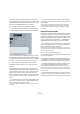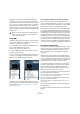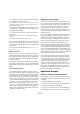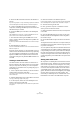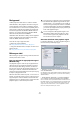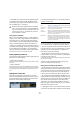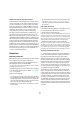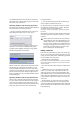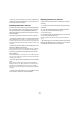User manual
Table Of Contents
- Table of Contents
- Part I: Getting into the details
- About this manual
- VST Connections: Setting up input and output busses
- The Project window
- Playback and the Transport panel
- Recording
- Fades, crossfades and envelopes
- The Arranger track
- The Transpose functions
- The mixer
- Control Room (Cubase only)
- Audio effects
- VST Instruments and Instrument tracks
- Surround sound (Cubase only)
- Automation
- Audio processing and functions
- The Sample Editor
- The Audio Part Editor
- The Pool
- The MediaBay
- Working with Track Presets
- Track Quick Controls
- Remote controlling Cubase
- MIDI realtime parameters and effects
- Using MIDI devices
- MIDI processing and quantizing
- The MIDI editors
- Introduction
- Opening a MIDI editor
- The Key Editor - Overview
- Key Editor operations
- The In-Place Editor
- The Drum Editor - Overview
- Drum Editor operations
- Working with drum maps
- Using drum name lists
- The List Editor - Overview
- List Editor operations
- Working with System Exclusive messages
- Recording System Exclusive parameter changes
- Editing System Exclusive messages
- VST Expression
- The Logical Editor, Transformer and Input Transformer
- The Project Logical Editor
- Editing tempo and signature
- The Project Browser
- Export Audio Mixdown
- Synchronization
- Video
- ReWire
- File handling
- Customizing
- Key commands
- Part II: Score layout and printing
- How the Score Editor works
- The basics
- About this chapter
- Preparations
- Opening the Score Editor
- The project cursor
- Playing back and recording
- Page Mode
- Changing the Zoom factor
- The active staff
- Making page setup settings
- Designing your work space
- About the Score Editor context menus
- About dialogs in the Score Editor
- Setting key, clef and time signature
- Transposing instruments
- Printing from the Score Editor
- Exporting pages as image files
- Working order
- Force update
- Transcribing MIDI recordings
- Entering and editing notes
- About this chapter
- Score settings
- Note values and positions
- Adding and editing notes
- Selecting notes
- Moving notes
- Duplicating notes
- Cut, copy and paste
- Editing pitches of individual notes
- Changing the length of notes
- Splitting a note in two
- Working with the Display Quantize tool
- Split (piano) staves
- Strategies: Multiple staves
- Inserting and editing clefs, keys or time signatures
- Deleting notes
- Staff settings
- Polyphonic voicing
- About this chapter
- Background: Polyphonic voicing
- Setting up the voices
- Strategies: How many voices do I need?
- Entering notes into voices
- Checking which voice a note belongs to
- Moving notes between voices
- Handling rests
- Voices and Display Quantize
- Creating crossed voicings
- Automatic polyphonic voicing - Merge All Staves
- Converting voices to tracks - Extract Voices
- Additional note and rest formatting
- Working with symbols
- Working with chords
- Working with text
- Working with layouts
- Working with MusicXML
- Designing your score: additional techniques
- Scoring for drums
- Creating tablature
- The score and MIDI playback
- Tips and Tricks
- Index
446
Video
Background
Cubase plays back video films in a number of formats.
Under Windows, video playback can be done using one
of three playback engines: Video for Windows, DirectS-
how or QuickTime 7.1. This ensures compatibility with as
wide a range of video files as possible. The following file
formats are supported: AVI, Windows Media Video (Cu-
base only: you can also import files in Windows Media
Video Pro format), QuickTime and MPEG.
Under Mac OS X, QuickTime is always used as playback
engine. QuickTime supports the following video file for-
mats: AVI, MPEG, QuickTime and DV.
There are two ways to play back video:
• Without any special hardware.
See “Playing back video without any hardware” on page 447.
• Using video hardware that, for example, connects to an
external monitor.
See “Playing back video file using video hardware” on page 448.
Before you start
When working on a project involving a video file, there are
several points to bear in mind:
Have you selected the right playback engine?
(Windows only)
The playback engine is used not only for playback of the
video file, but also to provide file information in the Pool
and in the Import Video dialog. Therefore, to make sure
that you have chosen the right playback engine for a par-
ticular type of video file, check the file information dis-
played in the Import Video dialog or the Pool prior to trying
to import or playing back the file.
When this information reads “0x0 pixel”, “0.000 s” and “0
Frames”, the video file is either corrupt, or the format is not
supported by the codecs available to the selected video
playback engine. You will either have to change the video
playback engine, or install the required codec.
About the QuickTime video playback engine
In Cubase for Windows, you select a playback engine in
the Device Setup–Video Player page:
• Generally, you can expect most Windows hardware to
work with DirectShow.
On a Windows system, the DirectShow and Video for Windows players
are provided by the operating system, so you do not have to install any
additional software.
• Under Windows, QuickTime 7.1 must be installed on
your computer for QuickTime playback to be available.
There is a freeware version (a QuickTime installer is included on the Cu-
base DVD if required, or you can download it from www.quicktime.com)
and a “pro” version, which offers additional video cutting options. The
engine is the same in both versions, so for mere playback in Cubase
there is no need to purchase the “pro” version.
!
Trying to import or play back a file not supported by
the selected video playback engine leads to unpre-
dictable results – if no information on the number of
frames, the length and the pixel resolution is available
in the Import Video dialog, the Pool or the MediaBay,
you cannot import/play this file properly with this par-
ticular video playback engine.
!
You can change the video playback engine in the
Device Setup dialog. After having done so, make
sure to remove any previously imported video file
from the Pool first, and re-import it.