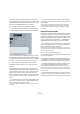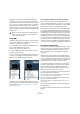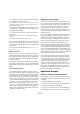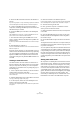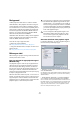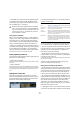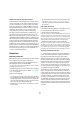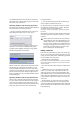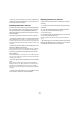User manual
Table Of Contents
- Table of Contents
- Part I: Getting into the details
- About this manual
- VST Connections: Setting up input and output busses
- The Project window
- Playback and the Transport panel
- Recording
- Fades, crossfades and envelopes
- The Arranger track
- The Transpose functions
- The mixer
- Control Room (Cubase only)
- Audio effects
- VST Instruments and Instrument tracks
- Surround sound (Cubase only)
- Automation
- Audio processing and functions
- The Sample Editor
- The Audio Part Editor
- The Pool
- The MediaBay
- Working with Track Presets
- Track Quick Controls
- Remote controlling Cubase
- MIDI realtime parameters and effects
- Using MIDI devices
- MIDI processing and quantizing
- The MIDI editors
- Introduction
- Opening a MIDI editor
- The Key Editor - Overview
- Key Editor operations
- The In-Place Editor
- The Drum Editor - Overview
- Drum Editor operations
- Working with drum maps
- Using drum name lists
- The List Editor - Overview
- List Editor operations
- Working with System Exclusive messages
- Recording System Exclusive parameter changes
- Editing System Exclusive messages
- VST Expression
- The Logical Editor, Transformer and Input Transformer
- The Project Logical Editor
- Editing tempo and signature
- The Project Browser
- Export Audio Mixdown
- Synchronization
- Video
- ReWire
- File handling
- Customizing
- Key commands
- Part II: Score layout and printing
- How the Score Editor works
- The basics
- About this chapter
- Preparations
- Opening the Score Editor
- The project cursor
- Playing back and recording
- Page Mode
- Changing the Zoom factor
- The active staff
- Making page setup settings
- Designing your work space
- About the Score Editor context menus
- About dialogs in the Score Editor
- Setting key, clef and time signature
- Transposing instruments
- Printing from the Score Editor
- Exporting pages as image files
- Working order
- Force update
- Transcribing MIDI recordings
- Entering and editing notes
- About this chapter
- Score settings
- Note values and positions
- Adding and editing notes
- Selecting notes
- Moving notes
- Duplicating notes
- Cut, copy and paste
- Editing pitches of individual notes
- Changing the length of notes
- Splitting a note in two
- Working with the Display Quantize tool
- Split (piano) staves
- Strategies: Multiple staves
- Inserting and editing clefs, keys or time signatures
- Deleting notes
- Staff settings
- Polyphonic voicing
- About this chapter
- Background: Polyphonic voicing
- Setting up the voices
- Strategies: How many voices do I need?
- Entering notes into voices
- Checking which voice a note belongs to
- Moving notes between voices
- Handling rests
- Voices and Display Quantize
- Creating crossed voicings
- Automatic polyphonic voicing - Merge All Staves
- Converting voices to tracks - Extract Voices
- Additional note and rest formatting
- Working with symbols
- Working with chords
- Working with text
- Working with layouts
- Working with MusicXML
- Designing your score: additional techniques
- Scoring for drums
- Creating tablature
- The score and MIDI playback
- Tips and Tricks
- Index
444
Synchronization
4. Route the VST Instrument channel to the desired out-
put bus.
If you are using computer 1 as your main mixing computer, this would be
one of the VST System Link output busses, connected to computer 1.
5. Create a new MIDI track in the Project window of
computer 2, and assign the MIDI output of the track to the
VST Instrument you created.
6. Assign the MIDI input of the track to be VST System
Link port 1.
Now, the MIDI track on computer 1 is routed to the MIDI track on com-
puter 2, which in turn is routed to the VST Instrument.
7. Now activate monitoring for the MIDI track on com-
puter 2, so that it will listen and respond to any MIDI com-
mands coming in.
In Cubase, you would click the Monitor button in the Track list or Inspec-
tor.
8. Start Playback on computer 1.
It will now send the MIDI information on the track to the VST Instrument
loaded on computer 2.
Even with a slow computer you should be able to stack a
whole bunch of extra VST Instruments this way, expanding
your sound palette considerably. Do not forget that VST
System Link MIDI is also sample-accurate, and thus has
much tighter timing than any hardware MIDI interface ever
invented!
Creating a virtual effect rack
The effect sends for an audio channel in Cubase can ei-
ther be routed to an FX channel track or to any activated
Group or output bus. This allows you to use a separate
computer as a “virtual effect rack”, by setting things up in
the following way:
1. Go to computer 2 (the machine you will use as effect
rack) and add a new stereo audio track.
You cannot use an FX channel track in this case, since the track must
have an audio input.
2. Add the desired effect as an insert effect for the track.
Let’s say you add a high-quality reverb plug-in.
3. In the Inspector, select one of the VST System Link
busses as input for the audio track.
You want to use a separate System Link bus, which will only be used for
this purpose.
4. Route the channel to the desired output bus.
If you are using computer 1 as your main mixing computer, this would be
one of the VST System Link output busses, connected to computer 1.
5. Activate monitoring for the track.
6. Now, go back to computer 1 and select a track to
which you want to add some reverb.
7. Bring up the effect sends for the track, in the Inspector
or the mixer.
8. Open the Send Routing pop-up menu for one of the
sends, and select the VST System Link bus assigned to
the reverb in step 3.
9. Use the Send slider to adjust the amount of effect as
usual.
The signal will be sent to the track on computer 2 and pro-
cessed through its insert effect, without using any proces-
sor power on computer 1.
You can repeat the steps above to add more effects to the
“virtual effect rack”. The number of effects available this way
is only limited by the number of ports used in the VST Sys-
tem Link connection (and of course by the performance of
computer 2, but given that it will not have to handle any re-
cording or playback, you should be able to use quite a lot of
effects).
Getting extra audio tracks
All computers on a VST System Link network are locked
with sample-accuracy. Therefore, if you find that the hard
drive on one computer is not fast enough to run as many
audio tracks as you need, you can record new tracks on
one of the other computers instead. This would create a
“virtual RAID system”, with several disks all operating to-
gether. All tracks will remain locked together just as tightly
as if they were all running on the same machine. This
means that you effectively have an unlimited track count!
Need another 100 tracks? Just add another computer.