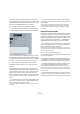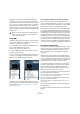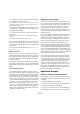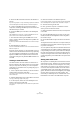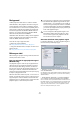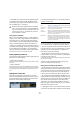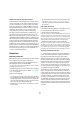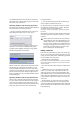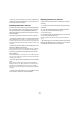User manual
Table Of Contents
- Table of Contents
- Part I: Getting into the details
- About this manual
- VST Connections: Setting up input and output busses
- The Project window
- Playback and the Transport panel
- Recording
- Fades, crossfades and envelopes
- The Arranger track
- The Transpose functions
- The mixer
- Control Room (Cubase only)
- Audio effects
- VST Instruments and Instrument tracks
- Surround sound (Cubase only)
- Automation
- Audio processing and functions
- The Sample Editor
- The Audio Part Editor
- The Pool
- The MediaBay
- Working with Track Presets
- Track Quick Controls
- Remote controlling Cubase
- MIDI realtime parameters and effects
- Using MIDI devices
- MIDI processing and quantizing
- The MIDI editors
- Introduction
- Opening a MIDI editor
- The Key Editor - Overview
- Key Editor operations
- The In-Place Editor
- The Drum Editor - Overview
- Drum Editor operations
- Working with drum maps
- Using drum name lists
- The List Editor - Overview
- List Editor operations
- Working with System Exclusive messages
- Recording System Exclusive parameter changes
- Editing System Exclusive messages
- VST Expression
- The Logical Editor, Transformer and Input Transformer
- The Project Logical Editor
- Editing tempo and signature
- The Project Browser
- Export Audio Mixdown
- Synchronization
- Video
- ReWire
- File handling
- Customizing
- Key commands
- Part II: Score layout and printing
- How the Score Editor works
- The basics
- About this chapter
- Preparations
- Opening the Score Editor
- The project cursor
- Playing back and recording
- Page Mode
- Changing the Zoom factor
- The active staff
- Making page setup settings
- Designing your work space
- About the Score Editor context menus
- About dialogs in the Score Editor
- Setting key, clef and time signature
- Transposing instruments
- Printing from the Score Editor
- Exporting pages as image files
- Working order
- Force update
- Transcribing MIDI recordings
- Entering and editing notes
- About this chapter
- Score settings
- Note values and positions
- Adding and editing notes
- Selecting notes
- Moving notes
- Duplicating notes
- Cut, copy and paste
- Editing pitches of individual notes
- Changing the length of notes
- Splitting a note in two
- Working with the Display Quantize tool
- Split (piano) staves
- Strategies: Multiple staves
- Inserting and editing clefs, keys or time signatures
- Deleting notes
- Staff settings
- Polyphonic voicing
- About this chapter
- Background: Polyphonic voicing
- Setting up the voices
- Strategies: How many voices do I need?
- Entering notes into voices
- Checking which voice a note belongs to
- Moving notes between voices
- Handling rests
- Voices and Display Quantize
- Creating crossed voicings
- Automatic polyphonic voicing - Merge All Staves
- Converting voices to tracks - Extract Voices
- Additional note and rest formatting
- Working with symbols
- Working with chords
- Working with text
- Working with layouts
- Working with MusicXML
- Designing your score: additional techniques
- Scoring for drums
- Creating tablature
- The score and MIDI playback
- Tips and Tricks
- Index
443
Synchronization
5. Go back to computer 1 and check the corresponding
four VST System Link input busses.
If you start playback on computer 2, the audio should “appear” on the in-
put busses on computer 1. However, to mix these audio sources you
need actual mixer channels.
6. Add four new stereo audio tracks on computer 1 and
route these to the output bus you use for listening, e.g. to
the analog stereo outputs.
7. For each of the audio tracks, select one of the four in-
put busses.
Now, each computer 2 bus is routed to a separate audio channel on
computer 1.
8. Activate monitoring for the four tracks.
If you now start playback, the audio from computer 2 will
be sent “live” to the new tracks on computer 1, allowing
you to hear them together with any tracks you play back
on computer 1.
For more information about Monitoring, see “About moni-
toring” on page 20.
Adding more tracks
What if you have more audio tracks than you have VST
System Link busses (physical outputs)? Then you just use
the computer 2 mixer as a submixer: Route several audio
channels to the same output bus and adjust the output
bus level if needed.
Note also that if your audio cards have multiple sets of in-
put and output connections you can link up multiple ADAT
cables and send audio via any of the busses on any of the
cables.
Internal mixing and latency
One problem with mixing inside the computer is the la-
tency issue we mentioned earlier. The VST engine always
compensates for record latencies, but if you are monitor-
ing through computer 1 you will hear a processing delay
while you listen to signals coming from your other comput-
ers (not on your recording!). If your audio card in computer
1 supports ASIO Direct Monitoring you should definitely
turn this on – you can find the setting in the VST Audio
System Device Setup panel (see “ASIO Direct Monito-
ring” on page 74). Most modern ASIO cards support this
function. If yours does not you may want to change the
Offset value in the VST System Link Setup panel to com-
pensate for any latency issues.
Setting up a larger network
This is not much more difficult than a two computer net-
work. The main thing to remember is that VST System Link
is a daisy chain system. In other words, the output of com-
puter 1 goes to the input of computer 2, the output of
computer 2 goes to the input of computer 3, and so on
around the chain. The output of the last computer in the
chain must always go back into the input of computer 1, to
complete the ring.
Once you have done this, the transmission of all the trans-
port, sync, and MIDI information to the whole network is
handled pretty much automatically. However, where you
may run into confusion in a large network is in the trans-
mission of audio signals back to a central mix computer.
If you have lots of hardware inputs and outputs on your
ASIO cards you do not have to send audio via the chain at
all, but can transmit it directly to the master mix computer
via one or more of its other hardware Inputs. For example, if
you have a Nuendo Digiset interface or 9652 card on com-
puter 1 you could use ADAT cable 1 for networking, ADAT
cable 2 as a direct audio input from computer 2, and ADAT
cable 3 as a direct audio input from computer 3.
You can also transmit audio via the ring system if you do
not have enough hardware I/Os for direct audio transmis-
sion. For example, in a four computer scenario you could
send audio from computer 2 into a channel in the mixer in
computer 3, and from there to a channel in the mixer in
computer 4, and from there back to the master mixer in
computer 1. This can certainly be tricky to set up, so gen-
erally it is recommended that if you want to set up a com-
plex network, you should make sure to use ASIO cards
with at least three separate digital I/Os.
Application examples
Using one computer for VST instruments
In this example, one computer will be used as main record
and playback machine, and another computer as a virtual
synth rack.
1. Record a MIDI track into computer 1.
2. Once you have finished recording, route the MIDI out-
put of that track to System Link MIDI port 1.
3. Now go to computer 2, open up the VST Instrument
rack and assign an instrument to the first slot in the rack.