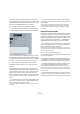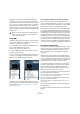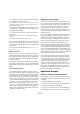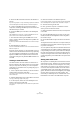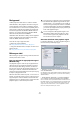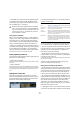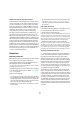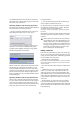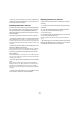User manual
Table Of Contents
- Table of Contents
- Part I: Getting into the details
- About this manual
- VST Connections: Setting up input and output busses
- The Project window
- Playback and the Transport panel
- Recording
- Fades, crossfades and envelopes
- The Arranger track
- The Transpose functions
- The mixer
- Control Room (Cubase only)
- Audio effects
- VST Instruments and Instrument tracks
- Surround sound (Cubase only)
- Automation
- Audio processing and functions
- The Sample Editor
- The Audio Part Editor
- The Pool
- The MediaBay
- Working with Track Presets
- Track Quick Controls
- Remote controlling Cubase
- MIDI realtime parameters and effects
- Using MIDI devices
- MIDI processing and quantizing
- The MIDI editors
- Introduction
- Opening a MIDI editor
- The Key Editor - Overview
- Key Editor operations
- The In-Place Editor
- The Drum Editor - Overview
- Drum Editor operations
- Working with drum maps
- Using drum name lists
- The List Editor - Overview
- List Editor operations
- Working with System Exclusive messages
- Recording System Exclusive parameter changes
- Editing System Exclusive messages
- VST Expression
- The Logical Editor, Transformer and Input Transformer
- The Project Logical Editor
- Editing tempo and signature
- The Project Browser
- Export Audio Mixdown
- Synchronization
- Video
- ReWire
- File handling
- Customizing
- Key commands
- Part II: Score layout and printing
- How the Score Editor works
- The basics
- About this chapter
- Preparations
- Opening the Score Editor
- The project cursor
- Playing back and recording
- Page Mode
- Changing the Zoom factor
- The active staff
- Making page setup settings
- Designing your work space
- About the Score Editor context menus
- About dialogs in the Score Editor
- Setting key, clef and time signature
- Transposing instruments
- Printing from the Score Editor
- Exporting pages as image files
- Working order
- Force update
- Transcribing MIDI recordings
- Entering and editing notes
- About this chapter
- Score settings
- Note values and positions
- Adding and editing notes
- Selecting notes
- Moving notes
- Duplicating notes
- Cut, copy and paste
- Editing pitches of individual notes
- Changing the length of notes
- Splitting a note in two
- Working with the Display Quantize tool
- Split (piano) staves
- Strategies: Multiple staves
- Inserting and editing clefs, keys or time signatures
- Deleting notes
- Staff settings
- Polyphonic voicing
- About this chapter
- Background: Polyphonic voicing
- Setting up the voices
- Strategies: How many voices do I need?
- Entering notes into voices
- Checking which voice a note belongs to
- Moving notes between voices
- Handling rests
- Voices and Display Quantize
- Creating crossed voicings
- Automatic polyphonic voicing - Merge All Staves
- Converting voices to tracks - Extract Voices
- Additional note and rest formatting
- Working with symbols
- Working with chords
- Working with text
- Working with layouts
- Working with MusicXML
- Designing your score: additional techniques
- Scoring for drums
- Creating tablature
- The score and MIDI playback
- Tips and Tricks
- Index
442
Synchronization
VST System Link sends and understands all transport
commands, so you can play, stop, fast forward, rewind,
etc. the entire network from one computer without a prob-
lem – try it! If you jump to a locator point on one machine,
all other machines will also instantly jump to that locator
point. You can even scrub on one computer and have the
video and audio on another computer actually scrub right
along with you.
Using MIDI
As well as supplying transport and sync control, VST Sys-
tem Link also supplies up to 16 MIDI ports, each with 16
channels. You set this up as follows:
1. Use the MIDI Inputs and Outputs value boxes to spec-
ify the number of MIDI ports you need.
The default value is 0 MIDI In and 0 MIDI Out ports.
2. Create a MIDI track in the Project window and open
the Inspector (top section).
3. If you now pull down the Input or Output Routing pop-
up menu, you will find the specified System Link ports
added to the list of MIDI Inputs and Outputs.
This allows you to route MIDI tracks to VST instruments
running on another computer, as described in the applica-
tion examples (see “Using one computer for VST instru-
ments” on page 443).
The “Use Selected ASIO Ports for Data only” setting
If you are sending huge amounts of MIDI data at once,
there is a small possibility that you might run out of band-
width on your VST System Link network. This will manifest
itself by notes “choking” or timing becoming erratic.
If this happens, you can devote more bandwidth to MIDI
by activating “Use Selected ASIO Ports for Data only” in
the VST System Link Setup panel. When this is activated,
the VST System Link information will be sent on the entire
channel instead of just one bit, more than enough for all
the MIDI you could ever hope to use. The downside is that
you can no longer use this ASIO channel for audio transfer
(do not connect it to a speaker!), thus leaving you only 7
channels of audio in our ADAT cable example. Depending
on how you work this might be a reasonable compromise.
Hearing the network audio
If you are using an external mixing desk, hearing your audio
really is not an issue – just plug the outputs of each com-
puter into the desired channels on the external mixing
desk, press Play on one of the computers, and you're
good to go.
However, many people prefer to mix internally inside the
computer and just use a desk for monitoring (or maybe not
use any external mixer at all). In this case you will need to
select one computer to be your “main mix computer” and
send the audio from your other computers into this.
In the following example, we assume you are using two
computers, with computer 1 as your main mix computer
and computer 2 running two additional stereo audio
tracks, an FX channel track with a reverb plug-in and a
VST instrument plug-in with stereo outputs.
1. First you want to set things up so that you can listen to
the audio playback from computer 1.
In other words, you need an unused set of outputs, e.g. an analog stereo
output, connected to your monitoring equipment.
2. Go to computer 2 and route each of the two audio
tracks to a separate output bus.
These should be busses connected to the digital outputs – let’s call
them Bus 1 and 2.
3. Route the FX channel track to another VST System
Link bus (Bus 3).
4. Route the VST instrument channel to yet another bus
(Bus 4).
!
Make sure that all computers have their tempos set
to the same value, otherwise your synchronization
will be seriously skewed.