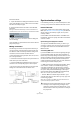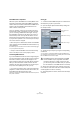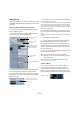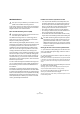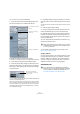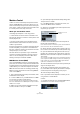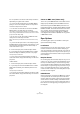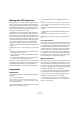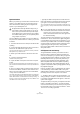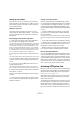User manual
Table Of Contents
- Table of Contents
- Part I: Getting into the details
- About this manual
- VST Connections: Setting up input and output busses
- The Project window
- Playback and the Transport panel
- Recording
- Fades, crossfades and envelopes
- The Arranger track
- The Transpose functions
- The mixer
- Control Room (Cubase only)
- Audio effects
- VST Instruments and Instrument tracks
- Surround sound (Cubase only)
- Automation
- Audio processing and functions
- The Sample Editor
- The Audio Part Editor
- The Pool
- The MediaBay
- Working with Track Presets
- Track Quick Controls
- Remote controlling Cubase
- MIDI realtime parameters and effects
- Using MIDI devices
- MIDI processing and quantizing
- The MIDI editors
- Introduction
- Opening a MIDI editor
- The Key Editor - Overview
- Key Editor operations
- The In-Place Editor
- The Drum Editor - Overview
- Drum Editor operations
- Working with drum maps
- Using drum name lists
- The List Editor - Overview
- List Editor operations
- Working with System Exclusive messages
- Recording System Exclusive parameter changes
- Editing System Exclusive messages
- VST Expression
- The Logical Editor, Transformer and Input Transformer
- The Project Logical Editor
- Editing tempo and signature
- The Project Browser
- Export Audio Mixdown
- Synchronization
- Video
- ReWire
- File handling
- Customizing
- Key commands
- Part II: Score layout and printing
- How the Score Editor works
- The basics
- About this chapter
- Preparations
- Opening the Score Editor
- The project cursor
- Playing back and recording
- Page Mode
- Changing the Zoom factor
- The active staff
- Making page setup settings
- Designing your work space
- About the Score Editor context menus
- About dialogs in the Score Editor
- Setting key, clef and time signature
- Transposing instruments
- Printing from the Score Editor
- Exporting pages as image files
- Working order
- Force update
- Transcribing MIDI recordings
- Entering and editing notes
- About this chapter
- Score settings
- Note values and positions
- Adding and editing notes
- Selecting notes
- Moving notes
- Duplicating notes
- Cut, copy and paste
- Editing pitches of individual notes
- Changing the length of notes
- Splitting a note in two
- Working with the Display Quantize tool
- Split (piano) staves
- Strategies: Multiple staves
- Inserting and editing clefs, keys or time signatures
- Deleting notes
- Staff settings
- Polyphonic voicing
- About this chapter
- Background: Polyphonic voicing
- Setting up the voices
- Strategies: How many voices do I need?
- Entering notes into voices
- Checking which voice a note belongs to
- Moving notes between voices
- Handling rests
- Voices and Display Quantize
- Creating crossed voicings
- Automatic polyphonic voicing - Merge All Staves
- Converting voices to tracks - Extract Voices
- Additional note and rest formatting
- Working with symbols
- Working with chords
- Working with text
- Working with layouts
- Working with MusicXML
- Designing your score: additional techniques
- Scoring for drums
- Creating tablature
- The score and MIDI playback
- Tips and Tricks
- Index
440
Synchronization
Setting up your software
Now it is time to set up your programs. The procedures
below describe how to set things up in Cubase. If you are
using another program on the other computer, please re-
fer to its documentation.
Setting the sample rate
The projects in both programs must be set to use the
same sample rate. Select “Project Setup…” from the Pro-
ject menu and make sure the sample rate is the same in
both systems.
Streaming digital audio between applications
1. Create input and output busses in both applications
and route these to the digital inputs and outputs.
The number and configuration of the busses depends on your audio hard-
ware and on your needs. If you have a system with eight digital i/o channels
(such as an ADAT connection), you could create several stereo or mono
busses or a surround bus together with a stereo bus, or any combination
you need. The important thing is that you should have the same configura-
tion in both applications – if you have four stereo output busses on com-
puter 1, you want four stereo input busses on computer 2, etc.
2. Set things up so that computer 1 plays back some au-
dio.
You could for example import an audio file and play it back in Cycle mode.
3. In the Inspector or Mixer, make sure the playing audio
channel is routed to one of the digital output busses you
set up.
4. In computer 2, open the Mixer and locate the corre-
sponding digital input bus.
The audio being played back should now “appear” in the program run-
ning on computer 2. You should see the input bus level meters moving.
5. Reverse this procedure so that computer 2 plays back
and computer 1 “listens”.
Now you have verified that the digital connection works as
it should.
Ö From this point on in this chapter, we refer to the bus-
ses connected to the digital inputs and outputs as “VST
System Link busses”.
Settings for the audio hardware
When you send VST System Link data between comput-
ers, it is important that the digital information is not changed
in any way between the programs. Therefore, you should
open the control panel (or additional application) for your
audio hardware and make sure that the following conditions
are met:
• If there are additional “format settings” for the digital
ports that you use for VST System Link data, make sure
these are turned off.
For example, if you are using an S/PDIF connection for VST System Link,
make sure that “Professional format”, Emphasis and Dithering are turned
off.
• If your audio hardware has a mixer application allowing
you to adjust the levels of digital inputs and outputs, make
sure that this mixer is disabled or that the levels for the
VST System Link channels are set to ± 0dB.
• Similarly, make sure no other forms of DSP (pan, ef-
fects, etc.) are applied to the VST System Link signal.
Notes for Hammerfall DSP users
If you are using RME Audio Hammerfall DSP audio hard-
ware, the Totalmix function allows for extremely complex
signal routing and mixing in the audio hardware. This can
in some situations lead to “signal loops” in which case the
VST System Link will not work. If you want to make abso-
lutely sure this will not cause any problems, select the de-
fault or “plain” preset for the Totalmix function.
Activating VST System Link
Before you proceed, you need to make sure that VST Sys-
tem Link is set as Timecode Source in the Synchronization
dialog and that the desired Sync options are activated,
see “Sync Options” on page 437.
After setting up the inputs and outputs, you now need to
define which input/output should carry the actual VST
System Link information.
The System Link networking signal is carried on only one
bit of one channel. This means that if you have an ADAT
based system which normally carries eight channels of
24-bit audio, once you activate VST System Link you will
have seven channels of 24-bit audio and one channel of