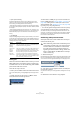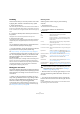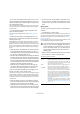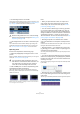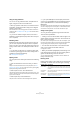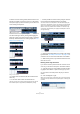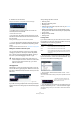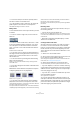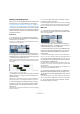User manual
Table Of Contents
- Table of Contents
- Part I: Getting into the details
- About this manual
- VST Connections: Setting up input and output busses
- The Project window
- Playback and the Transport panel
- Recording
- Fades, crossfades and envelopes
- The Arranger track
- The Transpose functions
- The mixer
- Control Room (Cubase only)
- Audio effects
- VST Instruments and Instrument tracks
- Surround sound (Cubase only)
- Automation
- Audio processing and functions
- The Sample Editor
- The Audio Part Editor
- The Pool
- The MediaBay
- Working with Track Presets
- Track Quick Controls
- Remote controlling Cubase
- MIDI realtime parameters and effects
- Using MIDI devices
- MIDI processing and quantizing
- The MIDI editors
- Introduction
- Opening a MIDI editor
- The Key Editor - Overview
- Key Editor operations
- The In-Place Editor
- The Drum Editor - Overview
- Drum Editor operations
- Working with drum maps
- Using drum name lists
- The List Editor - Overview
- List Editor operations
- Working with System Exclusive messages
- Recording System Exclusive parameter changes
- Editing System Exclusive messages
- VST Expression
- The Logical Editor, Transformer and Input Transformer
- The Project Logical Editor
- Editing tempo and signature
- The Project Browser
- Export Audio Mixdown
- Synchronization
- Video
- ReWire
- File handling
- Customizing
- Key commands
- Part II: Score layout and printing
- How the Score Editor works
- The basics
- About this chapter
- Preparations
- Opening the Score Editor
- The project cursor
- Playing back and recording
- Page Mode
- Changing the Zoom factor
- The active staff
- Making page setup settings
- Designing your work space
- About the Score Editor context menus
- About dialogs in the Score Editor
- Setting key, clef and time signature
- Transposing instruments
- Printing from the Score Editor
- Exporting pages as image files
- Working order
- Force update
- Transcribing MIDI recordings
- Entering and editing notes
- About this chapter
- Score settings
- Note values and positions
- Adding and editing notes
- Selecting notes
- Moving notes
- Duplicating notes
- Cut, copy and paste
- Editing pitches of individual notes
- Changing the length of notes
- Splitting a note in two
- Working with the Display Quantize tool
- Split (piano) staves
- Strategies: Multiple staves
- Inserting and editing clefs, keys or time signatures
- Deleting notes
- Staff settings
- Polyphonic voicing
- About this chapter
- Background: Polyphonic voicing
- Setting up the voices
- Strategies: How many voices do I need?
- Entering notes into voices
- Checking which voice a note belongs to
- Moving notes between voices
- Handling rests
- Voices and Display Quantize
- Creating crossed voicings
- Automatic polyphonic voicing - Merge All Staves
- Converting voices to tracks - Extract Voices
- Additional note and rest formatting
- Working with symbols
- Working with chords
- Working with text
- Working with layouts
- Working with MusicXML
- Designing your score: additional techniques
- Scoring for drums
- Creating tablature
- The score and MIDI playback
- Tips and Tricks
- Index
44
The Project window
• If the option “Auto Select Events under Cursor” is acti-
vated in the Preferences (Editing page), all events on the
selected track(s) that are “touched” by the project cursor
are automatically selected.
This can be helpful when rearranging your project, since it allows you to
select whole sections (on all tracks) by selecting all tracks and moving
the project cursor.
• It is also possible to select ranges, regardless of the
event and track boundaries.
This is done using the Range Selection tool (see “Range editing” on
page 51).
• Note that in the Preferences (Editing page), you can
find the option “Use Up/Down Navigation Commands for
selecting Tracks only”.
By default, tracks are selected with the up/down arrow keys on the com-
puter keyboard. However, these are also used for selecting events (see
above) which can lead to confusing results in some cases. Since track se-
lection is a most vital operation in both editing and mixing, you have the op-
tion to use the navigation controls for track selection only. The following
applies:
• When this option is deactivated and no event/part is selected
in the Project window, the up/down arrow keys on the com-
puter keyboard are used to step through the tracks in the Track
list – just as you would expect this to work.
• When this option is deactivated and an event/part is selected in
the Project window, the up/down arrow keys still step through
the tracks in the Track list – but on the currently selected track,
the first event/part will automatically be selected as well. If this
is not the desired behavior, you have to activate “Use Up/Down
Navigation Commands for selecting Tracks only”.
• When this option is activated, the up/down arrow keys are
only used to change the track selection – the current event/
part selection in the Project window will not be altered.
• Also in the Preferences (Editing–Tools page), you can
find the Cross Hair Cursor options section.
This allows you to display a cross hair cursor when working in the Project
window and editors, facilitating navigation and editing, especially when
arranging in large projects. You can set up the colors for the line and the
mask of the cross hair cursor, and define its width. The cross hair cursor
works as follows:
• When the Selection tool (or one of its subtools) is selected,
the cross hair cursor appears when you start moving/copying
a part/event, or when using the event trim handles.
• When the Pencil tool, the Scissors tool or any other tool that
makes use of this function is selected, the cross hair cursor ap-
pears as soon as you move the mouse over the event display.
• The cross hair cursor is only available for tools where such a
function is of any use. The Mute tool for example does not use
a cross hair cursor, as you have to click directly on an event to
mute it.
Moving events
To move events in the Project window, use the following
methods:
• Click and drag to a new position.
All selected events will be moved, maintaining their relative positions. You
can only drag events to tracks of the same type. If Snap is activated, this
determines to which positions you can move the events (see “The Snap
function” on page 56).
Note also that you can restrict movement to be either horizontal or vertical
only, by holding down [Ctrl]/[Command] while dragging.
• Select the event and edit the Start position in the info line.
• Use the “Move to” options on the Edit menu.
The following options are available:
!
You will note that there is a slightly delayed response
when you move an event by dragging. This helps you
avoid accidentally moving events when you click on
them in the Project window. You can adjust this de-
lay with the Drag Delay setting in the Preferences
(Editing page).
Option Description
Cursor Moves the selected event to the project cursor position. If
there are several selected events on the same track, the
first event will start at the cursor, and the following will be
lined up end-to-start after the first one.
Origin Moves the selected events to their original positions, i.e.
the positions at which they were originally recorded.
Front/Back This function doesn’t actually change the position of the
events, but moves the selected events to the front or
back, respectively. This is useful if you have overlapping
events, and want to see one that is partially obscured.
For audio events, this is an extra important feature, since
only the visible sections of events will be played back.
Moving an obscured audio event to front (or moving the
obscuring event to back) will allow you to hear the whole
event on playback (see also “Overlapping events” on
page 256).
Note that it is also possible to use the “To Front” function
on the event context menu for this (although this works in
a different way, see “Create Events mode (Preferences)”
on page 76).