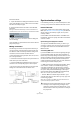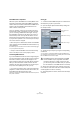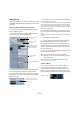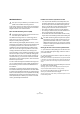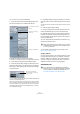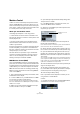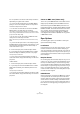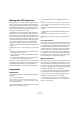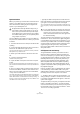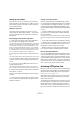User manual
Table Of Contents
- Table of Contents
- Part I: Getting into the details
- About this manual
- VST Connections: Setting up input and output busses
- The Project window
- Playback and the Transport panel
- Recording
- Fades, crossfades and envelopes
- The Arranger track
- The Transpose functions
- The mixer
- Control Room (Cubase only)
- Audio effects
- VST Instruments and Instrument tracks
- Surround sound (Cubase only)
- Automation
- Audio processing and functions
- The Sample Editor
- The Audio Part Editor
- The Pool
- The MediaBay
- Working with Track Presets
- Track Quick Controls
- Remote controlling Cubase
- MIDI realtime parameters and effects
- Using MIDI devices
- MIDI processing and quantizing
- The MIDI editors
- Introduction
- Opening a MIDI editor
- The Key Editor - Overview
- Key Editor operations
- The In-Place Editor
- The Drum Editor - Overview
- Drum Editor operations
- Working with drum maps
- Using drum name lists
- The List Editor - Overview
- List Editor operations
- Working with System Exclusive messages
- Recording System Exclusive parameter changes
- Editing System Exclusive messages
- VST Expression
- The Logical Editor, Transformer and Input Transformer
- The Project Logical Editor
- Editing tempo and signature
- The Project Browser
- Export Audio Mixdown
- Synchronization
- Video
- ReWire
- File handling
- Customizing
- Key commands
- Part II: Score layout and printing
- How the Score Editor works
- The basics
- About this chapter
- Preparations
- Opening the Score Editor
- The project cursor
- Playing back and recording
- Page Mode
- Changing the Zoom factor
- The active staff
- Making page setup settings
- Designing your work space
- About the Score Editor context menus
- About dialogs in the Score Editor
- Setting key, clef and time signature
- Transposing instruments
- Printing from the Score Editor
- Exporting pages as image files
- Working order
- Force update
- Transcribing MIDI recordings
- Entering and editing notes
- About this chapter
- Score settings
- Note values and positions
- Adding and editing notes
- Selecting notes
- Moving notes
- Duplicating notes
- Cut, copy and paste
- Editing pitches of individual notes
- Changing the length of notes
- Splitting a note in two
- Working with the Display Quantize tool
- Split (piano) staves
- Strategies: Multiple staves
- Inserting and editing clefs, keys or time signatures
- Deleting notes
- Staff settings
- Polyphonic voicing
- About this chapter
- Background: Polyphonic voicing
- Setting up the voices
- Strategies: How many voices do I need?
- Entering notes into voices
- Checking which voice a note belongs to
- Moving notes between voices
- Handling rests
- Voices and Display Quantize
- Creating crossed voicings
- Automatic polyphonic voicing - Merge All Staves
- Converting voices to tracks - Extract Voices
- Additional note and rest formatting
- Working with symbols
- Working with chords
- Working with text
- Working with layouts
- Working with MusicXML
- Designing your score: additional techniques
- Scoring for drums
- Creating tablature
- The score and MIDI playback
- Tips and Tricks
- Index
439
Synchronization
Synchronization
Before you proceed, you need to make sure that the clock
signals on your ASIO cards are synchronized correctly.
This is essential when cabling any kind of digital audio
system, not just VST System Link.
The Clock Mode or Sync Mode is set up in the ASIO con-
trol panel of the audio hardware. In Cubase, you proceed
as follows:
1. Pull down the Devices menu and open the Device Set-
up dialog.
2. On the VST Audio System page, select your audio in-
terface from the “ASIO Driver” pop-up menu.
The name of the audio interface now appears as a subentry to the VST
Audio System entry in the Devices list.
3. Select your audio interface in the Devices list to the
left.
4. Click the Control Panel button.
The ASIO control panel appears.
5. Open the ASIO control panel on the other computer
as well.
If you are using another VST System Link host application on that com-
puter, check its documentation for details on how to open the ASIO con-
trol panel.
6. Now, you need to make sure that one audio card is set
to be the Clock Master, and all the other cards are set to
listen for the clock signal coming from the Clock Master,
i.e. they must be Clock Slaves.
The naming and procedure for this differs depending on the audio hard-
ware – consult its documentation if required. If you are using Steinberg
Nuendo ASIO hardware, all cards default to the “AutoSync” setting – in
this case you must set one of the cards (and only one) to “Master” in the
Clock Mode section of the control panel.
• Typically, the ASIO control panel for an audio card con-
tains some indication of whether the card receives a proper
sync signal or not, and the sample rate of that signal.
This is a good indication that you have connected the cards and set up
clock sync properly. Check your audio hardware’s documentation for de-
tails.
The only exception to this procedure is if you are using an
external clock – which could be from a digital mixing desk
or special Word Clock synchronizer for example. If so, you
must leave all your ASIO cards in Clock Slave or AutoSync
mode, and make sure that each of them is listening for the
signal coming from the synchronizer, usually passed
through your ADAT cables or Word Clock connectors in a
daisy chain fashion.
VST System Link and latency
The general definition of latency is the amount of time it
takes any system to respond to whatever messages are
sent to it. For example, if your system’s latency is high and
you play VST instruments in realtime, you will get a notice-
able delay between when you press a key and when you
hear the sound of the VST instrument. Nowadays, most
ASIO-compatible audio cards are capable of operating
with very low latencies. Also, all VST applications are de-
signed to compensate for latency during playback, making
the playback timing tight.
However, the latency time of a VST System Link network
is the total latency of all the ASIO cards in the system
added together. Therefore it is extra important to minimize
the latency times for each computer in the network.
Ö The latency does not affect the synchronization – it is
always perfectly in time. But it can affect the time it takes
to send and receive MIDI and audio signals, or make the
system seem sluggish.
To adjust the latency of a system, you adjust the size of the
buffers in the ASIO control panel – the lower the buffer
size, the lower the latency. It is best to keep to fairly low la-
tencies (buffer sizes) if your system can handle it – about
12ms or less is usually a good idea.
!
All digital audio cables by definition always carry a
clock signal as well as audio signals, so you do not
have to use a special Word Clock input and output
for this (although you may find that you get a slightly
more stable audio system if you do, especially when
using multiple computers).
!
It is very important that one and only one card is the
clock master, otherwise the network cannot function
correctly. Once you have set this up, all the other
cards in the network will take their clock signal from
this card automatically.