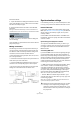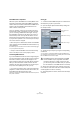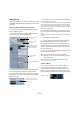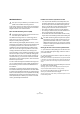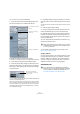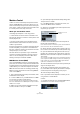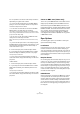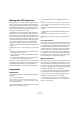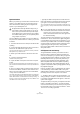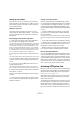User manual
Table Of Contents
- Table of Contents
- Part I: Getting into the details
- About this manual
- VST Connections: Setting up input and output busses
- The Project window
- Playback and the Transport panel
- Recording
- Fades, crossfades and envelopes
- The Arranger track
- The Transpose functions
- The mixer
- Control Room (Cubase only)
- Audio effects
- VST Instruments and Instrument tracks
- Surround sound (Cubase only)
- Automation
- Audio processing and functions
- The Sample Editor
- The Audio Part Editor
- The Pool
- The MediaBay
- Working with Track Presets
- Track Quick Controls
- Remote controlling Cubase
- MIDI realtime parameters and effects
- Using MIDI devices
- MIDI processing and quantizing
- The MIDI editors
- Introduction
- Opening a MIDI editor
- The Key Editor - Overview
- Key Editor operations
- The In-Place Editor
- The Drum Editor - Overview
- Drum Editor operations
- Working with drum maps
- Using drum name lists
- The List Editor - Overview
- List Editor operations
- Working with System Exclusive messages
- Recording System Exclusive parameter changes
- Editing System Exclusive messages
- VST Expression
- The Logical Editor, Transformer and Input Transformer
- The Project Logical Editor
- Editing tempo and signature
- The Project Browser
- Export Audio Mixdown
- Synchronization
- Video
- ReWire
- File handling
- Customizing
- Key commands
- Part II: Score layout and printing
- How the Score Editor works
- The basics
- About this chapter
- Preparations
- Opening the Score Editor
- The project cursor
- Playing back and recording
- Page Mode
- Changing the Zoom factor
- The active staff
- Making page setup settings
- Designing your work space
- About the Score Editor context menus
- About dialogs in the Score Editor
- Setting key, clef and time signature
- Transposing instruments
- Printing from the Score Editor
- Exporting pages as image files
- Working order
- Force update
- Transcribing MIDI recordings
- Entering and editing notes
- About this chapter
- Score settings
- Note values and positions
- Adding and editing notes
- Selecting notes
- Moving notes
- Duplicating notes
- Cut, copy and paste
- Editing pitches of individual notes
- Changing the length of notes
- Splitting a note in two
- Working with the Display Quantize tool
- Split (piano) staves
- Strategies: Multiple staves
- Inserting and editing clefs, keys or time signatures
- Deleting notes
- Staff settings
- Polyphonic voicing
- About this chapter
- Background: Polyphonic voicing
- Setting up the voices
- Strategies: How many voices do I need?
- Entering notes into voices
- Checking which voice a note belongs to
- Moving notes between voices
- Handling rests
- Voices and Display Quantize
- Creating crossed voicings
- Automatic polyphonic voicing - Merge All Staves
- Converting voices to tracks - Extract Voices
- Additional note and rest formatting
- Working with symbols
- Working with chords
- Working with text
- Working with layouts
- Working with MusicXML
- Designing your score: additional techniques
- Scoring for drums
- Creating tablature
- The score and MIDI playback
- Tips and Tricks
- Index
438
Synchronization
Working with VST System Link
VST System Link is a network system for digital audio that
allows you to have several computers working together in
one large system. Unlike conventional networks it does not
require Ethernet cards, hubs, or CAT-5 cables; instead it
uses the kind of digital audio hardware and cables you
probably already possess in your studio.
VST System Link has been designed to be simple to set
up and operate, yet give enormous flexibility and perfor-
mance gains in use. It is capable of linking computers in a
“ring” network (the System Link signal is passed from one
machine to the next, and eventually returns to the first ma-
chine). VST System Link can send its networking signal
over any type of digital audio cable, including S/PDIF,
ADAT, TDIF, or AES, as long as each computer in the
system is equipped with a suitable ASIO compatible audio
interface.
Linking up two or more computers gives you vast possibil-
ities:
• Dedicate one computer to running VST instruments while re-
cording audio tracks on another.
• If you need lots of audio tracks, you may simply add tracks on
another computer.
• You could have one computer serve as a “virtual effect rack”,
running CPU-intensive send effect plug-ins only.
Since you can use VST System Link to connect different
VST System Link applications on different platforms, you
can take advantage of effect plug-ins and VST instru-
ments that are specific to certain programs or platforms.
Preparations
Requirements
The following equipment is required for VST System Link
operation:
• Two or more computers.
These can be of the same type or use different operating systems – it
does not matter. For example, you can link an Intel-based PC to an Apple
Macintosh without problems.
• Each computer must have audio hardware with specific
ASIO drivers, installed and working.
• The audio hardware must have digital inputs and out-
puts.
Of course, to be able to connect the computers, the digital connections
must be compatible (i.e. the same digital formats and connection types
must be available).
• At least one digital audio cable for each computer in the
network.
• A VST System Link host application installed on each
computer.
Any VST System Link applications can connect to each other.
Additionally, we recommend that you use a KVM switch-
box.
Using a KVM switchbox
If you want to set up a multi-computer network, or even a
small network in a limited space, it is a good idea to invest
in a KVM (Keyboard, Video, Mouse) switchbox. With one
of these you can use the same keyboard, monitor, and
mouse to control each computer in the system, and switch
between computers very rapidly. KVM switchboxes are
not too expensive, and very easy to set up and operate. If
you decide not to go this route, the network will function
just the same, but you may end up doing a lot of jumping
from one machine to the other while setting up!
Making connections
Below, we assume that you are connecting two comput-
ers. Should you have more than two computers, it is still
best to start with two and add the others one by one once
the system is working – this makes troubleshooting easier
if you run into problems. For two computers, you will need
two digital audio cables, one in each direction:
1. Use the first digital audio cable to connect digital out-
put of computer 1 with the digital input of computer 2.
2. Use the other cable to connect the digital output of
computer 2 with the digital input of computer 1.
• If a card has more than one set of inputs and outputs,
choose whichever one that suits you – for simplicity usu-
ally the first set is best.