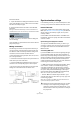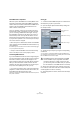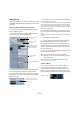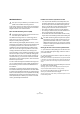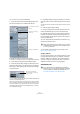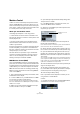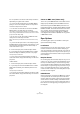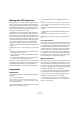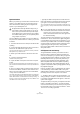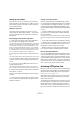User manual
Table Of Contents
- Table of Contents
- Part I: Getting into the details
- About this manual
- VST Connections: Setting up input and output busses
- The Project window
- Playback and the Transport panel
- Recording
- Fades, crossfades and envelopes
- The Arranger track
- The Transpose functions
- The mixer
- Control Room (Cubase only)
- Audio effects
- VST Instruments and Instrument tracks
- Surround sound (Cubase only)
- Automation
- Audio processing and functions
- The Sample Editor
- The Audio Part Editor
- The Pool
- The MediaBay
- Working with Track Presets
- Track Quick Controls
- Remote controlling Cubase
- MIDI realtime parameters and effects
- Using MIDI devices
- MIDI processing and quantizing
- The MIDI editors
- Introduction
- Opening a MIDI editor
- The Key Editor - Overview
- Key Editor operations
- The In-Place Editor
- The Drum Editor - Overview
- Drum Editor operations
- Working with drum maps
- Using drum name lists
- The List Editor - Overview
- List Editor operations
- Working with System Exclusive messages
- Recording System Exclusive parameter changes
- Editing System Exclusive messages
- VST Expression
- The Logical Editor, Transformer and Input Transformer
- The Project Logical Editor
- Editing tempo and signature
- The Project Browser
- Export Audio Mixdown
- Synchronization
- Video
- ReWire
- File handling
- Customizing
- Key commands
- Part II: Score layout and printing
- How the Score Editor works
- The basics
- About this chapter
- Preparations
- Opening the Score Editor
- The project cursor
- Playing back and recording
- Page Mode
- Changing the Zoom factor
- The active staff
- Making page setup settings
- Designing your work space
- About the Score Editor context menus
- About dialogs in the Score Editor
- Setting key, clef and time signature
- Transposing instruments
- Printing from the Score Editor
- Exporting pages as image files
- Working order
- Force update
- Transcribing MIDI recordings
- Entering and editing notes
- About this chapter
- Score settings
- Note values and positions
- Adding and editing notes
- Selecting notes
- Moving notes
- Duplicating notes
- Cut, copy and paste
- Editing pitches of individual notes
- Changing the length of notes
- Splitting a note in two
- Working with the Display Quantize tool
- Split (piano) staves
- Strategies: Multiple staves
- Inserting and editing clefs, keys or time signatures
- Deleting notes
- Staff settings
- Polyphonic voicing
- About this chapter
- Background: Polyphonic voicing
- Setting up the voices
- Strategies: How many voices do I need?
- Entering notes into voices
- Checking which voice a note belongs to
- Moving notes between voices
- Handling rests
- Voices and Display Quantize
- Creating crossed voicings
- Automatic polyphonic voicing - Merge All Staves
- Converting voices to tracks - Extract Voices
- Additional note and rest formatting
- Working with symbols
- Working with chords
- Working with text
- Working with layouts
- Working with MusicXML
- Designing your score: additional techniques
- Scoring for drums
- Creating tablature
- The score and MIDI playback
- Tips and Tricks
- Index
436
Synchronization
Machine Control
Cubase can control external tape transports and similar
devices via MIDI Machine Control. This allows you to op-
erate an external tape transport from Cubase’s Transport
panel. That is, Cubase can make the tape recorder locate
to a certain position, start, stop, rewind, etc.
About sync and machine control
Controlling tape transports is a two-way process:
• Cubase sends out machine control commands to the
tape recorder, asking it to locate to a certain position and
activate playback, etc.
• The tape recorder locates to the requested position,
starts and delivers timecode back to Cubase, to which
Cubase is synchronized.
Even though it appears as if Cubase is controlling the tape
recorder completely, it is important to remember that in
this setup, Cubase is still being synchronized to the exter-
nal tape transport, not vice versa.
Also note that the two processes of sync and machine
control are completely separated, in terms of protocols
used. You can for example synchronize to MTC while
sending out transport commands via MMC.
MIDI Machine Control (MMC)
This is a standard MIDI protocol for controlling tape trans-
ports. There are a number of tape recorders and hard disk
recording systems on the market that support this protocol.
Cubase allows you to control the transport of an external
MMC device and arm tracks for recording (Cubase only).
Machine Control commands can be sent using MIDI Ma-
chine Control (MMC):
1. Set up and test basic timecode synchronization, as de-
scribed earlier in this chapter.
2. Connect a MIDI Out on your MIDI interface to a MIDI
In on the tape recorder (or similar device).
If you have not already done so (when setting up for MIDI Timecode),
also connect a MIDI cable from the MIDI Output on the tape recorder to
a MIDI In on the computer.
3. Make sure you have timecode recorded on the tape
recorder, and that it is set up to use MMC.
4. Open the Project Synchronization Setup dialog via the
Transport menu in Cubase.
5. In the Master Machine Control Device section, acti-
vate the “MC Master Active” checkbox.
6. Select the correct MMC Inputs and Outputs from the
respective pop-up menus.
7. Make sure that the MMC Device ID corresponds to
the ID of the controlled device.
If more that one machine is connected or if you do not know the Device
ID, this can be set to “All”, the “Broadcast” device ID.
8. Set the “Number of Audio Tracks” setting to the num-
ber of tracks on the external tape recorder (Cubase only).
9. Open the Preferences dialog from the File menu (on
the Mac, this is located on the Cubase menu), select the
MIDI Filter section and make sure Sysex is activated in the
Thru section.
This is necessary since MMC uses two-way communication (the tape re-
corder “replies” to the MMC messages it receives from Cubase). By fil-
tering out Sysex Thru, you ensure that these MMC System Exclusive
replies are not echoed back to the tape recorder.
10. Close the Preferences and open the Project Setup di-
alog from the Project menu.
11. As when synchronizing without using transport con-
trol, use the Start value to specify which frame on the tape
should correspond to the beginning of the project.
12. Close the Project Setup dialog.
How to proceed from here depends on whether you are
using Cubase or Cubase Studio:
Cubase:
1. Pull down the Devices menu and select MMC Master.
The MIDI Machine Control master transport panel appears.
MIDI Machine Control
activated