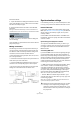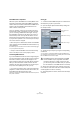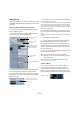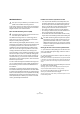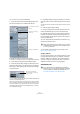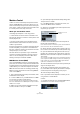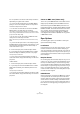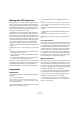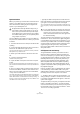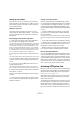User manual
Table Of Contents
- Table of Contents
- Part I: Getting into the details
- About this manual
- VST Connections: Setting up input and output busses
- The Project window
- Playback and the Transport panel
- Recording
- Fades, crossfades and envelopes
- The Arranger track
- The Transpose functions
- The mixer
- Control Room (Cubase only)
- Audio effects
- VST Instruments and Instrument tracks
- Surround sound (Cubase only)
- Automation
- Audio processing and functions
- The Sample Editor
- The Audio Part Editor
- The Pool
- The MediaBay
- Working with Track Presets
- Track Quick Controls
- Remote controlling Cubase
- MIDI realtime parameters and effects
- Using MIDI devices
- MIDI processing and quantizing
- The MIDI editors
- Introduction
- Opening a MIDI editor
- The Key Editor - Overview
- Key Editor operations
- The In-Place Editor
- The Drum Editor - Overview
- Drum Editor operations
- Working with drum maps
- Using drum name lists
- The List Editor - Overview
- List Editor operations
- Working with System Exclusive messages
- Recording System Exclusive parameter changes
- Editing System Exclusive messages
- VST Expression
- The Logical Editor, Transformer and Input Transformer
- The Project Logical Editor
- Editing tempo and signature
- The Project Browser
- Export Audio Mixdown
- Synchronization
- Video
- ReWire
- File handling
- Customizing
- Key commands
- Part II: Score layout and printing
- How the Score Editor works
- The basics
- About this chapter
- Preparations
- Opening the Score Editor
- The project cursor
- Playing back and recording
- Page Mode
- Changing the Zoom factor
- The active staff
- Making page setup settings
- Designing your work space
- About the Score Editor context menus
- About dialogs in the Score Editor
- Setting key, clef and time signature
- Transposing instruments
- Printing from the Score Editor
- Exporting pages as image files
- Working order
- Force update
- Transcribing MIDI recordings
- Entering and editing notes
- About this chapter
- Score settings
- Note values and positions
- Adding and editing notes
- Selecting notes
- Moving notes
- Duplicating notes
- Cut, copy and paste
- Editing pitches of individual notes
- Changing the length of notes
- Splitting a note in two
- Working with the Display Quantize tool
- Split (piano) staves
- Strategies: Multiple staves
- Inserting and editing clefs, keys or time signatures
- Deleting notes
- Staff settings
- Polyphonic voicing
- About this chapter
- Background: Polyphonic voicing
- Setting up the voices
- Strategies: How many voices do I need?
- Entering notes into voices
- Checking which voice a note belongs to
- Moving notes between voices
- Handling rests
- Voices and Display Quantize
- Creating crossed voicings
- Automatic polyphonic voicing - Merge All Staves
- Converting voices to tracks - Extract Voices
- Additional note and rest formatting
- Working with symbols
- Working with chords
- Working with text
- Working with layouts
- Working with MusicXML
- Designing your score: additional techniques
- Scoring for drums
- Creating tablature
- The score and MIDI playback
- Tips and Tricks
- Index
434
Synchronization
ASIO Audio Device
In this mode, Cubase is the slave and the synchronization
signal can be received from another device connected to
a digital interface of the audio hardware.
About the ASIO Positioning Protocol (APP)
The ASIO Positioning Protocol is a technology that ex-
pands on the type of sync described above and makes
sample-accurate positioning possible.
When transferring audio digitally between devices, it is im-
portant that synchronization using word clock and timecode
is completely correlated. If not, the audio will not be re-
corded at the exact intended (sample-accurate) position,
which can cause various types of problems, such as inac-
curately positioned audio material, clicks and pops, etc.
A typical situation is when transferring material from a dig-
ital multi-track tape recorder to Cubase (for editing) and
then back again. If you do not have sample-accurate syn-
chronization set up, you cannot be sure that the material
will appear in its exact original position, when transferred
back to the tape recorder.
In order to take advantage of the ASIO Positioning Proto-
col, your audio hardware must be suitably equipped and
the functionality must be included in the ASIO driver for
the hardware.
An example of a system for doing sample-accurate trans-
fers would be transferring audio tracks from an Alesis ADAT
to Cubase. Here the ADAT will be the sync master (though
it does not necessarily have to be). It provides both the dig-
ital audio (with an inherent word clock) and position infor-
mation (timecode) via its ADAT sync protocol. The master
clock is generated by the ADAT itself.
Hardware and software requirements for APP
• Your computer audio hardware (in the example above, this
would be an ADAT card in your computer) must support all
the functionality required for the ASIO Positioning Protocol.
That is, it must be able to read the digital audio and the corre-
sponding position information from the external device.
• There must be an ASIO 2.0 driver for the audio hardware.
• For resolving to external timecode, the audio hardware must
have an integrated timecode reader/generator.
• For information about which audio hardware models currently
support APP, see the Steinberg web site (www.steinberg.net).
Setting up the audio card for external synchronization
1. Open the Device Setup dialog from the Devices menu
and, on the VST Audio System page, select the name of
your audio interface.
2. Click the Control Panel button to open the card’s pro-
prietary setup dialog.
If this card is accessed via a special ASIO driver (as opposed to DirectX
or the Generic Low Latency ASIO Driver), this dialog is provided by the
card, not by Cubase. Hence the settings vary with the card brand and
model.
3. Adjust the settings as recommended by the card man-
ufacturer, then close the dialog.
The dialog may also contain various diagnostic tools that allow you to
verify for example whether word clock is arriving correctly.
4. From the Clock Source pop-up, select the input to
which you routed the word clock signal.
This pop-up menu may not be used if you selected an input in the Con-
trol Panel dialog instead.
!
This option is only available if your hardware is com-
patible with the ASIO Positioning Protocol.
!
The ASIO Positioning Protocol requires audio hard-
ware with specific ASIO drivers.
!
The ASIO Positioning Protocol exploits the specific
advantage of having an audio card that has an inte-
grated timecode reader. With such a card and the
ASIO Positioning Protocol, you can achieve constant
sample-accurate synchronization between the audio
source and Cubase.