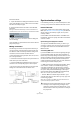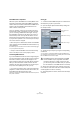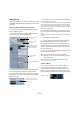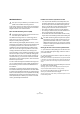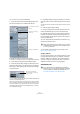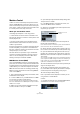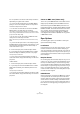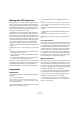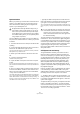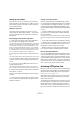User manual
Table Of Contents
- Table of Contents
- Part I: Getting into the details
- About this manual
- VST Connections: Setting up input and output busses
- The Project window
- Playback and the Transport panel
- Recording
- Fades, crossfades and envelopes
- The Arranger track
- The Transpose functions
- The mixer
- Control Room (Cubase only)
- Audio effects
- VST Instruments and Instrument tracks
- Surround sound (Cubase only)
- Automation
- Audio processing and functions
- The Sample Editor
- The Audio Part Editor
- The Pool
- The MediaBay
- Working with Track Presets
- Track Quick Controls
- Remote controlling Cubase
- MIDI realtime parameters and effects
- Using MIDI devices
- MIDI processing and quantizing
- The MIDI editors
- Introduction
- Opening a MIDI editor
- The Key Editor - Overview
- Key Editor operations
- The In-Place Editor
- The Drum Editor - Overview
- Drum Editor operations
- Working with drum maps
- Using drum name lists
- The List Editor - Overview
- List Editor operations
- Working with System Exclusive messages
- Recording System Exclusive parameter changes
- Editing System Exclusive messages
- VST Expression
- The Logical Editor, Transformer and Input Transformer
- The Project Logical Editor
- Editing tempo and signature
- The Project Browser
- Export Audio Mixdown
- Synchronization
- Video
- ReWire
- File handling
- Customizing
- Key commands
- Part II: Score layout and printing
- How the Score Editor works
- The basics
- About this chapter
- Preparations
- Opening the Score Editor
- The project cursor
- Playing back and recording
- Page Mode
- Changing the Zoom factor
- The active staff
- Making page setup settings
- Designing your work space
- About the Score Editor context menus
- About dialogs in the Score Editor
- Setting key, clef and time signature
- Transposing instruments
- Printing from the Score Editor
- Exporting pages as image files
- Working order
- Force update
- Transcribing MIDI recordings
- Entering and editing notes
- About this chapter
- Score settings
- Note values and positions
- Adding and editing notes
- Selecting notes
- Moving notes
- Duplicating notes
- Cut, copy and paste
- Editing pitches of individual notes
- Changing the length of notes
- Splitting a note in two
- Working with the Display Quantize tool
- Split (piano) staves
- Strategies: Multiple staves
- Inserting and editing clefs, keys or time signatures
- Deleting notes
- Staff settings
- Polyphonic voicing
- About this chapter
- Background: Polyphonic voicing
- Setting up the voices
- Strategies: How many voices do I need?
- Entering notes into voices
- Checking which voice a note belongs to
- Moving notes between voices
- Handling rests
- Voices and Display Quantize
- Creating crossed voicings
- Automatic polyphonic voicing - Merge All Staves
- Converting voices to tracks - Extract Voices
- Additional note and rest formatting
- Working with symbols
- Working with chords
- Working with text
- Working with layouts
- Working with MusicXML
- Designing your score: additional techniques
- Scoring for drums
- Creating tablature
- The score and MIDI playback
- Tips and Tricks
- Index
433
Synchronization
MIDI Timecode
In this mode, Cubase is the slave and the timecode is sent
by the MIDI Timecode Source specified in the correspond-
ing section.
Setting up Cubase for external sync to timecode
1. In the Project Synchronization dialog, set Timecode
Source to MIDI Timecode.
2. Use the pop-up menu in the MIDI Timecode Source
section to select an input for the timecode.
3. Close the Project Synchronization Setup dialog and
open the Project Setup dialog from the Project menu.
4. Use the Start value to set which frame on the external
device (e.g. a video tape) should correspond to the begin-
ning of the project.
• You can also set this with the function “Set Timecode at
Cursor” on the Project menu.
This is useful if you know that a certain position in your project coincides
with a certain timecode position in the external device. Move the project
cursor to that position, select “Set Timecode at Cursor” and specify the
corresponding timecode position in the dialog that appears – the Start
value is adjusted accordingly.
5. In the dialog that appears, you are asked if you want to
keep the project content at its timecode positions. Select
“No”.
This will make all events and parts keep their positions relative to the pro-
ject start.
6. Close the Project Setup dialog.
7. On the Transport panel, activate the Sync button (or
select Use External Sync from the Transport menu).
8. Start the tape (or video, or other master device) that
contains the timecode. Cubase starts playing when it re-
ceives timecode with a position “higher” than or equal to
the project Start frame.
You can wind the device that sends the timecode to any
position and start from there.
You should also take a look at the Sync Options, see
“Sync Options” on page 437.
The Sync indicator
On the Transport panel you can check the status of in-
coming timecode by observing the sync indicator. It
switches between “Offline” (not waiting for sync), “Idle”
(ready for sync but no signal is coming in), and “Lock xx”
(where xx indicates the frame rate of the incoming signal).
Sync to timecode
activated
Outputs for MIDI Clock
Outputs for MIDI
Timecode
Input and Output for
Master MIDI Machine
Control messages
Input port for MIDI
Timecode
Set this to the timecode
position where you want the
project to start.
!
When the master device with the timecode is
stopped, you can use the Cubase transport controls
as you normally do.
The Sync indicator