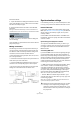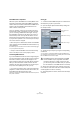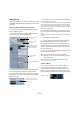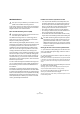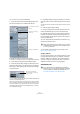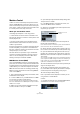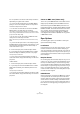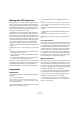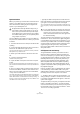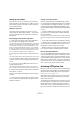User manual
Table Of Contents
- Table of Contents
- Part I: Getting into the details
- About this manual
- VST Connections: Setting up input and output busses
- The Project window
- Playback and the Transport panel
- Recording
- Fades, crossfades and envelopes
- The Arranger track
- The Transpose functions
- The mixer
- Control Room (Cubase only)
- Audio effects
- VST Instruments and Instrument tracks
- Surround sound (Cubase only)
- Automation
- Audio processing and functions
- The Sample Editor
- The Audio Part Editor
- The Pool
- The MediaBay
- Working with Track Presets
- Track Quick Controls
- Remote controlling Cubase
- MIDI realtime parameters and effects
- Using MIDI devices
- MIDI processing and quantizing
- The MIDI editors
- Introduction
- Opening a MIDI editor
- The Key Editor - Overview
- Key Editor operations
- The In-Place Editor
- The Drum Editor - Overview
- Drum Editor operations
- Working with drum maps
- Using drum name lists
- The List Editor - Overview
- List Editor operations
- Working with System Exclusive messages
- Recording System Exclusive parameter changes
- Editing System Exclusive messages
- VST Expression
- The Logical Editor, Transformer and Input Transformer
- The Project Logical Editor
- Editing tempo and signature
- The Project Browser
- Export Audio Mixdown
- Synchronization
- Video
- ReWire
- File handling
- Customizing
- Key commands
- Part II: Score layout and printing
- How the Score Editor works
- The basics
- About this chapter
- Preparations
- Opening the Score Editor
- The project cursor
- Playing back and recording
- Page Mode
- Changing the Zoom factor
- The active staff
- Making page setup settings
- Designing your work space
- About the Score Editor context menus
- About dialogs in the Score Editor
- Setting key, clef and time signature
- Transposing instruments
- Printing from the Score Editor
- Exporting pages as image files
- Working order
- Force update
- Transcribing MIDI recordings
- Entering and editing notes
- About this chapter
- Score settings
- Note values and positions
- Adding and editing notes
- Selecting notes
- Moving notes
- Duplicating notes
- Cut, copy and paste
- Editing pitches of individual notes
- Changing the length of notes
- Splitting a note in two
- Working with the Display Quantize tool
- Split (piano) staves
- Strategies: Multiple staves
- Inserting and editing clefs, keys or time signatures
- Deleting notes
- Staff settings
- Polyphonic voicing
- About this chapter
- Background: Polyphonic voicing
- Setting up the voices
- Strategies: How many voices do I need?
- Entering notes into voices
- Checking which voice a note belongs to
- Moving notes between voices
- Handling rests
- Voices and Display Quantize
- Creating crossed voicings
- Automatic polyphonic voicing - Merge All Staves
- Converting voices to tracks - Extract Voices
- Additional note and rest formatting
- Working with symbols
- Working with chords
- Working with text
- Working with layouts
- Working with MusicXML
- Designing your score: additional techniques
- Scoring for drums
- Creating tablature
- The score and MIDI playback
- Tips and Tricks
- Index
432
Synchronization
Send MIDI Clock in Stop Mode
When the option “Send MIDI Clock in Stop Mode” in the
Project Synchronization Setup dialog (MIDI Clock Desti-
nations section) is activated, Cubase will send MIDI Clock
signals to the selected MIDI Clock destinations even
when Cubase is in Stop mode.
This is, for example, useful if you are working with a key-
board that has a built-in arpeggiator, the tempo of which
you are controlling via MIDI Clock messages. This way,
the arpeggiator will keep the right tempo even when Cu-
base is in Stop mode. You may also be able to use this
feature with some external drum machines, as it allows you
to play the drum patterns in the current sequencer tempo
even when Cubase is stopped.
• When this option is deactivated, Cubase will send MIDI
Clock signals to the selected MIDI Clock destinations only
during playback.
In this mode, you will not be able to use the above-mentioned arpeggia-
tor of your keyboard in Stop mode.
Ö Keep in mind that the MIDI Clock information always
refers to the tempo at the current project position.
Transmitting MIDI Timecode
If you transmit MIDI Timecode to a device supporting this
type of synchronization signal, the device will synchronize
time-wise to Cubase, that is, the time displays on Cu-
base’s Transport panel and on the other device will agree.
When you wind and locate Cubase and then activate
playback, the other device will follow from the same posi-
tion (if it has this capability and is set up for it!).
Ö If you want to be able to loop, jump and locate during
playback in Cubase and have the other device follow, ac-
tivate MIDI Timecode Follows Project Time.
When this is activated, the sent MIDI Timecode will follow the sequencer
time position at all times.
Setting Up
1. Connect the desired MIDI Outputs from Cubase to the
device(s) that you plan to synchronize.
2. Open the Project Synchronization Setup dialog from
the Transport menu.
3. Activate the sync outputs by using the corresponding
checkboxes.
You can output any combination of MIDI Timecode and MIDI Clock to
any combination of outputs (however, you probably do not want to send
MTC and MIDI Clock to the same output).
4. Set the other device(s) to their “external synchroniza-
tion” mode (or some other mode with a similar name) and
activate playback on them if necessary.
5. Activate playback in Cubase, and the other device(s)
will follow.
!
Some MIDI interfaces will automatically send MIDI
Clock to all MIDI outputs, regardless of the MIDI
Clock Port selection in Cubase. If this is the case,
you should only select one MIDI Clock port (consult
the documentation of the MIDI Interface if in doubt).
Timecode Source
settings
MMC Master settings
MMC Slave settings