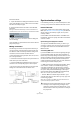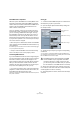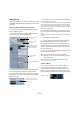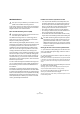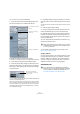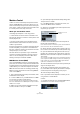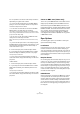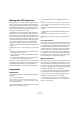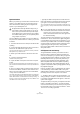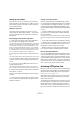User manual
Table Of Contents
- Table of Contents
- Part I: Getting into the details
- About this manual
- VST Connections: Setting up input and output busses
- The Project window
- Playback and the Transport panel
- Recording
- Fades, crossfades and envelopes
- The Arranger track
- The Transpose functions
- The mixer
- Control Room (Cubase only)
- Audio effects
- VST Instruments and Instrument tracks
- Surround sound (Cubase only)
- Automation
- Audio processing and functions
- The Sample Editor
- The Audio Part Editor
- The Pool
- The MediaBay
- Working with Track Presets
- Track Quick Controls
- Remote controlling Cubase
- MIDI realtime parameters and effects
- Using MIDI devices
- MIDI processing and quantizing
- The MIDI editors
- Introduction
- Opening a MIDI editor
- The Key Editor - Overview
- Key Editor operations
- The In-Place Editor
- The Drum Editor - Overview
- Drum Editor operations
- Working with drum maps
- Using drum name lists
- The List Editor - Overview
- List Editor operations
- Working with System Exclusive messages
- Recording System Exclusive parameter changes
- Editing System Exclusive messages
- VST Expression
- The Logical Editor, Transformer and Input Transformer
- The Project Logical Editor
- Editing tempo and signature
- The Project Browser
- Export Audio Mixdown
- Synchronization
- Video
- ReWire
- File handling
- Customizing
- Key commands
- Part II: Score layout and printing
- How the Score Editor works
- The basics
- About this chapter
- Preparations
- Opening the Score Editor
- The project cursor
- Playing back and recording
- Page Mode
- Changing the Zoom factor
- The active staff
- Making page setup settings
- Designing your work space
- About the Score Editor context menus
- About dialogs in the Score Editor
- Setting key, clef and time signature
- Transposing instruments
- Printing from the Score Editor
- Exporting pages as image files
- Working order
- Force update
- Transcribing MIDI recordings
- Entering and editing notes
- About this chapter
- Score settings
- Note values and positions
- Adding and editing notes
- Selecting notes
- Moving notes
- Duplicating notes
- Cut, copy and paste
- Editing pitches of individual notes
- Changing the length of notes
- Splitting a note in two
- Working with the Display Quantize tool
- Split (piano) staves
- Strategies: Multiple staves
- Inserting and editing clefs, keys or time signatures
- Deleting notes
- Staff settings
- Polyphonic voicing
- About this chapter
- Background: Polyphonic voicing
- Setting up the voices
- Strategies: How many voices do I need?
- Entering notes into voices
- Checking which voice a note belongs to
- Moving notes between voices
- Handling rests
- Voices and Display Quantize
- Creating crossed voicings
- Automatic polyphonic voicing - Merge All Staves
- Converting voices to tracks - Extract Voices
- Additional note and rest formatting
- Working with symbols
- Working with chords
- Working with text
- Working with layouts
- Working with MusicXML
- Designing your score: additional techniques
- Scoring for drums
- Creating tablature
- The score and MIDI playback
- Tips and Tricks
- Index
431
Synchronization
Proceed as follows:
1. Open the Preferences dialog (accessed from the File
menu under Windows or the Cubase menu on the Mac)
and select the Transport page.
2. Enter the desired frame rate under “User Definable
Framerate”.
Either type in the desired value directly or use the arrow buttons to in-
crease/decrease the value. You can enter any value between 2 and 200.
3. When you’re done, click OK to close the dialog and
save the settings.
The Frame Rate you specified will now be used in the Dis-
play Format pop-up.
Making connections
The following connections are required for external sync
via a synchronizer, including resolving of the audio card.
For details on audio card and synchronizer settings and
connections, see the manuals for these devices.
• Route the master clock signal (LTC, VITC, etc.) to an in-
put on the synchronizer.
• Connect the word clock output on the synchronizer to a
word clock input on the audio card.
• Connect the MIDI Timecode (MTC) output on the syn-
chronizer to the corresponding input on the computer.
• Set up the synchronizer and make sure the frame rate
settings are in accordance with the master clock.
A typical synchronization setup
Synchronization settings
In the following sections you will find a description of how
to set up your system for the different timecode sources:
Internal Timecode
In this mode, Cubase is the master. When working with
MMC (see “Machine Control” on page 436), the external
device gives the start and stop signals, but is synchro-
nized by Cubase.
Use the “MIDI Timecode Destinations” and “MIDI Clock
Destinations” sections to specify which devices should be
slaved to Cubase.
Synchronizing other Equipment to Cubase
You may have other MIDI devices that you want to syn-
chronize to Cubase. There are two types of synchroniza-
tion signals that Cubase can transmit: MIDI Clock and
MIDI Timecode.
Transmitting MIDI Clock
If you transmit MIDI Clock to a device supporting this type
of synchronization signal, the other device will follow Cu-
base’s tempo. The tempo setting in the other device is of no
relevance. Instead, it plays at the same tempo as Cubase. If
the device also reacts to Song Position Pointers (which
Cubase transmits) it will follow when you wind, rewind and
locate using the Cubase Transport panel.
Ö MIDI Clock transport commands include “Start”, “Stop”
and “Continue”. However, some MIDI equipment (e.g.
some drum machines) do not recognize the “Continue”
command. If this is the case with your equipment, activate
the option “Always Send Start Message” in the Project
Synchronization Setup dialog (MIDI Clock Destinations).
When this is activated, only the Start command is used.
• Activate “MIDI Clock Follows Project Position” if you
want the other device to follow when you loop, jump and
locate during playback.
When this is activated, the sent MIDI Clock signals will follow the se-
quencer time and tempo position at all times.
!
Please note that some external devices may not react
smoothly to these repositioning messages. Espe-
cially when working with some older devices, it may
take some time for them to synchronize accurately to
the project time.