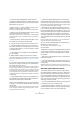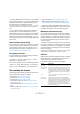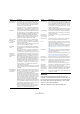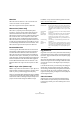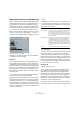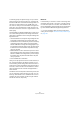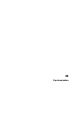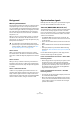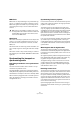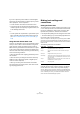User manual
Table Of Contents
- Table of Contents
- Part I: Getting into the details
- About this manual
- VST Connections: Setting up input and output busses
- The Project window
- Playback and the Transport panel
- Recording
- Fades, crossfades and envelopes
- The Arranger track
- The Transpose functions
- The mixer
- Control Room (Cubase only)
- Audio effects
- VST Instruments and Instrument tracks
- Surround sound (Cubase only)
- Automation
- Audio processing and functions
- The Sample Editor
- The Audio Part Editor
- The Pool
- The MediaBay
- Working with Track Presets
- Track Quick Controls
- Remote controlling Cubase
- MIDI realtime parameters and effects
- Using MIDI devices
- MIDI processing and quantizing
- The MIDI editors
- Introduction
- Opening a MIDI editor
- The Key Editor - Overview
- Key Editor operations
- The In-Place Editor
- The Drum Editor - Overview
- Drum Editor operations
- Working with drum maps
- Using drum name lists
- The List Editor - Overview
- List Editor operations
- Working with System Exclusive messages
- Recording System Exclusive parameter changes
- Editing System Exclusive messages
- VST Expression
- The Logical Editor, Transformer and Input Transformer
- The Project Logical Editor
- Editing tempo and signature
- The Project Browser
- Export Audio Mixdown
- Synchronization
- Video
- ReWire
- File handling
- Customizing
- Key commands
- Part II: Score layout and printing
- How the Score Editor works
- The basics
- About this chapter
- Preparations
- Opening the Score Editor
- The project cursor
- Playing back and recording
- Page Mode
- Changing the Zoom factor
- The active staff
- Making page setup settings
- Designing your work space
- About the Score Editor context menus
- About dialogs in the Score Editor
- Setting key, clef and time signature
- Transposing instruments
- Printing from the Score Editor
- Exporting pages as image files
- Working order
- Force update
- Transcribing MIDI recordings
- Entering and editing notes
- About this chapter
- Score settings
- Note values and positions
- Adding and editing notes
- Selecting notes
- Moving notes
- Duplicating notes
- Cut, copy and paste
- Editing pitches of individual notes
- Changing the length of notes
- Splitting a note in two
- Working with the Display Quantize tool
- Split (piano) staves
- Strategies: Multiple staves
- Inserting and editing clefs, keys or time signatures
- Deleting notes
- Staff settings
- Polyphonic voicing
- About this chapter
- Background: Polyphonic voicing
- Setting up the voices
- Strategies: How many voices do I need?
- Entering notes into voices
- Checking which voice a note belongs to
- Moving notes between voices
- Handling rests
- Voices and Display Quantize
- Creating crossed voicings
- Automatic polyphonic voicing - Merge All Staves
- Converting voices to tracks - Extract Voices
- Additional note and rest formatting
- Working with symbols
- Working with chords
- Working with text
- Working with layouts
- Working with MusicXML
- Designing your score: additional techniques
- Scoring for drums
- Creating tablature
- The score and MIDI playback
- Tips and Tricks
- Index
430
Synchronization
If you aim to perform synchronization to external signals,
we strongly recommend that you obtain proper synchroni-
zation equipment. This encompasses:
• An audio card that can be slaved to external word clock.
• A synchronizer that can read timecode (and possibly house
clock) and generate the required sync signals from that, such
as the Steinberg TimeLock Pro.
or…
• An audio system with complete built-in synchronization possi-
bilities, preferably supporting the ASIO Positioning Protocol
(see “About the ASIO Positioning Protocol (APP)” on page
434).
Using timecode without word clock
Of course, it is possible to set up a synchronization system
where you lock Cubase to timecode without using word
clock. However, please note that the timing of audio vs.
MIDI cannot be guaranteed and that fluctuations in speed
in the incoming timecode will not affect the playback of au-
dio events. This means that synchronizing to timecode may
work in the following situations:
• When the timecode was originally generated by the au-
dio card itself.
• When the source providing the timecode is extremely
stable (such as a digital video system, a digital tape re-
corder or another computer).
• When you remain synchronized to that same stable
source throughout the entire process, both while record-
ing and playing back audio.
Making basic settings and
connections
Setting the Frame Rate
The frame rate is the number of frames per second in a film
or on a video tape. However, the frame rate used varies with
the type of media (film or video), which country the video
tape has been produced in, and other circumstances.
In the Project Setup dialog are two settings for frame rates:
• The Frame Rate pop-up is automatically adjusted to the
frame rate of the incoming timecode.
There is an exception to this when you are synchronizing Cubase to MIDI
Timecode: If you have selected 29.97fps or 30dfps as Frame Rate in Cu-
base, this selection will be kept, since these frame rates are not included in
the MTC format.
The following frame rates are available:
• The Display Format pop-up contains a number of for-
mats that function as the “master” setting for the display
format used in the various rulers and position displays.
The item “60 fps (user)” on this menu represents a user-definable frame
rate. To make editing with frame accuracy correspond to the actual frame
rate in an external sync source, you need to set this frame rate to the
same value as on the Frame Rate pop-up menu.
Frame Rate Description
24 fps The traditional frame rate of 35mm film.
25 fps The frame rate used for all video and audio in Europe
(EBU).
29.97 fps Straight 29.97 frames per second.
29.97 dfps “Drop frame” code running at 29.97 frames per second,
most often used in the United States of America for work
with color video.
30 fps Straight 30 frames per second. This is often used in the
United States for audio only work.
30 dfps Very rarely used.