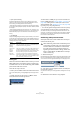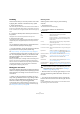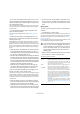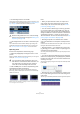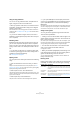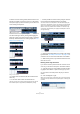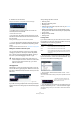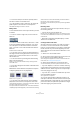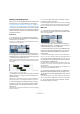User manual
Table Of Contents
- Table of Contents
- Part I: Getting into the details
- About this manual
- VST Connections: Setting up input and output busses
- The Project window
- Playback and the Transport panel
- Recording
- Fades, crossfades and envelopes
- The Arranger track
- The Transpose functions
- The mixer
- Control Room (Cubase only)
- Audio effects
- VST Instruments and Instrument tracks
- Surround sound (Cubase only)
- Automation
- Audio processing and functions
- The Sample Editor
- The Audio Part Editor
- The Pool
- The MediaBay
- Working with Track Presets
- Track Quick Controls
- Remote controlling Cubase
- MIDI realtime parameters and effects
- Using MIDI devices
- MIDI processing and quantizing
- The MIDI editors
- Introduction
- Opening a MIDI editor
- The Key Editor - Overview
- Key Editor operations
- The In-Place Editor
- The Drum Editor - Overview
- Drum Editor operations
- Working with drum maps
- Using drum name lists
- The List Editor - Overview
- List Editor operations
- Working with System Exclusive messages
- Recording System Exclusive parameter changes
- Editing System Exclusive messages
- VST Expression
- The Logical Editor, Transformer and Input Transformer
- The Project Logical Editor
- Editing tempo and signature
- The Project Browser
- Export Audio Mixdown
- Synchronization
- Video
- ReWire
- File handling
- Customizing
- Key commands
- Part II: Score layout and printing
- How the Score Editor works
- The basics
- About this chapter
- Preparations
- Opening the Score Editor
- The project cursor
- Playing back and recording
- Page Mode
- Changing the Zoom factor
- The active staff
- Making page setup settings
- Designing your work space
- About the Score Editor context menus
- About dialogs in the Score Editor
- Setting key, clef and time signature
- Transposing instruments
- Printing from the Score Editor
- Exporting pages as image files
- Working order
- Force update
- Transcribing MIDI recordings
- Entering and editing notes
- About this chapter
- Score settings
- Note values and positions
- Adding and editing notes
- Selecting notes
- Moving notes
- Duplicating notes
- Cut, copy and paste
- Editing pitches of individual notes
- Changing the length of notes
- Splitting a note in two
- Working with the Display Quantize tool
- Split (piano) staves
- Strategies: Multiple staves
- Inserting and editing clefs, keys or time signatures
- Deleting notes
- Staff settings
- Polyphonic voicing
- About this chapter
- Background: Polyphonic voicing
- Setting up the voices
- Strategies: How many voices do I need?
- Entering notes into voices
- Checking which voice a note belongs to
- Moving notes between voices
- Handling rests
- Voices and Display Quantize
- Creating crossed voicings
- Automatic polyphonic voicing - Merge All Staves
- Converting voices to tracks - Extract Voices
- Additional note and rest formatting
- Working with symbols
- Working with chords
- Working with text
- Working with layouts
- Working with MusicXML
- Designing your score: additional techniques
- Scoring for drums
- Creating tablature
- The score and MIDI playback
- Tips and Tricks
- Index
43
The Project window
Scrubbing
The Scrub tool allows you to locate positions in the audio
by playing back, forwards or backwards, at any speed:
1. Select the Scrub tool.
Note that the Play tool and the Scrub tool share the same tool button. If
the tool icon on the toolbar doesn’t show a “scrub symbol”, first click on
the icon to select it, then click again and select “Scrub” from the pop-up
menu.
2. Click at the desired position and keep the mouse but-
ton pressed.
The project cursor is moved to the position at which you click.
3. Drag to the left or right.
The project cursor follows the mouse pointer and the audio is played back.
The speed and pitch of the playback depend on how fast you move the
pointer.
You can adjust the responsiveness of the Scrub function
in the Preferences (Transport–Scrub page).
Ö It is also possible to “scrub” the whole project with the
Jog wheel on the Transport panel (Cubase only).
See “Project scrubbing – the Jog Wheel (Cubase only)” on page 63.
• Note that scrubbing can be quite a burden on your sys-
tem. To avoid playback problems, you will find the “CPU
Saving Scrub Mode” option in the Preferences (Trans-
port–Scrub page).
When you activate this option, scrubbing will be less demanding on the
processor. This can be very useful when scrubbing in a large project,
where the “normal” scrub behavior leads to processing overloads. When
“CPU Saving Scrub Mode” is activated, the effects are disabled for
scrubbing and the resampling quality is lower.
Editing parts and events
This section describes techniques for editing in the Project
window. If not explicitly stated, all descriptions apply to both
events and parts, even though we use the term “event” for
convenience.
Ö When you are using the tools for editing, you can in
many cases get additional functions by pressing modifier
keys (e.g. pressing [Alt]/[Option] and dragging with the
Arrow tool creates a copy of the dragged event).
On the following pages, the default modifier keys are described – you
can customize these in the Preferences (Editing–Tool Modifiers page),
see “Setting up tool modifier keys” on page 483.
Selecting events
Selecting events is done using any of the following
methods:
• Use the Arrow tool.
The standard selection techniques apply.
• Use the Select submenu on the Edit menu.
The options are:
• Select all events on a track by right-clicking on it in the
Track list and selecting “Select All Events” from the con-
text menu.
• You can also use the arrow keys on the computer key-
board to select the closest event to the left, right, above or
below.
If you press [Shift] and use the arrow keys, the current selection will be
kept, allowing you to select several events.
Option Description
All Selects all events in the Project window.
None Deselects all events.
Invert Inverts the selection – all selected events are dese-
lected and all events that were not selected are se-
lected instead.
In Loop Selects all events that are partly or wholly between
the left and right locator.
From Start to Cursor Selects all events that begin to the left of the project
cursor.
From Cursor to End Selects all events that end to the right of the project
cursor.
Equal Pitch These are available in the MIDI Editors (see “Select-
ing notes” on page 346) and the Sample Editor (see
“Using the Select menu” on page 227).
Select Controllers in
Note Range
This is available in the MIDI Editors (see “Selecting
controllers within the note range” on page 346).
All on Selected
Tracks
Selects all events on the selected track.
Select Event This is available in the Sample Editor (see “Window
overview” on page 221).
Left/Right Selection
Side to Cursor
These two functions are only used for range selection
editing (see “Creating a selection range” on page 51).
!
Note that these functions work differently when the
Range Selection tool is selected (see “Creating a
selection range” on page 51).