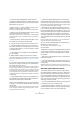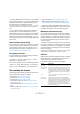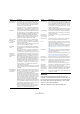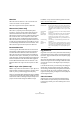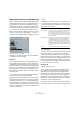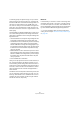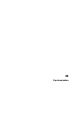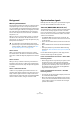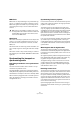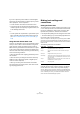User manual
Table Of Contents
- Table of Contents
- Part I: Getting into the details
- About this manual
- VST Connections: Setting up input and output busses
- The Project window
- Playback and the Transport panel
- Recording
- Fades, crossfades and envelopes
- The Arranger track
- The Transpose functions
- The mixer
- Control Room (Cubase only)
- Audio effects
- VST Instruments and Instrument tracks
- Surround sound (Cubase only)
- Automation
- Audio processing and functions
- The Sample Editor
- The Audio Part Editor
- The Pool
- The MediaBay
- Working with Track Presets
- Track Quick Controls
- Remote controlling Cubase
- MIDI realtime parameters and effects
- Using MIDI devices
- MIDI processing and quantizing
- The MIDI editors
- Introduction
- Opening a MIDI editor
- The Key Editor - Overview
- Key Editor operations
- The In-Place Editor
- The Drum Editor - Overview
- Drum Editor operations
- Working with drum maps
- Using drum name lists
- The List Editor - Overview
- List Editor operations
- Working with System Exclusive messages
- Recording System Exclusive parameter changes
- Editing System Exclusive messages
- VST Expression
- The Logical Editor, Transformer and Input Transformer
- The Project Logical Editor
- Editing tempo and signature
- The Project Browser
- Export Audio Mixdown
- Synchronization
- Video
- ReWire
- File handling
- Customizing
- Key commands
- Part II: Score layout and printing
- How the Score Editor works
- The basics
- About this chapter
- Preparations
- Opening the Score Editor
- The project cursor
- Playing back and recording
- Page Mode
- Changing the Zoom factor
- The active staff
- Making page setup settings
- Designing your work space
- About the Score Editor context menus
- About dialogs in the Score Editor
- Setting key, clef and time signature
- Transposing instruments
- Printing from the Score Editor
- Exporting pages as image files
- Working order
- Force update
- Transcribing MIDI recordings
- Entering and editing notes
- About this chapter
- Score settings
- Note values and positions
- Adding and editing notes
- Selecting notes
- Moving notes
- Duplicating notes
- Cut, copy and paste
- Editing pitches of individual notes
- Changing the length of notes
- Splitting a note in two
- Working with the Display Quantize tool
- Split (piano) staves
- Strategies: Multiple staves
- Inserting and editing clefs, keys or time signatures
- Deleting notes
- Staff settings
- Polyphonic voicing
- About this chapter
- Background: Polyphonic voicing
- Setting up the voices
- Strategies: How many voices do I need?
- Entering notes into voices
- Checking which voice a note belongs to
- Moving notes between voices
- Handling rests
- Voices and Display Quantize
- Creating crossed voicings
- Automatic polyphonic voicing - Merge All Staves
- Converting voices to tracks - Extract Voices
- Additional note and rest formatting
- Working with symbols
- Working with chords
- Working with text
- Working with layouts
- Working with MusicXML
- Designing your score: additional techniques
- Scoring for drums
- Creating tablature
- The score and MIDI playback
- Tips and Tricks
- Index
428
Synchronization
Background
What is synchronization?
Synchronization is said to exist when you make two pieces
of equipment agree on time or tempo and position info.
You can establish synchronization between Cubase and a
number of other types of devices, including tape recorders
and video decks, but also MIDI devices that “play back”,
such as other sequencers, drum machines, “workstation
sequencers”, etc.
When you set up a synchronization system, you must de-
cide which unit is the master. All other devices are then
slaved to this unit, which means they will adjust their play-
back speed to the master’s.
Cubase as slave
When a synchronization signal is coming in to Cubase,
from another device, this device is the master and Cubase
is the slave. Cubase will adjust its playback to the other de-
vice.
Cubase as master
When you set up Cubase to transmit synchronization in-
formation to other devices, Cubase is the master and the
other devices are the slaves; they will adjust their playback
to Cubase.
Cubase – both master and slave
Cubase is a very capable synchronization device. It can
operate as both master and slave at the same time. For ex-
ample, Cubase might be slaved to a tape recorder trans-
mitting timecode, while at the same time transmitting MIDI
Clock to a drum machine, acting as a master for that.
Synchronization signals
Basically there are three types of synchronization signals
for audio: timecode, MIDI clock and word clock.
Timecode (SMPTE, EBU, MTC, VITC, etc.)
Timecode appears in a number of guises. No matter which
“format” it has, it always supplies a “clock on the wall”
type of synchronization, that is, a synchronization related
to hours, minutes, seconds and two smaller units called
“frames” and “subframes”.
• LTC (SMPTE, EBU) is the audio version of timecode. This
means that it can be recorded on the audio track of an audio
or video recorder.
• VITC is the video format timecode, stored in the actual video
image.
• MTC is the MIDI version of timecode, transmitted via MIDI ca-
bles.
• ADAT sync (Alesis) is only used with the ASIO Positioning
Protocol, see “About the ASIO Positioning Protocol (APP)” on
page 434.
For the ASIO Positioning Protocol, other high precision
timecode formats may also be supported.
Format recommendations for timecode – without ASIO
Positioning Protocol
• When using synchronizer to synchronize your system to exter-
nal timecode, the most common timecode format is MTC.
Contrary to some reports you might have heard, MTC delivers
good precision for external sync. This is due to the fact that
the operating system can “time stamp” incoming MIDI mes-
sages, which increases precision.
Format recommendations for timecode – with ASIO
Positioning Protocol
• LTC and VITC are the formats with the highest precision and
are recommended when available.
• MTC is the next best option and probably the most common
choice, since few audio hardware solutions have built-in LTC
or VITC readers. However, LTC and VITC offer even higher
precision when available.
!
For a description of the VST System Link feature
(with which you can synchronize separate computers
running Cubase or Nuendo for example), see “Wor-
king with VST System Link” on page 438.