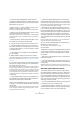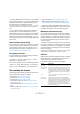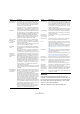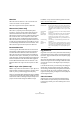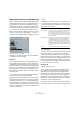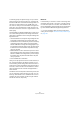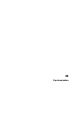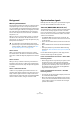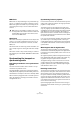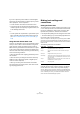User manual
Table Of Contents
- Table of Contents
- Part I: Getting into the details
- About this manual
- VST Connections: Setting up input and output busses
- The Project window
- Playback and the Transport panel
- Recording
- Fades, crossfades and envelopes
- The Arranger track
- The Transpose functions
- The mixer
- Control Room (Cubase only)
- Audio effects
- VST Instruments and Instrument tracks
- Surround sound (Cubase only)
- Automation
- Audio processing and functions
- The Sample Editor
- The Audio Part Editor
- The Pool
- The MediaBay
- Working with Track Presets
- Track Quick Controls
- Remote controlling Cubase
- MIDI realtime parameters and effects
- Using MIDI devices
- MIDI processing and quantizing
- The MIDI editors
- Introduction
- Opening a MIDI editor
- The Key Editor - Overview
- Key Editor operations
- The In-Place Editor
- The Drum Editor - Overview
- Drum Editor operations
- Working with drum maps
- Using drum name lists
- The List Editor - Overview
- List Editor operations
- Working with System Exclusive messages
- Recording System Exclusive parameter changes
- Editing System Exclusive messages
- VST Expression
- The Logical Editor, Transformer and Input Transformer
- The Project Logical Editor
- Editing tempo and signature
- The Project Browser
- Export Audio Mixdown
- Synchronization
- Video
- ReWire
- File handling
- Customizing
- Key commands
- Part II: Score layout and printing
- How the Score Editor works
- The basics
- About this chapter
- Preparations
- Opening the Score Editor
- The project cursor
- Playing back and recording
- Page Mode
- Changing the Zoom factor
- The active staff
- Making page setup settings
- Designing your work space
- About the Score Editor context menus
- About dialogs in the Score Editor
- Setting key, clef and time signature
- Transposing instruments
- Printing from the Score Editor
- Exporting pages as image files
- Working order
- Force update
- Transcribing MIDI recordings
- Entering and editing notes
- About this chapter
- Score settings
- Note values and positions
- Adding and editing notes
- Selecting notes
- Moving notes
- Duplicating notes
- Cut, copy and paste
- Editing pitches of individual notes
- Changing the length of notes
- Splitting a note in two
- Working with the Display Quantize tool
- Split (piano) staves
- Strategies: Multiple staves
- Inserting and editing clefs, keys or time signatures
- Deleting notes
- Staff settings
- Polyphonic voicing
- About this chapter
- Background: Polyphonic voicing
- Setting up the voices
- Strategies: How many voices do I need?
- Entering notes into voices
- Checking which voice a note belongs to
- Moving notes between voices
- Handling rests
- Voices and Display Quantize
- Creating crossed voicings
- Automatic polyphonic voicing - Merge All Staves
- Converting voices to tracks - Extract Voices
- Additional note and rest formatting
- Working with symbols
- Working with chords
- Working with text
- Working with layouts
- Working with MusicXML
- Designing your score: additional techniques
- Scoring for drums
- Creating tablature
- The score and MIDI playback
- Tips and Tricks
- Index
426
Export Audio Mixdown
To manually specify the dynamic range, first put a check-
mark in the box to the left by clicking in it, and then enter
the desired dB values in the Peak and Average fields. You
can enter any value between 0 and -90dB. Note, how-
ever, that it is usually not recommended to change the Av-
erage value, since this affects the overall volume level of
the audio and therefore can have a negative effect on the
audio quality.
The Quiet Mode in a Windows Media player can be set to
one of three settings. Below, these settings are listed to-
gether with an explanation of how the Dynamic Range set-
tings affect them:
• Off: If Quiet Mode is off, the dynamic range settings that were
automatically calculated during the encoding will be used.
• Little Difference: If this is selected and you have not manually
changed the dynamic range settings, the peak level will be
limited to 6dB above the average level during playback. If you
have manually specified the dynamic range, the peak level will
be limited to the mean value between the peak and average
values you specified.
• Medium Difference: If this is selected and you have not manu-
ally changed the dynamic range settings, the peak level will be
limited to 12dB above the average level. If you have changed
the dynamic range, the peak level will be limited to the peak
value you specified.
• Surround Reduction Coefficients
Here you can specify which amount of volume reduction, if
any, should be applied to the different channels in a sur-
round encoding. These settings affect how the audio is re-
produced on a system incapable of playing back the file in
surround, in which case the surround channels of the file
will be combined into two channels and played back in
stereo instead.
The default values should produce satisfactory results, but
you can change the values manually if you wish. You can
enter any value between 0 and -144dB for the surround
channels, the center channel, the left and right channels
and the LFE channel, respectively.
Media tab
In these fields you can enter a number of text strings with
information about the file – title, author, copyright informa-
tion and a description of its contents. This information will
then be embedded in the file header and can be displayed
by some Windows Media Audio playback applications.
Ö For more information about surround sound and en-
coding, see the chapter “Surround sound (Cubase only)”
on page 180.