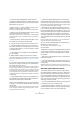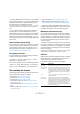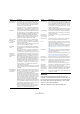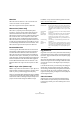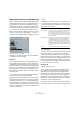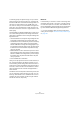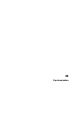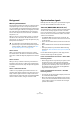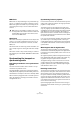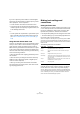User manual
Table Of Contents
- Table of Contents
- Part I: Getting into the details
- About this manual
- VST Connections: Setting up input and output busses
- The Project window
- Playback and the Transport panel
- Recording
- Fades, crossfades and envelopes
- The Arranger track
- The Transpose functions
- The mixer
- Control Room (Cubase only)
- Audio effects
- VST Instruments and Instrument tracks
- Surround sound (Cubase only)
- Automation
- Audio processing and functions
- The Sample Editor
- The Audio Part Editor
- The Pool
- The MediaBay
- Working with Track Presets
- Track Quick Controls
- Remote controlling Cubase
- MIDI realtime parameters and effects
- Using MIDI devices
- MIDI processing and quantizing
- The MIDI editors
- Introduction
- Opening a MIDI editor
- The Key Editor - Overview
- Key Editor operations
- The In-Place Editor
- The Drum Editor - Overview
- Drum Editor operations
- Working with drum maps
- Using drum name lists
- The List Editor - Overview
- List Editor operations
- Working with System Exclusive messages
- Recording System Exclusive parameter changes
- Editing System Exclusive messages
- VST Expression
- The Logical Editor, Transformer and Input Transformer
- The Project Logical Editor
- Editing tempo and signature
- The Project Browser
- Export Audio Mixdown
- Synchronization
- Video
- ReWire
- File handling
- Customizing
- Key commands
- Part II: Score layout and printing
- How the Score Editor works
- The basics
- About this chapter
- Preparations
- Opening the Score Editor
- The project cursor
- Playing back and recording
- Page Mode
- Changing the Zoom factor
- The active staff
- Making page setup settings
- Designing your work space
- About the Score Editor context menus
- About dialogs in the Score Editor
- Setting key, clef and time signature
- Transposing instruments
- Printing from the Score Editor
- Exporting pages as image files
- Working order
- Force update
- Transcribing MIDI recordings
- Entering and editing notes
- About this chapter
- Score settings
- Note values and positions
- Adding and editing notes
- Selecting notes
- Moving notes
- Duplicating notes
- Cut, copy and paste
- Editing pitches of individual notes
- Changing the length of notes
- Splitting a note in two
- Working with the Display Quantize tool
- Split (piano) staves
- Strategies: Multiple staves
- Inserting and editing clefs, keys or time signatures
- Deleting notes
- Staff settings
- Polyphonic voicing
- About this chapter
- Background: Polyphonic voicing
- Setting up the voices
- Strategies: How many voices do I need?
- Entering notes into voices
- Checking which voice a note belongs to
- Moving notes between voices
- Handling rests
- Voices and Display Quantize
- Creating crossed voicings
- Automatic polyphonic voicing - Merge All Staves
- Converting voices to tracks - Extract Voices
- Additional note and rest formatting
- Working with symbols
- Working with chords
- Working with text
- Working with layouts
- Working with MusicXML
- Designing your score: additional techniques
- Scoring for drums
- Creating tablature
- The score and MIDI playback
- Tips and Tricks
- Index
422
Export Audio Mixdown
• If Channel Batch Export is activated, you can select/de-
select several channels in one go using the [Shift] and/or
[Ctrl]/[Command] modifiers and then clicking on any of
the checkboxes for the highlighted channels.
Note that this toggles the activation status of a channel, i.e. all selected
channels that were previously activated will be deactivated and vice-
versa.
• If your project contains a large number of channels, it
might get difficult to find the desired channels in the
Channel Selection section. To remedy this, and to simplify
the process of selecting several channels, you can filter
the display. Simply type in the desired text (e.g. “voc” to
show all tracks containing vocals) in the Filter field below
the tree view.
About the Import Options dialog
If you activate any of the options in the Import into project
section, the Import Options dialog will open for each ex-
ported channel when the export is complete. For a de-
tailed description of the options in this dialog see “About
the Import Medium dialog” on page 268.
File naming conventions
The exported files on the hard disk are being named ac-
cording to the following convention:
<file name> - <track #> - <channel type> - <track/
channel name>.<file extension>
This could, for example, result in the following file names:
“mixdown - 3 - Audio - Elec Guitar.wav” or “surround mix -
Output - 5.1 Out 03 (LFE).aiff” for a surround channel.
The available file formats
The following pages describe the different export file for-
mats, as well as their options and settings.
• AIFF files (see “AIFF files” on page 422).
• AIFC files (see “AIFC files” on page 423).
• Wave files (see “Wave files” on page 424).
• Wave 64 files (Cubase only, see “Wave 64 files (Cubase
only)” on page 424).
• Broadcast Wave files (see “Broadcast Wave files” on page
424).
• MP3 files (Cubase only, see “MPEG 1 Layer 3 files (Cubase
only)” on page 424).
• Ogg Vorbis files (see “Ogg Vorbis files” on page 424).
• Windows Media Audio Pro files (Windows only, see “Win-
dows Media Audio Pro files (Windows only)” on page 425).
Ö Most of the settings described below for AIFF files are
available for all file types. Where this is not the case, you will
find additional information in the corresponding section.
MP3 Export (Cubase Studio only)
This version of Cubase provides a function for exporting
your audio mixdown as mp3 files. This function is limited to
20 trial encodings or a trial period of 30 days from the in-
stallation date (whichever ends first). After this period, the
function will be disabled until you purchase the mp3 en-
coder for Cubase.
• When the mp3 format is selected, and you click the Ex-
port button, a window opens showing you how many trial
encodings you have left. You can upgrade to an unlimited
mp3 export function by clicking the “Go to Online Shop”
button in the dialog.
This will take you to Steinberg’s online shop where you can purchase the
upgrade. Note that a working internet connection is required.
AIFF files
AIFF stands for Audio Interchange File Format, a standard
defined by Apple Inc. AIFF files have the extension “.aif”
and are used on most computer platforms.
For AIFF files the following options are available:
Option Description
File Name In this field you can enter a name for the mixdown file.
Naming options
pop-up menu
This allows you to define how your project should be
named. If you select “Set to Project Name” the project
name will be used for the export file. If you activate the
“Auto Update Name” option a number will be added to
the specified file name every time you click the Export
button.
Path Here you can specify a path where you want the mix-
down to be saved.
Path options
pop-up menu
This allows you to specify where the file should be
saved. If you select “Choose…” a file dialog will open
and the file name will automatically be shown in the File
Name/Prefix field. If you already have exported a file, the
Recent Paths section will be shown where you can
choose to reuse a previous path. If you activate “Use
Project Audio Folder”, the mixdown file will be saved in
the project’s Audio folder.