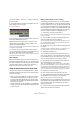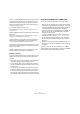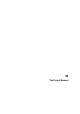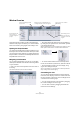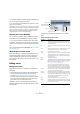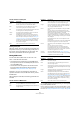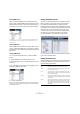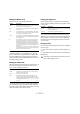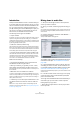User manual
Table Of Contents
- Table of Contents
- Part I: Getting into the details
- About this manual
- VST Connections: Setting up input and output busses
- The Project window
- Playback and the Transport panel
- Recording
- Fades, crossfades and envelopes
- The Arranger track
- The Transpose functions
- The mixer
- Control Room (Cubase only)
- Audio effects
- VST Instruments and Instrument tracks
- Surround sound (Cubase only)
- Automation
- Audio processing and functions
- The Sample Editor
- The Audio Part Editor
- The Pool
- The MediaBay
- Working with Track Presets
- Track Quick Controls
- Remote controlling Cubase
- MIDI realtime parameters and effects
- Using MIDI devices
- MIDI processing and quantizing
- The MIDI editors
- Introduction
- Opening a MIDI editor
- The Key Editor - Overview
- Key Editor operations
- The In-Place Editor
- The Drum Editor - Overview
- Drum Editor operations
- Working with drum maps
- Using drum name lists
- The List Editor - Overview
- List Editor operations
- Working with System Exclusive messages
- Recording System Exclusive parameter changes
- Editing System Exclusive messages
- VST Expression
- The Logical Editor, Transformer and Input Transformer
- The Project Logical Editor
- Editing tempo and signature
- The Project Browser
- Export Audio Mixdown
- Synchronization
- Video
- ReWire
- File handling
- Customizing
- Key commands
- Part II: Score layout and printing
- How the Score Editor works
- The basics
- About this chapter
- Preparations
- Opening the Score Editor
- The project cursor
- Playing back and recording
- Page Mode
- Changing the Zoom factor
- The active staff
- Making page setup settings
- Designing your work space
- About the Score Editor context menus
- About dialogs in the Score Editor
- Setting key, clef and time signature
- Transposing instruments
- Printing from the Score Editor
- Exporting pages as image files
- Working order
- Force update
- Transcribing MIDI recordings
- Entering and editing notes
- About this chapter
- Score settings
- Note values and positions
- Adding and editing notes
- Selecting notes
- Moving notes
- Duplicating notes
- Cut, copy and paste
- Editing pitches of individual notes
- Changing the length of notes
- Splitting a note in two
- Working with the Display Quantize tool
- Split (piano) staves
- Strategies: Multiple staves
- Inserting and editing clefs, keys or time signatures
- Deleting notes
- Staff settings
- Polyphonic voicing
- About this chapter
- Background: Polyphonic voicing
- Setting up the voices
- Strategies: How many voices do I need?
- Entering notes into voices
- Checking which voice a note belongs to
- Moving notes between voices
- Handling rests
- Voices and Display Quantize
- Creating crossed voicings
- Automatic polyphonic voicing - Merge All Staves
- Converting voices to tracks - Extract Voices
- Additional note and rest formatting
- Working with symbols
- Working with chords
- Working with text
- Working with layouts
- Working with MusicXML
- Designing your score: additional techniques
- Scoring for drums
- Creating tablature
- The score and MIDI playback
- Tips and Tricks
- Index
420
Export Audio Mixdown
Introduction
The Export Audio Mixdown function in Cubase allows you
to mix down audio from the program to files on your hard
disk, in a number of formats. In the Channel Selection sec-
tion, you can choose which channels (or busses) to ex-
port. By activating the “Channel Batch Export” option you
can choose to mix down several channels at once. For
each channel, an individual file will be created.
The following channel types are available:
• Output channels
For example, if you have set up a stereo mix with tracks routed to a stereo
output bus, mixing down that output bus would give you a mixdown file
containing the whole mix. Similarly, you can mix down a complete surround
bus, either to a single multi-channel file or to one file per surround channel
(by activating the Split Channels option).
• Audio track channels (Cubase only)
This will mix down the channels for the tracks, complete with insert effects,
EQ, etc. This can be useful for turning a number of events into a single file,
or to convert tracks with insert effects into audio files (that are less CPU-in-
tensive). Simply export the track and re-import the file into the project.
• Any kind of audio-related mixer channel (Cubase only)
This includes VST Instrument channels, instrument tracks, effect return
channels (FX Channel tracks), Group channels and ReWire channels.
There are many uses for this – for example, you can mix down an effect
return track or turn individual ReWire channels into audio files.
Please note the following:
• The Export Audio Mixdown function mixes down the
area between the left and right locators.
• When you mix down, you get what you hear – mutes,
mixer settings and insert effects are taken into account.
Note though that you will only include the sound of the channels you se-
lect for mixdown.
• MIDI tracks are not included in the mixdown!
To make a complete mixdown containing both MIDI and audio, you first
need to record all your MIDI music onto audio tracks (by connecting the
outputs of your MIDI instruments to your audio inputs and recording, as
with any other sound source).
• Cubase only: You can also export selected tracks – this
is a different function that does not create an audio mix-
down.
Rather, this is a way to transfer complete tracks (including clips and
events) from one project to another. See “Exporting and importing tracks
(Cubase only)” on page 466.
Mixing down to audio files
1. Set up the left and right locators to encompass the
section you want to mix down.
2. Set up your tracks, so that they play back the way you
want.
This includes muting unwanted tracks or parts, making manual mixer set-
tings and/or activating the R (Read) automation buttons for some or all
mixer channels.
3. Pull down the File menu and select “Audio Mixdown…”
from the Export submenu.
The Export Audio Mixdown dialog appears.
The available settings and options differ depending on the
selected file format (see “The available file formats” on
page 422).
4. In the Channel Selection section to the left, select the
channel(s) you want to mix down. The list contains all out-
put and audio-related channels available in the project (see
“About the Channel Selection section” on page 421).
Activate the Channel Batch Export option if you want to mixdown several
channels at once.
5. In the File Location section at the top you can specify
a name (or prefix in case of channel batch exports) and
path for the mixdown files.
To the right of the File Name/Prefix and the Path fields you
will find two pop-up menus with a number of options:
Naming Options pop-up menu:
• Select “Set to Project Name” to use the project name
for the export file.