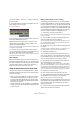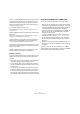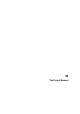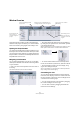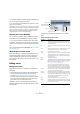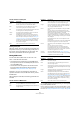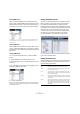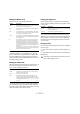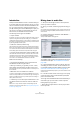User manual
Table Of Contents
- Table of Contents
- Part I: Getting into the details
- About this manual
- VST Connections: Setting up input and output busses
- The Project window
- Playback and the Transport panel
- Recording
- Fades, crossfades and envelopes
- The Arranger track
- The Transpose functions
- The mixer
- Control Room (Cubase only)
- Audio effects
- VST Instruments and Instrument tracks
- Surround sound (Cubase only)
- Automation
- Audio processing and functions
- The Sample Editor
- The Audio Part Editor
- The Pool
- The MediaBay
- Working with Track Presets
- Track Quick Controls
- Remote controlling Cubase
- MIDI realtime parameters and effects
- Using MIDI devices
- MIDI processing and quantizing
- The MIDI editors
- Introduction
- Opening a MIDI editor
- The Key Editor - Overview
- Key Editor operations
- The In-Place Editor
- The Drum Editor - Overview
- Drum Editor operations
- Working with drum maps
- Using drum name lists
- The List Editor - Overview
- List Editor operations
- Working with System Exclusive messages
- Recording System Exclusive parameter changes
- Editing System Exclusive messages
- VST Expression
- The Logical Editor, Transformer and Input Transformer
- The Project Logical Editor
- Editing tempo and signature
- The Project Browser
- Export Audio Mixdown
- Synchronization
- Video
- ReWire
- File handling
- Customizing
- Key commands
- Part II: Score layout and printing
- How the Score Editor works
- The basics
- About this chapter
- Preparations
- Opening the Score Editor
- The project cursor
- Playing back and recording
- Page Mode
- Changing the Zoom factor
- The active staff
- Making page setup settings
- Designing your work space
- About the Score Editor context menus
- About dialogs in the Score Editor
- Setting key, clef and time signature
- Transposing instruments
- Printing from the Score Editor
- Exporting pages as image files
- Working order
- Force update
- Transcribing MIDI recordings
- Entering and editing notes
- About this chapter
- Score settings
- Note values and positions
- Adding and editing notes
- Selecting notes
- Moving notes
- Duplicating notes
- Cut, copy and paste
- Editing pitches of individual notes
- Changing the length of notes
- Splitting a note in two
- Working with the Display Quantize tool
- Split (piano) staves
- Strategies: Multiple staves
- Inserting and editing clefs, keys or time signatures
- Deleting notes
- Staff settings
- Polyphonic voicing
- About this chapter
- Background: Polyphonic voicing
- Setting up the voices
- Strategies: How many voices do I need?
- Entering notes into voices
- Checking which voice a note belongs to
- Moving notes between voices
- Handling rests
- Voices and Display Quantize
- Creating crossed voicings
- Automatic polyphonic voicing - Merge All Staves
- Converting voices to tracks - Extract Voices
- Additional note and rest formatting
- Working with symbols
- Working with chords
- Working with text
- Working with layouts
- Working with MusicXML
- Designing your score: additional techniques
- Scoring for drums
- Creating tablature
- The score and MIDI playback
- Tips and Tricks
- Index
418
The Project Browser
Editing the Marker track
Marker events have the following parameters:
When the Marker track is selected, you can insert markers
by selecting “Marker” or “Cycle Marker” from the Add
pop-up menu and clicking the Add button. Regular mark-
ers will be added at the current project cursor position
while cycle markers will be added between the current left
and right locator positions.
Editing the tempo track
When the tempo track is selected in the Project Structure
list, the event display shows the events on the tempo
track, with the following parameters:
You can add new tempo events by clicking the Add button.
This creates a jump-type event with the value 120 bpm at
the project cursor position. Make sure that there is no other
tempo event at the current cursor position.
Editing time signatures
When “Signature track” is selected in the Project Struc-
ture list, the event display shows the time signature events
in the project:
You can add new time signature events by clicking the
Add button. This creates a 4/4 event, at the beginning of
the bar closest to the project cursor position. Make sure
that there is no other time signature event at the current
cursor position.
Deleting events
The procedure for deleting events is the same for all differ-
ent track types:
1. Click on an event (or a part) in the Event display to se-
lect it.
2. Select Delete from the Edit menu or press [Delete] or
[Backspace].
Column Description
Name The name of the marker. This can be edited for all mar-
kers except the left and right locator.
Start The position of “regular” markers or the start position of
cycle markers.
End The end positions of cycle markers. Editing this value is
the same as resizing the cycle marker, and will automati-
cally change the Length value as well.
Length The length of cycle markers. Editing this value is the same
as resizing the marker, and will automatically change the
End value as well.
ID The number of the marker. For regular (non-cycle) mar-
kers, this corresponds to the key commands used for
navigating to the markers. For example, if a marker has
ID 3, pressing [Shift]-[3] on the computer keyboard will
move the song position to that marker. By editing these
values, you can assign the most important markers to key
commands.
Note that you cannot edit the “L” and “R” marker IDs (left
and right locator) or assign IDs 1 and 2 to markers (since
these are reserved for the locators).
Parameter Description
Position The position of the tempo event. You cannot move the
first event on the tempo track.
Tempo The tempo value of the event.
Type This indicates whether the tempo should jump to the
value of the event (“Jump” type) or whether it should
change gradually from the previous tempo event, creating
a ramp (“Ramp” type). See “Editing the tempo curve” on
page 404.
Parameter Description
Position The position of the event. Note that you cannot move the
first time signature event.
Signature The value (time signature) of the event.
!
Note that you cannot delete the first Tempo event or
the first Time Signature event.