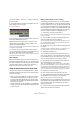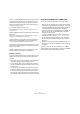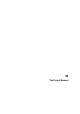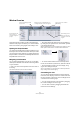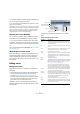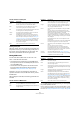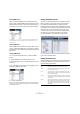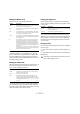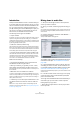User manual
Table Of Contents
- Table of Contents
- Part I: Getting into the details
- About this manual
- VST Connections: Setting up input and output busses
- The Project window
- Playback and the Transport panel
- Recording
- Fades, crossfades and envelopes
- The Arranger track
- The Transpose functions
- The mixer
- Control Room (Cubase only)
- Audio effects
- VST Instruments and Instrument tracks
- Surround sound (Cubase only)
- Automation
- Audio processing and functions
- The Sample Editor
- The Audio Part Editor
- The Pool
- The MediaBay
- Working with Track Presets
- Track Quick Controls
- Remote controlling Cubase
- MIDI realtime parameters and effects
- Using MIDI devices
- MIDI processing and quantizing
- The MIDI editors
- Introduction
- Opening a MIDI editor
- The Key Editor - Overview
- Key Editor operations
- The In-Place Editor
- The Drum Editor - Overview
- Drum Editor operations
- Working with drum maps
- Using drum name lists
- The List Editor - Overview
- List Editor operations
- Working with System Exclusive messages
- Recording System Exclusive parameter changes
- Editing System Exclusive messages
- VST Expression
- The Logical Editor, Transformer and Input Transformer
- The Project Logical Editor
- Editing tempo and signature
- The Project Browser
- Export Audio Mixdown
- Synchronization
- Video
- ReWire
- File handling
- Customizing
- Key commands
- Part II: Score layout and printing
- How the Score Editor works
- The basics
- About this chapter
- Preparations
- Opening the Score Editor
- The project cursor
- Playing back and recording
- Page Mode
- Changing the Zoom factor
- The active staff
- Making page setup settings
- Designing your work space
- About the Score Editor context menus
- About dialogs in the Score Editor
- Setting key, clef and time signature
- Transposing instruments
- Printing from the Score Editor
- Exporting pages as image files
- Working order
- Force update
- Transcribing MIDI recordings
- Entering and editing notes
- About this chapter
- Score settings
- Note values and positions
- Adding and editing notes
- Selecting notes
- Moving notes
- Duplicating notes
- Cut, copy and paste
- Editing pitches of individual notes
- Changing the length of notes
- Splitting a note in two
- Working with the Display Quantize tool
- Split (piano) staves
- Strategies: Multiple staves
- Inserting and editing clefs, keys or time signatures
- Deleting notes
- Staff settings
- Polyphonic voicing
- About this chapter
- Background: Polyphonic voicing
- Setting up the voices
- Strategies: How many voices do I need?
- Entering notes into voices
- Checking which voice a note belongs to
- Moving notes between voices
- Handling rests
- Voices and Display Quantize
- Creating crossed voicings
- Automatic polyphonic voicing - Merge All Staves
- Converting voices to tracks - Extract Voices
- Additional note and rest formatting
- Working with symbols
- Working with chords
- Working with text
- Working with layouts
- Working with MusicXML
- Designing your score: additional techniques
- Scoring for drums
- Creating tablature
- The score and MIDI playback
- Tips and Tricks
- Index
417
The Project Browser
Filtering MIDI events
When you are editing MIDI in the Project Browser, the
large number of different MIDI events displayed can make
it hard to find the events you want to edit. The Filter pop-up
menu allows you to select a single event type for display.
When this option is selected, only Controller events will be shown in
the event display. To show all event types, select the top item (“---”)
from the menu.
Creating MIDI parts
When a MIDI track is selected in the Project Structure list,
you can create empty MIDI parts on the track by clicking
the Add button. This will insert a part between the left and
right locator.
Creating MIDI events
You can use the Project Browser to create new MIDI
events:
1. Select a MIDI part in the Project Structure list.
2. Move the project cursor to the desired position for the
new event.
3. Use the Add pop-up above the event display to select
which type of MIDI event to add.
4. Click the Add button.
An event of the selected type is added to the part, at the project cursor
position. If the cursor is outside the selected part, the event is added at
the beginning of the part.
Editing Automation tracks
All kinds of Cubase automation (the automation tracks for
MIDI, instrument, audio, group and FX channel tracks or
the individual automation tracks for VST Instruments,
ReWire channels or Input (Cubase only)/Output busses)
are handled in the same way in the Project Browser. Each
Automation item in the Project Structure list will have a
number of sub-entries, one for each automated parame-
ter. Selecting one of these parameters in the Project
Structure list shows its automation events in the list:
You can use the two columns in the list to edit the position
of the events and their values.
Editing the Video track
When the Video track is selected in the Project Structure
list, the event display lists the video events on the track,
with the following parameters:
Column Description
Name The name of the video clip that the event refers to.
Start The start position of the event. Editing this value is the
same as moving the event.
End The end position of the event. Editing this value is the
same as resizing the event, and will automatically change
the Length value as well.
Length The length of the event. Editing this value is the same as
resizing the event, and will automatically change the End
value as well.
Offset This determines “where in the video clip” the event starts.
Note that the event cannot start before the start of the
clip, or end after the end of the clip. Thus, if the event al-
ready plays the whole video clip, the Offset cannot be
adjusted at all.