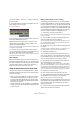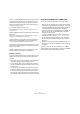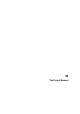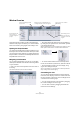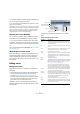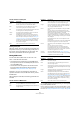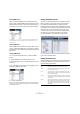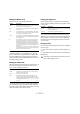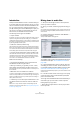User manual
Table Of Contents
- Table of Contents
- Part I: Getting into the details
- About this manual
- VST Connections: Setting up input and output busses
- The Project window
- Playback and the Transport panel
- Recording
- Fades, crossfades and envelopes
- The Arranger track
- The Transpose functions
- The mixer
- Control Room (Cubase only)
- Audio effects
- VST Instruments and Instrument tracks
- Surround sound (Cubase only)
- Automation
- Audio processing and functions
- The Sample Editor
- The Audio Part Editor
- The Pool
- The MediaBay
- Working with Track Presets
- Track Quick Controls
- Remote controlling Cubase
- MIDI realtime parameters and effects
- Using MIDI devices
- MIDI processing and quantizing
- The MIDI editors
- Introduction
- Opening a MIDI editor
- The Key Editor - Overview
- Key Editor operations
- The In-Place Editor
- The Drum Editor - Overview
- Drum Editor operations
- Working with drum maps
- Using drum name lists
- The List Editor - Overview
- List Editor operations
- Working with System Exclusive messages
- Recording System Exclusive parameter changes
- Editing System Exclusive messages
- VST Expression
- The Logical Editor, Transformer and Input Transformer
- The Project Logical Editor
- Editing tempo and signature
- The Project Browser
- Export Audio Mixdown
- Synchronization
- Video
- ReWire
- File handling
- Customizing
- Key commands
- Part II: Score layout and printing
- How the Score Editor works
- The basics
- About this chapter
- Preparations
- Opening the Score Editor
- The project cursor
- Playing back and recording
- Page Mode
- Changing the Zoom factor
- The active staff
- Making page setup settings
- Designing your work space
- About the Score Editor context menus
- About dialogs in the Score Editor
- Setting key, clef and time signature
- Transposing instruments
- Printing from the Score Editor
- Exporting pages as image files
- Working order
- Force update
- Transcribing MIDI recordings
- Entering and editing notes
- About this chapter
- Score settings
- Note values and positions
- Adding and editing notes
- Selecting notes
- Moving notes
- Duplicating notes
- Cut, copy and paste
- Editing pitches of individual notes
- Changing the length of notes
- Splitting a note in two
- Working with the Display Quantize tool
- Split (piano) staves
- Strategies: Multiple staves
- Inserting and editing clefs, keys or time signatures
- Deleting notes
- Staff settings
- Polyphonic voicing
- About this chapter
- Background: Polyphonic voicing
- Setting up the voices
- Strategies: How many voices do I need?
- Entering notes into voices
- Checking which voice a note belongs to
- Moving notes between voices
- Handling rests
- Voices and Display Quantize
- Creating crossed voicings
- Automatic polyphonic voicing - Merge All Staves
- Converting voices to tracks - Extract Voices
- Additional note and rest formatting
- Working with symbols
- Working with chords
- Working with text
- Working with layouts
- Working with MusicXML
- Designing your score: additional techniques
- Scoring for drums
- Creating tablature
- The score and MIDI playback
- Tips and Tricks
- Index
414
The Project Browser
Window Overview
The Project Browser window provides a list based repre-
sentation of the project. This allows you to view and edit all
events on all tracks by using regular value editing in a list.
Opening the Project Browser
You open the Project Browser by selecting “Browser” from
the Project menu. The Browser window can be open while
you are working in other windows; any changes made in the
Project window or an editor are immediately reflected in the
Project Browser and vice versa.
Navigating in the Browser
You use the Project Browser much like you use the Win-
dows Explorer and Mac OS X Finder for browsing folders
on your hard disk:
• Click on an item in the Project Structure list to select it
for viewing.
The contents of the item are shown in the event display.
In this figure, the parts on a MIDI track are displayed.
• Items with hierarchical substructures can be folded out
by clicking the plus symbols or the “closed folder” symbols
in the Project Structure list.
When the substructure of an item is revealed, a minus symbol or an “open
folder” symbol is shown instead – click this to hide the substructure.
• To reveal or hide all substructures in the Project Struc-
ture list, use the buttons “(+) All” and “(–) All” above the list.
• The actual editing is done in the event display, using
regular value editing techniques.
There is one exception: You can rename items in the Project Structure
list by clicking on their names and typing.
Customizing the view
You can drag the divider between the Project Structure
list and the event display to make one of them wider and
the other narrower. Furthermore, the event display can be
customized in the following ways:
• You can change the order of the columns by dragging
the column headings to the left or right.
• You can resize columns by dragging the dividers be-
tween the column headings.
Project Structure list.
This is where you
navigate through the
project.
Event display. This is
where you view and
edit parts, events and
regions.
Add pop-up menu and Add button for
creating new parts, events and regions.
Filter pop-up menu, used for
MIDI editing
Time Format (display format)
pop-up menu