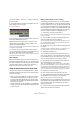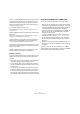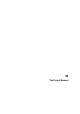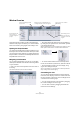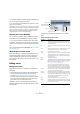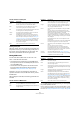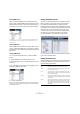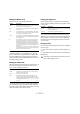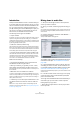User manual
Table Of Contents
- Table of Contents
- Part I: Getting into the details
- About this manual
- VST Connections: Setting up input and output busses
- The Project window
- Playback and the Transport panel
- Recording
- Fades, crossfades and envelopes
- The Arranger track
- The Transpose functions
- The mixer
- Control Room (Cubase only)
- Audio effects
- VST Instruments and Instrument tracks
- Surround sound (Cubase only)
- Automation
- Audio processing and functions
- The Sample Editor
- The Audio Part Editor
- The Pool
- The MediaBay
- Working with Track Presets
- Track Quick Controls
- Remote controlling Cubase
- MIDI realtime parameters and effects
- Using MIDI devices
- MIDI processing and quantizing
- The MIDI editors
- Introduction
- Opening a MIDI editor
- The Key Editor - Overview
- Key Editor operations
- The In-Place Editor
- The Drum Editor - Overview
- Drum Editor operations
- Working with drum maps
- Using drum name lists
- The List Editor - Overview
- List Editor operations
- Working with System Exclusive messages
- Recording System Exclusive parameter changes
- Editing System Exclusive messages
- VST Expression
- The Logical Editor, Transformer and Input Transformer
- The Project Logical Editor
- Editing tempo and signature
- The Project Browser
- Export Audio Mixdown
- Synchronization
- Video
- ReWire
- File handling
- Customizing
- Key commands
- Part II: Score layout and printing
- How the Score Editor works
- The basics
- About this chapter
- Preparations
- Opening the Score Editor
- The project cursor
- Playing back and recording
- Page Mode
- Changing the Zoom factor
- The active staff
- Making page setup settings
- Designing your work space
- About the Score Editor context menus
- About dialogs in the Score Editor
- Setting key, clef and time signature
- Transposing instruments
- Printing from the Score Editor
- Exporting pages as image files
- Working order
- Force update
- Transcribing MIDI recordings
- Entering and editing notes
- About this chapter
- Score settings
- Note values and positions
- Adding and editing notes
- Selecting notes
- Moving notes
- Duplicating notes
- Cut, copy and paste
- Editing pitches of individual notes
- Changing the length of notes
- Splitting a note in two
- Working with the Display Quantize tool
- Split (piano) staves
- Strategies: Multiple staves
- Inserting and editing clefs, keys or time signatures
- Deleting notes
- Staff settings
- Polyphonic voicing
- About this chapter
- Background: Polyphonic voicing
- Setting up the voices
- Strategies: How many voices do I need?
- Entering notes into voices
- Checking which voice a note belongs to
- Moving notes between voices
- Handling rests
- Voices and Display Quantize
- Creating crossed voicings
- Automatic polyphonic voicing - Merge All Staves
- Converting voices to tracks - Extract Voices
- Additional note and rest formatting
- Working with symbols
- Working with chords
- Working with text
- Working with layouts
- Working with MusicXML
- Designing your score: additional techniques
- Scoring for drums
- Creating tablature
- The score and MIDI playback
- Tips and Tricks
- Index
411
Editing tempo and signature
You need to create a “lock point” – a tempo event at the
first cue position:
9. Press [Shift] and click with the Time Warp tool in the
event display at the cue position.
In our case this is bar 33.
As you can see, a tempo event (with the same value as the
first one) is added at that position.
10. Now match the second musical cue to the correct
video position by dragging the musical position to the
desired time position as before.
The new tempo event is edited – the first tempo event is unaffected and
the original cue is still matched.
• If you know you are going to match several cues this
way, you should make it a habit to press [Shift] each time
you use the Time Warp tool to match positions.
This adds a new tempo event – that way, you do not have to add tempo
events afterwards as described above.
About snapping
If Snap is activated in the Project window and “Events” is
selected on the Snap Type pop-up menu, the Time Warp
tool will be magnetic to events when you drag the tempo
grid. This makes it easier to snap a tempo position to a
marker, the start or end of an audio event, etc.
Using the Time Warp tool in an audio editor
Using the Time Warp tool in the Sample Editor or Audio
Part Editor is different from using it in the Project window,
in the following ways:
• When you use the Time Warp tool, a tempo event is automa-
tically inserted at the beginning of the edited event or part –
this tempo event will be adjusted when you warp the tempo
grid with the tool. This means that material before the edited
events will not be affected.
• Only the default mode for the Time Warp tool is available. So
when you use the tool, the edited track is temporarily switched
to linear time base.
Making a tempo map for a “free” recording
The following example shows how to use the Time Warp
tool in the Sample Editor to create a tempo map matching
freely recorded music. Let’s say you have recorded a drum-
mer, playing without a metronome – this typically means the
tempo varies ever so slightly. To be able to add more mate-
rial and easily rearrange the recorded audio, you want the
tempo in Cubase to match the recorded drum track:
1. If necessary, move the recorded event.
Move it so that the first downbeat (“one”) happens at the start of the bar
– zoom in if needed.
2. Open the drum recording in the Sample Editor and
make sure Hitpoint mode is not selected.
The Time Warp tool cannot be used in Hitpoint mode. However, if you
have calculated hitpoints already, these will be visible when the Time
Warp tool is selected (see below).
3. Set the zoom so that you can see the individual drum
hits clearly.
To achieve this type of “visual” beat matching, it is important to have a
fairly clean recording, such as the drum track in this example.
4. Select the Time Warp tool.
You have already matched the first downbeat with the
start of a bar. However, if the recording starts before the
first downbeat (with a fill, some silence, etc.), you want to
“lock” the first downbeat so that it stays in position:
5. Press [Shift] and click in the event at the position of
the first downbeat (the start of the bar).
When you press [Shift], the pointer turns into a pencil. Clicking adds a
tempo event at the first downbeat – when you later adjust the tempo with
the Time Warp tool, the first downbeat will stay in place. Note that if the
event starts exactly on the first downbeat (no audio before the “one”),
you do not need to do this. This is because a tempo event is automati-
cally added at the start of the edited event.
6. Now, locate the start of the next bar in the ruler.
7. Click at that position in the event display and drag to
the downbeat of the second bar in the recording.
When you click, the pointer will snap to the ruler grid.
By dragging the grid, you changed the tempo value in the
tempo event at the first downbeat. If the drummer held a
fairly consistent tempo, the following bars should now
match pretty well too.
8. Check the following bars and locate the first position
where the audio drifts from the tempo.