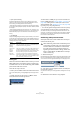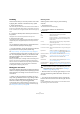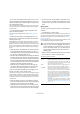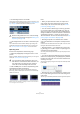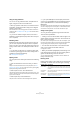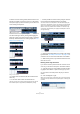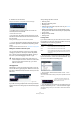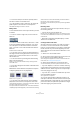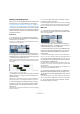User manual
Table Of Contents
- Table of Contents
- Part I: Getting into the details
- About this manual
- VST Connections: Setting up input and output busses
- The Project window
- Playback and the Transport panel
- Recording
- Fades, crossfades and envelopes
- The Arranger track
- The Transpose functions
- The mixer
- Control Room (Cubase only)
- Audio effects
- VST Instruments and Instrument tracks
- Surround sound (Cubase only)
- Automation
- Audio processing and functions
- The Sample Editor
- The Audio Part Editor
- The Pool
- The MediaBay
- Working with Track Presets
- Track Quick Controls
- Remote controlling Cubase
- MIDI realtime parameters and effects
- Using MIDI devices
- MIDI processing and quantizing
- The MIDI editors
- Introduction
- Opening a MIDI editor
- The Key Editor - Overview
- Key Editor operations
- The In-Place Editor
- The Drum Editor - Overview
- Drum Editor operations
- Working with drum maps
- Using drum name lists
- The List Editor - Overview
- List Editor operations
- Working with System Exclusive messages
- Recording System Exclusive parameter changes
- Editing System Exclusive messages
- VST Expression
- The Logical Editor, Transformer and Input Transformer
- The Project Logical Editor
- Editing tempo and signature
- The Project Browser
- Export Audio Mixdown
- Synchronization
- Video
- ReWire
- File handling
- Customizing
- Key commands
- Part II: Score layout and printing
- How the Score Editor works
- The basics
- About this chapter
- Preparations
- Opening the Score Editor
- The project cursor
- Playing back and recording
- Page Mode
- Changing the Zoom factor
- The active staff
- Making page setup settings
- Designing your work space
- About the Score Editor context menus
- About dialogs in the Score Editor
- Setting key, clef and time signature
- Transposing instruments
- Printing from the Score Editor
- Exporting pages as image files
- Working order
- Force update
- Transcribing MIDI recordings
- Entering and editing notes
- About this chapter
- Score settings
- Note values and positions
- Adding and editing notes
- Selecting notes
- Moving notes
- Duplicating notes
- Cut, copy and paste
- Editing pitches of individual notes
- Changing the length of notes
- Splitting a note in two
- Working with the Display Quantize tool
- Split (piano) staves
- Strategies: Multiple staves
- Inserting and editing clefs, keys or time signatures
- Deleting notes
- Staff settings
- Polyphonic voicing
- About this chapter
- Background: Polyphonic voicing
- Setting up the voices
- Strategies: How many voices do I need?
- Entering notes into voices
- Checking which voice a note belongs to
- Moving notes between voices
- Handling rests
- Voices and Display Quantize
- Creating crossed voicings
- Automatic polyphonic voicing - Merge All Staves
- Converting voices to tracks - Extract Voices
- Additional note and rest formatting
- Working with symbols
- Working with chords
- Working with text
- Working with layouts
- Working with MusicXML
- Designing your score: additional techniques
- Scoring for drums
- Creating tablature
- The score and MIDI playback
- Tips and Tricks
- Index
41
The Project window
For more information about tempo changes, see the chap-
ter “Editing tempo and signature” on page 401.
Adding events to a track
There are a number of ways to add events to a track:
• By recording (see “Basic recording methods” on page
67).
• By dragging files and dropping them on the track at the
desired position.
You can create events by dragging and dropping from the
following locations:
•The desktop
• The MediaBay and its related windows (see the chapter “The
MediaBay” on page 273)
•The Pool
• A library (a Pool file that is not attached to a project)
• The “Find media” dialog
• The Project window of another open project
• The Audio Part Editor of any open project
• The Sample Editor – press [Ctrl]/[Command] and drag to cre-
ate an event of the current selection, or click in the left column
of the region list and drag to create an event from a region.
While you drag the clip in the Project window, its position will be indi-
cated by a marker line and a numerical position box. See also “Using
drag and drop” on page 264.
• By selecting “Audio File…” or “Video File…” from the
Import submenu on the File menu.
This opens a file dialog, allowing you to locate the file you wish to import.
When you import a file this way, a clip is created for the file and an event
that plays the whole clip is inserted on the selected track, at the position
of the project cursor.
You can also import MIDI files by using the Import submenu, but this
works in a slightly different way (see “Exporting and importing standard
MIDI files” on page 464).
• By grabbing audio CD tracks and converting them to au-
dio files (see “Importing audio CD tracks” on page 459).
• By importing only the audio portion of a video file and
converting it to an audio file (see “Extracting audio from a
video file” on page 450).
• By using Copy and Paste on the Edit menu.
This allows you to copy all kinds of events between projects. You can
also copy events within the project, e.g. from the Sample Editor.
• By drawing.
Some types of events (markers and automation events) can be drawn di-
rectly into the Project window. For audio and MIDI tracks, you can draw
parts (see “Creating parts” on page 42).
Audio file import options
When you are importing audio files there are a number of
options concerning how the files should be treated by Cu-
base:
• You can choose to copy the file into the audio folder of the
project and have the project make reference to the copied file
rather than the original file. This helps you keep your project
“self-contained”.
• You can choose to split stereo and multi-channel files into a
number of mono files.
• Furthermore, you may want all files in the project to have the
same sample rate and sample size (resolution).
The Preferences dialog (Editing–Audio page) contains a
setting that lets you decide which options to use. Select
one of the following options on the “On Import Audio
Files” pop-up menu:
!
Internally, events on musical time based tracks use the
same high precision for positioning (64 bit floating
point values) as linear time based events. However,
switching between linear and musical time base re-
sults in a very small loss of precision (introduced by
the mathematical operations used for scaling values in
the two different formats). Therefore you should avoid
switching repeatedly between the two modes.
Musical time base selected
Linear time base selected