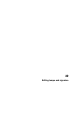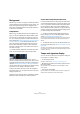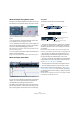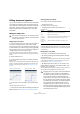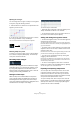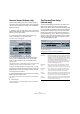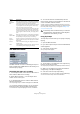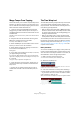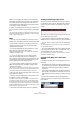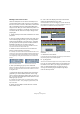User manual
Table Of Contents
- Table of Contents
- Part I: Getting into the details
- About this manual
- VST Connections: Setting up input and output busses
- The Project window
- Playback and the Transport panel
- Recording
- Fades, crossfades and envelopes
- The Arranger track
- The Transpose functions
- The mixer
- Control Room (Cubase only)
- Audio effects
- VST Instruments and Instrument tracks
- Surround sound (Cubase only)
- Automation
- Audio processing and functions
- The Sample Editor
- The Audio Part Editor
- The Pool
- The MediaBay
- Working with Track Presets
- Track Quick Controls
- Remote controlling Cubase
- MIDI realtime parameters and effects
- Using MIDI devices
- MIDI processing and quantizing
- The MIDI editors
- Introduction
- Opening a MIDI editor
- The Key Editor - Overview
- Key Editor operations
- The In-Place Editor
- The Drum Editor - Overview
- Drum Editor operations
- Working with drum maps
- Using drum name lists
- The List Editor - Overview
- List Editor operations
- Working with System Exclusive messages
- Recording System Exclusive parameter changes
- Editing System Exclusive messages
- VST Expression
- The Logical Editor, Transformer and Input Transformer
- The Project Logical Editor
- Editing tempo and signature
- The Project Browser
- Export Audio Mixdown
- Synchronization
- Video
- ReWire
- File handling
- Customizing
- Key commands
- Part II: Score layout and printing
- How the Score Editor works
- The basics
- About this chapter
- Preparations
- Opening the Score Editor
- The project cursor
- Playing back and recording
- Page Mode
- Changing the Zoom factor
- The active staff
- Making page setup settings
- Designing your work space
- About the Score Editor context menus
- About dialogs in the Score Editor
- Setting key, clef and time signature
- Transposing instruments
- Printing from the Score Editor
- Exporting pages as image files
- Working order
- Force update
- Transcribing MIDI recordings
- Entering and editing notes
- About this chapter
- Score settings
- Note values and positions
- Adding and editing notes
- Selecting notes
- Moving notes
- Duplicating notes
- Cut, copy and paste
- Editing pitches of individual notes
- Changing the length of notes
- Splitting a note in two
- Working with the Display Quantize tool
- Split (piano) staves
- Strategies: Multiple staves
- Inserting and editing clefs, keys or time signatures
- Deleting notes
- Staff settings
- Polyphonic voicing
- About this chapter
- Background: Polyphonic voicing
- Setting up the voices
- Strategies: How many voices do I need?
- Entering notes into voices
- Checking which voice a note belongs to
- Moving notes between voices
- Handling rests
- Voices and Display Quantize
- Creating crossed voicings
- Automatic polyphonic voicing - Merge All Staves
- Converting voices to tracks - Extract Voices
- Additional note and rest formatting
- Working with symbols
- Working with chords
- Working with text
- Working with layouts
- Working with MusicXML
- Designing your score: additional techniques
- Scoring for drums
- Creating tablature
- The score and MIDI playback
- Tips and Tricks
- Index
407
Editing tempo and signature
The Beat Calculator
The Beat Calculator is a tool for calculating the tempo of
freely recorded audio or MIDI material. It also allows you to
set the tempo by tapping.
Calculating the tempo of a recording
1. In the Project window, make a selection that covers an
exact number of beats of the recording.
2. Select “Beat Calculator…” from the Project menu.
The Beat Calculator window appears.
3. In the Beats field, enter the number of beats that the
selection encompasses.
The corresponding tempo is calculated and displayed in the BPM field.
• If you need to adjust the selection, you can go back to
the Project window, leaving the Beat Calculator open.
To re-calculate the tempo after adjusting the selection, click Refresh.
4. You can also insert the calculated tempo into the
tempo track by clicking one of the buttons in the lower left
corner of the Beat Calculator window.
Clicking “At Tempo Track Start” will adjust the first tempo curve point,
while “At Selection Start” will add a new tempo curve point at the selec-
tion’s start position, using the “Jump” curve type (see “Adding tempo
curve points” on page 404).
Using Tap Tempo
The Tap Tempo function allows you to specify a tempo by
tapping:
1. Open the Beat Calculator.
2. If you want to tap the tempo to some recorded material,
activate playback.
3. Click the Tap Tempo button.
The Tap Tempo window appears.
4. Tap the tempo on the Spacebar of the computer key-
board or with the mouse button.
The tempo display will update the calculated tempo between each tap.
5. When you stop tapping, the program calculates the
average timing of the taps and displays it.
6. Click OK to close the Tap Tempo dialog.
The tapped tempo is now shown in the Beat Calculator’s BPM display.
You can insert it into the tempo track as described above.
Action –
Reinterpret
Bars
When you select this action, clicking the Process button
will reinterpret the bar range to fit the specified time sig-
nature. This is very special in the sense that both
bars+beats positions of the notes and the tempo are be-
ing changed to fit the new time signature, but the play-
back of the notes will stay just the same.
If you want to reinterpret e.g. a bar with the time signature
3/4 so that it gets the time signature 4/4, quarter notes
will become half note triplets. If you reinterpret a bar with
the time signature 4/4 to attain 3/4, you will get quadru-
plets.
Action –
Replace Bars
When you select this action, clicking the Process button
will cause the time signature of the specified bar range to
be replaced by the one you specify in this dialog.
Action –
Signature
This lets you specify the time signature for the action you
select on the Action pop-up menu (except for the Delete
Bars action).
Process Click on this button to apply your changes to the speci-
fied bar range.
Close Clicking this button without clicking on “Process” first will
close the dialog without applying your settings.
Option Description
!
If fixed tempo mode is selected when you insert the
calculated tempo, the fixed tempo will be adjusted,
regardless of which button you click.