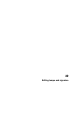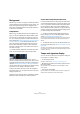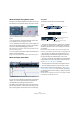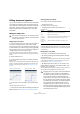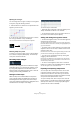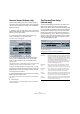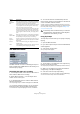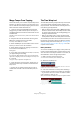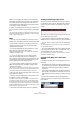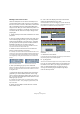User manual
Table Of Contents
- Table of Contents
- Part I: Getting into the details
- About this manual
- VST Connections: Setting up input and output busses
- The Project window
- Playback and the Transport panel
- Recording
- Fades, crossfades and envelopes
- The Arranger track
- The Transpose functions
- The mixer
- Control Room (Cubase only)
- Audio effects
- VST Instruments and Instrument tracks
- Surround sound (Cubase only)
- Automation
- Audio processing and functions
- The Sample Editor
- The Audio Part Editor
- The Pool
- The MediaBay
- Working with Track Presets
- Track Quick Controls
- Remote controlling Cubase
- MIDI realtime parameters and effects
- Using MIDI devices
- MIDI processing and quantizing
- The MIDI editors
- Introduction
- Opening a MIDI editor
- The Key Editor - Overview
- Key Editor operations
- The In-Place Editor
- The Drum Editor - Overview
- Drum Editor operations
- Working with drum maps
- Using drum name lists
- The List Editor - Overview
- List Editor operations
- Working with System Exclusive messages
- Recording System Exclusive parameter changes
- Editing System Exclusive messages
- VST Expression
- The Logical Editor, Transformer and Input Transformer
- The Project Logical Editor
- Editing tempo and signature
- The Project Browser
- Export Audio Mixdown
- Synchronization
- Video
- ReWire
- File handling
- Customizing
- Key commands
- Part II: Score layout and printing
- How the Score Editor works
- The basics
- About this chapter
- Preparations
- Opening the Score Editor
- The project cursor
- Playing back and recording
- Page Mode
- Changing the Zoom factor
- The active staff
- Making page setup settings
- Designing your work space
- About the Score Editor context menus
- About dialogs in the Score Editor
- Setting key, clef and time signature
- Transposing instruments
- Printing from the Score Editor
- Exporting pages as image files
- Working order
- Force update
- Transcribing MIDI recordings
- Entering and editing notes
- About this chapter
- Score settings
- Note values and positions
- Adding and editing notes
- Selecting notes
- Moving notes
- Duplicating notes
- Cut, copy and paste
- Editing pitches of individual notes
- Changing the length of notes
- Splitting a note in two
- Working with the Display Quantize tool
- Split (piano) staves
- Strategies: Multiple staves
- Inserting and editing clefs, keys or time signatures
- Deleting notes
- Staff settings
- Polyphonic voicing
- About this chapter
- Background: Polyphonic voicing
- Setting up the voices
- Strategies: How many voices do I need?
- Entering notes into voices
- Checking which voice a note belongs to
- Moving notes between voices
- Handling rests
- Voices and Display Quantize
- Creating crossed voicings
- Automatic polyphonic voicing - Merge All Staves
- Converting voices to tracks - Extract Voices
- Additional note and rest formatting
- Working with symbols
- Working with chords
- Working with text
- Working with layouts
- Working with MusicXML
- Designing your score: additional techniques
- Scoring for drums
- Creating tablature
- The score and MIDI playback
- Tips and Tricks
- Index
406
Editing tempo and signature
Process Tempo (Cubase only)
Process Tempo allows you to define a specific length or
end time for a set range, and the tempo track will automati-
cally set a tempo that will fit the range in the specified time.
Proceed as follows:
1. Specify a region or range that you wish to process by
setting the left and right locators, either in the Tempo Track
Editor or in the Project window.
2. Click on the Process Tempo button (either in the
Tempo Track Editor or on the tempo track).
The Process Tempo dialog appears.
3. In the Process Range fields, the specified range is
shown, in Bars and Beats (PPQ) and in a time format,
which can be selected from the Time Display Format
pop-up menu.
The range defined in step 1 will already be set, but you can edit the range
by adjusting the values in the Process Range fields if you wish.
Now you can either specify a new range length or a new
range end time. What to choose depends on whether the
range should have a specific length or whether it should
end at a specific time position.
4. Enter the desired End or Length in the corresponding
fields of the New Range section.
You can select a time format for the new range in the Time Display For-
mat pop-up.
5. Click Process.
Now the tempo track is automatically adjusted, and the range will have
the specified duration.
The Process Bars dialog
(Cubase only)
The Process Bars dialog (opened from the Tempo Track
Editor or the signature track) uses the global “Insert
Silence” and “Delete Time” functions from the Range sub-
menu on the Edit menu. However, the necessary ranges (or
parameters) are calculated using a musical “bars+beats-
based” environment. The function also ensures that the
time signatures stay “in sync” after these operations. This
allows for a much more intuitive approach when inserting,
deleting or replacing “time” while working with a project
set to the Bars+Beats time type.
The Process Bars dialog
The dialog contains the following elements:
Option Description
Bar Range The Bar Range display gives you a graphical overview of
the position of the bar range within the project as well as
its length. Click on the right edge of the green indicator
and drag it to the right to enlarge the range. You can also
use the Start and Length value fields (see below).
The arrow pair in this section marks the length of the cur-
rent project. The area to the right marks the bar range
that can be added (500 bars max.).
Bar Range –
Start
This is where you specify the start position for the bar
range. Click on the arrows to raise/lower the value or
click directly in the value field to enter the value manually.
Bar Range –
Length
This is where you specify the length of the bar range.
Click on the arrows to raise/lower the value or click di-
rectly in the value field to enter the value manually.
Action –
Insert Bars
When you select this action, clicking the Process button
will insert the specified number of empty bars with the set
time signature at the start position specified above.
Action –
Delete Bars
When you select this action, clicking the Process button
will delete the specified number of bars, beginning at the
start position specified above.