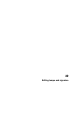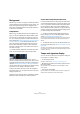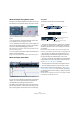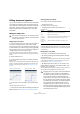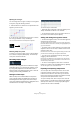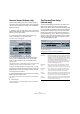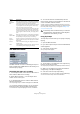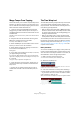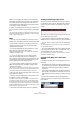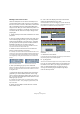User manual
Table Of Contents
- Table of Contents
- Part I: Getting into the details
- About this manual
- VST Connections: Setting up input and output busses
- The Project window
- Playback and the Transport panel
- Recording
- Fades, crossfades and envelopes
- The Arranger track
- The Transpose functions
- The mixer
- Control Room (Cubase only)
- Audio effects
- VST Instruments and Instrument tracks
- Surround sound (Cubase only)
- Automation
- Audio processing and functions
- The Sample Editor
- The Audio Part Editor
- The Pool
- The MediaBay
- Working with Track Presets
- Track Quick Controls
- Remote controlling Cubase
- MIDI realtime parameters and effects
- Using MIDI devices
- MIDI processing and quantizing
- The MIDI editors
- Introduction
- Opening a MIDI editor
- The Key Editor - Overview
- Key Editor operations
- The In-Place Editor
- The Drum Editor - Overview
- Drum Editor operations
- Working with drum maps
- Using drum name lists
- The List Editor - Overview
- List Editor operations
- Working with System Exclusive messages
- Recording System Exclusive parameter changes
- Editing System Exclusive messages
- VST Expression
- The Logical Editor, Transformer and Input Transformer
- The Project Logical Editor
- Editing tempo and signature
- The Project Browser
- Export Audio Mixdown
- Synchronization
- Video
- ReWire
- File handling
- Customizing
- Key commands
- Part II: Score layout and printing
- How the Score Editor works
- The basics
- About this chapter
- Preparations
- Opening the Score Editor
- The project cursor
- Playing back and recording
- Page Mode
- Changing the Zoom factor
- The active staff
- Making page setup settings
- Designing your work space
- About the Score Editor context menus
- About dialogs in the Score Editor
- Setting key, clef and time signature
- Transposing instruments
- Printing from the Score Editor
- Exporting pages as image files
- Working order
- Force update
- Transcribing MIDI recordings
- Entering and editing notes
- About this chapter
- Score settings
- Note values and positions
- Adding and editing notes
- Selecting notes
- Moving notes
- Duplicating notes
- Cut, copy and paste
- Editing pitches of individual notes
- Changing the length of notes
- Splitting a note in two
- Working with the Display Quantize tool
- Split (piano) staves
- Strategies: Multiple staves
- Inserting and editing clefs, keys or time signatures
- Deleting notes
- Staff settings
- Polyphonic voicing
- About this chapter
- Background: Polyphonic voicing
- Setting up the voices
- Strategies: How many voices do I need?
- Entering notes into voices
- Checking which voice a note belongs to
- Moving notes between voices
- Handling rests
- Voices and Display Quantize
- Creating crossed voicings
- Automatic polyphonic voicing - Merge All Staves
- Converting voices to tracks - Extract Voices
- Additional note and rest formatting
- Working with symbols
- Working with chords
- Working with text
- Working with layouts
- Working with MusicXML
- Designing your score: additional techniques
- Scoring for drums
- Creating tablature
- The score and MIDI playback
- Tips and Tricks
- Index
405
Editing tempo and signature
Adjusting the curve type
You can change the curve type of a tempo curve segment
at any time, using the following method:
1. With the Arrow tool, select all curve points within the
segment you want to edit.
2. In the info line, click below the word “Type” to switch
the curve type between “Jump” and “Ramp”.
The curve sections between the selected points are adjusted.
Removing tempo curve points
To remove a curve point, either click on it with the Erase
tool or select it and press [Backspace]. The first tempo
curve point cannot be removed.
Recording tempo changes
The Tempo Recording slider on the toolbar of the Tempo
Track Editor allows you to record tempo changes “on the
fly”: simply start playback and use the slider to raise or
lower the tempo at the desired positions. This is useful for
creating natural sounding ritardandos, etc.
Setting the fixed tempo
When the tempo track is deactivated, the tempo track
curve is grayed out (but still visible). Since the tempo is
fixed throughout the whole project, there are no tempo
curve points. Instead, the fixed tempo is displayed as a hor-
izontal black line in the tempo curve display.
To set the tempo in fixed mode:
• Adjust the value numerically in the tempo display on the
Tempo Track Editor toolbar or in the Track list.
• On the Transport panel, click on the tempo value to se-
lect it, enter a new value and press [Enter].
Adding and editing time signature events
• To add a time signature event, click in the time signature
area/track with the Pencil tool.
This adds a default 4/4 time signature event at the closest bar position.
Remember: When the Arrow tool is selected, pressing [Alt]/[Option] will
give you the Pencil tool.
• To edit the value of a time signature event, select it and
adjust the value on the info line, or double-click the event
and enter a new value.
Note that there are two controls for the signature display; the left one ad-
justs the numerator and the right one adjusts the denominator.
• You can move a time signature event by clicking and
dragging it with the Arrow tool.
Note that you can [Shift]-click to select multiple events. Also note that
time signature events can only be positioned at the start of bars. This is
also true if Snap is deactivated.
• To remove a time signature, either click on it with the
Eraser tool or select it and press [Backspace] or [Delete].
The first time signature event cannot be removed.
Exporting and importing tempo tracks
You can export the current tempo track for use in other
projects by selecting “Tempo Track” from the “Export”
submenu on the File menu. This allows you to save the
tempo track information (including time signature events)
as a special xml file (file extension “.smt”).
To import a tempo track, select “Tempo Track” from the
Import submenu on the File menu. Note that this replaces
all tempo track data in the current project (although the
operation can be undone if needed).