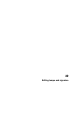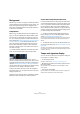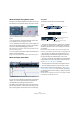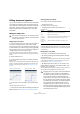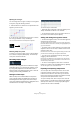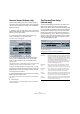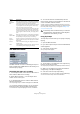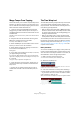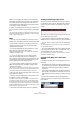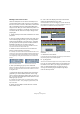User manual
Table Of Contents
- Table of Contents
- Part I: Getting into the details
- About this manual
- VST Connections: Setting up input and output busses
- The Project window
- Playback and the Transport panel
- Recording
- Fades, crossfades and envelopes
- The Arranger track
- The Transpose functions
- The mixer
- Control Room (Cubase only)
- Audio effects
- VST Instruments and Instrument tracks
- Surround sound (Cubase only)
- Automation
- Audio processing and functions
- The Sample Editor
- The Audio Part Editor
- The Pool
- The MediaBay
- Working with Track Presets
- Track Quick Controls
- Remote controlling Cubase
- MIDI realtime parameters and effects
- Using MIDI devices
- MIDI processing and quantizing
- The MIDI editors
- Introduction
- Opening a MIDI editor
- The Key Editor - Overview
- Key Editor operations
- The In-Place Editor
- The Drum Editor - Overview
- Drum Editor operations
- Working with drum maps
- Using drum name lists
- The List Editor - Overview
- List Editor operations
- Working with System Exclusive messages
- Recording System Exclusive parameter changes
- Editing System Exclusive messages
- VST Expression
- The Logical Editor, Transformer and Input Transformer
- The Project Logical Editor
- Editing tempo and signature
- The Project Browser
- Export Audio Mixdown
- Synchronization
- Video
- ReWire
- File handling
- Customizing
- Key commands
- Part II: Score layout and printing
- How the Score Editor works
- The basics
- About this chapter
- Preparations
- Opening the Score Editor
- The project cursor
- Playing back and recording
- Page Mode
- Changing the Zoom factor
- The active staff
- Making page setup settings
- Designing your work space
- About the Score Editor context menus
- About dialogs in the Score Editor
- Setting key, clef and time signature
- Transposing instruments
- Printing from the Score Editor
- Exporting pages as image files
- Working order
- Force update
- Transcribing MIDI recordings
- Entering and editing notes
- About this chapter
- Score settings
- Note values and positions
- Adding and editing notes
- Selecting notes
- Moving notes
- Duplicating notes
- Cut, copy and paste
- Editing pitches of individual notes
- Changing the length of notes
- Splitting a note in two
- Working with the Display Quantize tool
- Split (piano) staves
- Strategies: Multiple staves
- Inserting and editing clefs, keys or time signatures
- Deleting notes
- Staff settings
- Polyphonic voicing
- About this chapter
- Background: Polyphonic voicing
- Setting up the voices
- Strategies: How many voices do I need?
- Entering notes into voices
- Checking which voice a note belongs to
- Moving notes between voices
- Handling rests
- Voices and Display Quantize
- Creating crossed voicings
- Automatic polyphonic voicing - Merge All Staves
- Converting voices to tracks - Extract Voices
- Additional note and rest formatting
- Working with symbols
- Working with chords
- Working with text
- Working with layouts
- Working with MusicXML
- Designing your score: additional techniques
- Scoring for drums
- Creating tablature
- The score and MIDI playback
- Tips and Tricks
- Index
404
Editing tempo and signature
Editing tempo and signature
You can use the options of either the Tempo Track Editor
or the tempo and signature tracks to edit tempo and sig-
nature settings. The descriptions given below are valid in
both cases. The only exception is the tempo recording
slider (see below) which is available only in the Tempo
Track Editor.
Editing the tempo curve
Adding tempo curve points
1. Use the “Insert curve” pop-up menu (in the toolbar of
the Tempo Track Editor) or the “Type of New Tempo
points” pop-up menu in the Track list for the tempo track
to select whether you want the tempo to change gradually
from the previous curve point to the new one (“Ramp”) or
change instantly to the new value (“Jump”).
You can also set this to Automatic. In this case, the types of existing
tempo curve points will be used when inserting new points at the same
position.
2. Select the Pencil tool.
3. Click and drag in the tempo curve display to draw a
tempo curve.
When you click, the tempo display in the toolbar shows the tempo value.
If Snap is activated on the toolbar, this determines at which time posi-
tions you can insert tempo curve points, see “The Snap function” on
page 56.
• You can also click on the tempo curve with the Arrow
tool.
This adds a single point with each click.
Ö Tempo values can also be automatically inserted by the
Beat Calculator, see “The Beat Calculator” on page 407.
Selecting tempo curve points
Curve points can be selected as follows:
• Using the Arrow tool.
The standard selection techniques apply.
• Using the Select submenu on the Edit menu.
The options are:
• You can also use the left and right arrow keys on the
computer keyboard to go from one curve point to the next.
If you press [Shift] and use the arrow keys, you can select several points
at the same time.
Editing tempo curve points
Curve points can be edited in the following ways:
• By clicking and dragging horizontally and/or vertically
with the Arrow tool.
If several points are selected, all of them are moved. If Snap is activated
on the toolbar, this determines to which time positions you can move
curve points, see “The Snap function” on page 56.
• By adjusting the tempo value. You can do this in the
tempo display on the Tempo Track Editor toolbar, in the
Inspector or on the info line.
Note that selecting several points and changing the tempo value in the
info line leads to a relative adjustment of the tempo values.
!
This section assumes that you are working in tempo
track mode, i.e. the Tempo button must be activated
on the Transport panel.
Insert curve set to “Ramp” Insert curve set to “Jump”
Option Description
All Selects all curve points on the tempo track.
None Deselects all curve points.
In Loop Selects all curve points between the left and right locator.
From Start
to Cursor
Selects all points to the left of the project cursor.
From Cursor
to End
Selects all points to the right of the project cursor.
!
Dragging tempo curve points with a time-based dis-
play format (any other format than “Bars+Beats”)
may lead to confusing results. This is because mov-
ing a point will change the relationship between
tempo and time. Let’s say you move a tempo point to
the right and drop it at a certain time position. When
you release the mouse button, the mapping between
tempo and time will be adjusted (since you have
changed the tempo curve). As a result, the moved
point will appear at another position. For this reason,
we recommend using the Bars+Beats display format
when editing tempo curves.