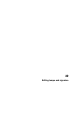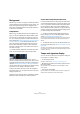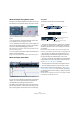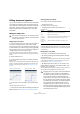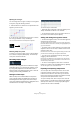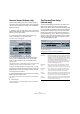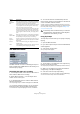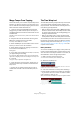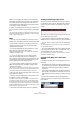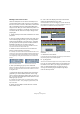User manual
Table Of Contents
- Table of Contents
- Part I: Getting into the details
- About this manual
- VST Connections: Setting up input and output busses
- The Project window
- Playback and the Transport panel
- Recording
- Fades, crossfades and envelopes
- The Arranger track
- The Transpose functions
- The mixer
- Control Room (Cubase only)
- Audio effects
- VST Instruments and Instrument tracks
- Surround sound (Cubase only)
- Automation
- Audio processing and functions
- The Sample Editor
- The Audio Part Editor
- The Pool
- The MediaBay
- Working with Track Presets
- Track Quick Controls
- Remote controlling Cubase
- MIDI realtime parameters and effects
- Using MIDI devices
- MIDI processing and quantizing
- The MIDI editors
- Introduction
- Opening a MIDI editor
- The Key Editor - Overview
- Key Editor operations
- The In-Place Editor
- The Drum Editor - Overview
- Drum Editor operations
- Working with drum maps
- Using drum name lists
- The List Editor - Overview
- List Editor operations
- Working with System Exclusive messages
- Recording System Exclusive parameter changes
- Editing System Exclusive messages
- VST Expression
- The Logical Editor, Transformer and Input Transformer
- The Project Logical Editor
- Editing tempo and signature
- The Project Browser
- Export Audio Mixdown
- Synchronization
- Video
- ReWire
- File handling
- Customizing
- Key commands
- Part II: Score layout and printing
- How the Score Editor works
- The basics
- About this chapter
- Preparations
- Opening the Score Editor
- The project cursor
- Playing back and recording
- Page Mode
- Changing the Zoom factor
- The active staff
- Making page setup settings
- Designing your work space
- About the Score Editor context menus
- About dialogs in the Score Editor
- Setting key, clef and time signature
- Transposing instruments
- Printing from the Score Editor
- Exporting pages as image files
- Working order
- Force update
- Transcribing MIDI recordings
- Entering and editing notes
- About this chapter
- Score settings
- Note values and positions
- Adding and editing notes
- Selecting notes
- Moving notes
- Duplicating notes
- Cut, copy and paste
- Editing pitches of individual notes
- Changing the length of notes
- Splitting a note in two
- Working with the Display Quantize tool
- Split (piano) staves
- Strategies: Multiple staves
- Inserting and editing clefs, keys or time signatures
- Deleting notes
- Staff settings
- Polyphonic voicing
- About this chapter
- Background: Polyphonic voicing
- Setting up the voices
- Strategies: How many voices do I need?
- Entering notes into voices
- Checking which voice a note belongs to
- Moving notes between voices
- Handling rests
- Voices and Display Quantize
- Creating crossed voicings
- Automatic polyphonic voicing - Merge All Staves
- Converting voices to tracks - Extract Voices
- Additional note and rest formatting
- Working with symbols
- Working with chords
- Working with text
- Working with layouts
- Working with MusicXML
- Designing your score: additional techniques
- Scoring for drums
- Creating tablature
- The score and MIDI playback
- Tips and Tricks
- Index
403
Editing tempo and signature
About the tempo and signature tracks
The tempo track and the signature track allow you to view
and edit tempo and signature data in the project context.
• The Inspectors for these tracks show the positions and
values of individual tempo curve points or signature
events.
• The signature track’s background always shows bars.
This is independent of the ruler display format setting.
• In the Track list for the tempo track, on the far right, you
can specify the display range by clicking on the numbers
at the top or bottom and dragging up or down.
Note that this does not change the tempo setting, but changes the dis-
play scale of the tempo track.
• You can lock the tempo track and the signature track to
prevent unintentional editing.
Simply click the lock symbols in the Track list to lock/unlock the tracks.
About the Tempo Track Editor
If you do not want to display two extra tracks in the Project
window, you can also open the Tempo Track Editor to
view and edit tempo and signature information.
The Tempo Track Editor has a toolbar, info line and ruler
just like other editors in Cubase, plus an area for the dis-
play of time signature events and a tempo curve display.
The toolbar
The toolbar contains various tools and settings:
• The tools for Object Selection, Erase, Zoom and Draw
are used in the same way as in other editors. The Snap
and Autoscroll functions also work exactly like in the Pro-
ject window.
Note that in the Tempo Track Editor, the Snap function affects tempo
events only. Time signature events always snap to the beginning of bars.
• The info line in the Tempo Track Editor allows you to
change settings for selected time signature events, and
the type and tempo of selected tempo curve points.
• The ruler in the Tempo Track Editor shows the timeline,
and is similar to the ruler in the Project window. See the
section “The ruler” on page 33 for details.
• The area below the ruler shows time signature events.
• The main display shows the tempo curve (or, if fixed
tempo mode is selected, the fixed tempo – see “Setting
the fixed tempo” on page 405). To the left of the display
you will find a tempo scale to help you quickly locate the
desired tempo.
Note that the vertical “grid lines” in the tempo curve display correspond
to the display format selected for the ruler.
Toolbar Info line Ruler
Time Signature area Tempo curve display
Tools
Activate
Tempo
Track
Autoscroll
Snap on/off
Show Info
Curve type for new
tempo events
The selected tempo
Snap pop-up
Tempo record slider Open Process Tempo dialog
(Cubase only)
Open Process Bars dialog
(Cubase only)