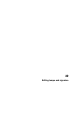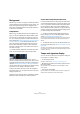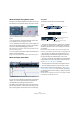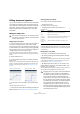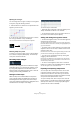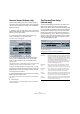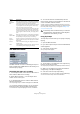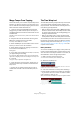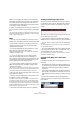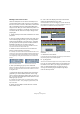User manual
Table Of Contents
- Table of Contents
- Part I: Getting into the details
- About this manual
- VST Connections: Setting up input and output busses
- The Project window
- Playback and the Transport panel
- Recording
- Fades, crossfades and envelopes
- The Arranger track
- The Transpose functions
- The mixer
- Control Room (Cubase only)
- Audio effects
- VST Instruments and Instrument tracks
- Surround sound (Cubase only)
- Automation
- Audio processing and functions
- The Sample Editor
- The Audio Part Editor
- The Pool
- The MediaBay
- Working with Track Presets
- Track Quick Controls
- Remote controlling Cubase
- MIDI realtime parameters and effects
- Using MIDI devices
- MIDI processing and quantizing
- The MIDI editors
- Introduction
- Opening a MIDI editor
- The Key Editor - Overview
- Key Editor operations
- The In-Place Editor
- The Drum Editor - Overview
- Drum Editor operations
- Working with drum maps
- Using drum name lists
- The List Editor - Overview
- List Editor operations
- Working with System Exclusive messages
- Recording System Exclusive parameter changes
- Editing System Exclusive messages
- VST Expression
- The Logical Editor, Transformer and Input Transformer
- The Project Logical Editor
- Editing tempo and signature
- The Project Browser
- Export Audio Mixdown
- Synchronization
- Video
- ReWire
- File handling
- Customizing
- Key commands
- Part II: Score layout and printing
- How the Score Editor works
- The basics
- About this chapter
- Preparations
- Opening the Score Editor
- The project cursor
- Playing back and recording
- Page Mode
- Changing the Zoom factor
- The active staff
- Making page setup settings
- Designing your work space
- About the Score Editor context menus
- About dialogs in the Score Editor
- Setting key, clef and time signature
- Transposing instruments
- Printing from the Score Editor
- Exporting pages as image files
- Working order
- Force update
- Transcribing MIDI recordings
- Entering and editing notes
- About this chapter
- Score settings
- Note values and positions
- Adding and editing notes
- Selecting notes
- Moving notes
- Duplicating notes
- Cut, copy and paste
- Editing pitches of individual notes
- Changing the length of notes
- Splitting a note in two
- Working with the Display Quantize tool
- Split (piano) staves
- Strategies: Multiple staves
- Inserting and editing clefs, keys or time signatures
- Deleting notes
- Staff settings
- Polyphonic voicing
- About this chapter
- Background: Polyphonic voicing
- Setting up the voices
- Strategies: How many voices do I need?
- Entering notes into voices
- Checking which voice a note belongs to
- Moving notes between voices
- Handling rests
- Voices and Display Quantize
- Creating crossed voicings
- Automatic polyphonic voicing - Merge All Staves
- Converting voices to tracks - Extract Voices
- Additional note and rest formatting
- Working with symbols
- Working with chords
- Working with text
- Working with layouts
- Working with MusicXML
- Designing your score: additional techniques
- Scoring for drums
- Creating tablature
- The score and MIDI playback
- Tips and Tricks
- Index
402
Editing tempo and signature
Background
Whenever you create a new project, Cubase will automat-
ically set the tempo and time signature for this project. The
tempo and signature settings can be displayed in two
ways: either on dedicated tracks in the Project window, or
in the Tempo Track Editor.
Tempo modes
Before we go into detail about tempo and signature set-
tings, you should understand the different tempo modes.
For each track in Cubase that can make use of this func-
tion, you can specify whether it should be time-based or
tempo-based (see “Switching between musical and linear
time base” on page 40). For tempo-based tracks, the
tempo can either be fixed throughout the entire project
(this is called “fixed tempo mode”) or follow the tempo
track (this is called “tempo track mode”), which may con-
tain tempo changes.
• To switch between fixed tempo mode and tempo track
mode, use the Tempo button on the Transport panel:
When the Tempo button is lit (and the text “Track” is
shown), the tempo follows the tempo track; when it is de-
activated (and the text “Fixed” is shown), a fixed tempo is
used (see “Setting the fixed tempo” on page 405). You
can also switch the tempo mode with the Activate Tempo
Track button on the Tempo Track Editor toolbar.
In tempo track mode, the tempo cannot be changed on
the Transport panel, i.e. the tempo information here is for
display purposes only.
Signature events are always active, regardless of whether
fixed tempo mode or tempo track mode is selected.
A note about tempo-based audio tracks
For tempo-based tracks, the start position of audio events
on the timeline depends on the current tempo setting. How-
ever, it is important to realize that the actual audio (“within”
the events) will play back as recorded, regardless of any
tempo changes you make. Therefore, it is good practice to
make the proper tempo and time signature settings before
you start recording tempo-based audio.
Ö To make an already recorded audio track follow the
tempo changes, you can use the Sample Editor, see the
chapter “The Sample Editor” on page 219.
How well this works depends on the character of the audio recordings,
since the hitpoint detection feature works best with fairly rhythmical
material.
Ö To adapt the tempo track to time-based material, you
can use the Time Warp tool, see “The Time Warp tool” on
page 408.
This allows you to adjust the tempo track so that tempo-based material
(e.g. positions in music) coincides with time-based material (e.g. positions
in narration, video, etc.).
Tempo and signature display
You can view the current tempo and signature settings of
your project in a number of ways:
• On the Transport panel.
See above, and the section “The Transport panel” on page 60.
• By displaying the tempo track and the signature track in
the Project window.
Open the Project menu, select Add Track and the Signature and/or
Tempo options.
• In the Tempo Track Editor.
Open the Project menu and select Tempo Track Editor, or [Ctrl]/[Com-
mand]-click the Tempo button on the Transport panel.