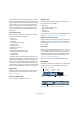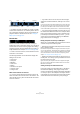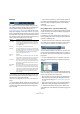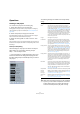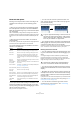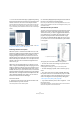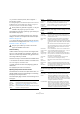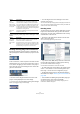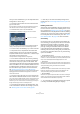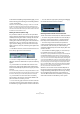User manual
Table Of Contents
- Table of Contents
- Part I: Getting into the details
- About this manual
- VST Connections: Setting up input and output busses
- The Project window
- Playback and the Transport panel
- Recording
- Fades, crossfades and envelopes
- The Arranger track
- The Transpose functions
- The mixer
- Control Room (Cubase only)
- Audio effects
- VST Instruments and Instrument tracks
- Surround sound (Cubase only)
- Automation
- Audio processing and functions
- The Sample Editor
- The Audio Part Editor
- The Pool
- The MediaBay
- Working with Track Presets
- Track Quick Controls
- Remote controlling Cubase
- MIDI realtime parameters and effects
- Using MIDI devices
- MIDI processing and quantizing
- The MIDI editors
- Introduction
- Opening a MIDI editor
- The Key Editor - Overview
- Key Editor operations
- The In-Place Editor
- The Drum Editor - Overview
- Drum Editor operations
- Working with drum maps
- Using drum name lists
- The List Editor - Overview
- List Editor operations
- Working with System Exclusive messages
- Recording System Exclusive parameter changes
- Editing System Exclusive messages
- VST Expression
- The Logical Editor, Transformer and Input Transformer
- The Project Logical Editor
- Editing tempo and signature
- The Project Browser
- Export Audio Mixdown
- Synchronization
- Video
- ReWire
- File handling
- Customizing
- Key commands
- Part II: Score layout and printing
- How the Score Editor works
- The basics
- About this chapter
- Preparations
- Opening the Score Editor
- The project cursor
- Playing back and recording
- Page Mode
- Changing the Zoom factor
- The active staff
- Making page setup settings
- Designing your work space
- About the Score Editor context menus
- About dialogs in the Score Editor
- Setting key, clef and time signature
- Transposing instruments
- Printing from the Score Editor
- Exporting pages as image files
- Working order
- Force update
- Transcribing MIDI recordings
- Entering and editing notes
- About this chapter
- Score settings
- Note values and positions
- Adding and editing notes
- Selecting notes
- Moving notes
- Duplicating notes
- Cut, copy and paste
- Editing pitches of individual notes
- Changing the length of notes
- Splitting a note in two
- Working with the Display Quantize tool
- Split (piano) staves
- Strategies: Multiple staves
- Inserting and editing clefs, keys or time signatures
- Deleting notes
- Staff settings
- Polyphonic voicing
- About this chapter
- Background: Polyphonic voicing
- Setting up the voices
- Strategies: How many voices do I need?
- Entering notes into voices
- Checking which voice a note belongs to
- Moving notes between voices
- Handling rests
- Voices and Display Quantize
- Creating crossed voicings
- Automatic polyphonic voicing - Merge All Staves
- Converting voices to tracks - Extract Voices
- Additional note and rest formatting
- Working with symbols
- Working with chords
- Working with text
- Working with layouts
- Working with MusicXML
- Designing your score: additional techniques
- Scoring for drums
- Creating tablature
- The score and MIDI playback
- Tips and Tricks
- Index
40
The Project window
In the Preferences (Editing–Project & Mixer page), you can
find the following option affecting the track folding behavior:
• Deep Track Folding
When this is activated, any folding settings you make in the Track Fold-
ing submenu of the Project menu also affect the sub-elements of the
tracks, i.e. if you fold in a folder track which contains 10 audio tracks 5 of
which have several automation tracks open, all these audio tracks within
the folder track will be folded in as well.
Dividing the Track list (Cubase only)
It is possible to divide the Track list into two parts. Both
sections will have independent zoom and scroll controls (if
needed), but resizing the window vertically will affect the
lower section only (if possible). This is useful if you’re
working with a video track along with multi-track audio for
example. This way, you can place the video track in the
upper Track list, letting you scroll the audio tracks sepa-
rately in the lower Track list, referencing them against the
video track.
• To divide the Track list, click the “Divide Track List” but-
ton in the top right corner of the Track list.
• To revert to a single Track list, click the button again.
When the Track list is divided into two parts, the following
applies:
• If you add tracks from the Add Track submenu of the
Project menu, Video tracks, Marker tracks and Arranger
tracks will automatically be placed in the upper part of the
Track list.
If the Track list already contains tracks of the type Video, Marker or Arran-
ger, these will automatically be moved to the upper part when you divide
the Track list. All other types of tracks will be placed in the lower part.
• If you add tracks from the context menu invoked by
right-clicking in the Track list, tracks will be added to the
part of the Track list in which you click.
• You can move any type of track from the lower Track list
to the upper and vice versa by right-clicking it in the Track
list and selecting “Toggle Track List” from the context menu.
• You can resize the upper part by clicking and dragging
the divider between the Track list sections.
Switching between musical and linear time base
Tracks can be either musical (tempo) or linear (time) based.
• On a track using linear time base, the events will be po-
sitioned on specific time positions – changing the play-
back tempo will not affect the time position of events.
• On a track using musical time base, the positions of
events are represented as meter values (bars, beats, 1/16th
notes and ticks, with 120 ticks per 1/16th note). If you
change the playback tempo, the events will play back at an
earlier or later time.
• In the Preferences (Editing page), you can find the op-
tion “Default Track Time Type” (Cubase only).
This allows you to specify the default track time type for new tracks (Audio,
Group/FX, MIDI and Marker tracks). When you change this setting, all
new tracks will use the selected time type. You can choose between “Mu-
sical”, “Time Linear” and “Follow Transport Main Display”. Selecting “Mu-
sical” will cause all added tracks to be set to musical time type. When you
select “Time Linear”, all new tracks will use linear time base. The third op-
tion uses the primary time format setting on the Transport panel. When
this is set to “Bars+Beats”, tracks with musical time base will be added.
When this is set to any of the other options (Seconds, Timecode, Sam-
ples, etc.), all new tracks will use linear time base.
Whether to use musical or linear time base depends on
the type of project and recording situation. You can always
change this setting individually for each track, by clicking
the musical/linear time base button in the Inspector or
Track list. Musical time base is indicated by a note symbol,
while linear time base is indicated by a clock symbol.