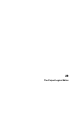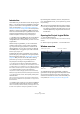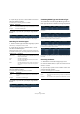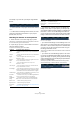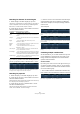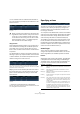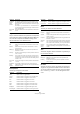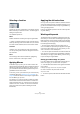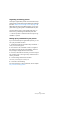User manual
Table Of Contents
- Table of Contents
- Part I: Getting into the details
- About this manual
- VST Connections: Setting up input and output busses
- The Project window
- Playback and the Transport panel
- Recording
- Fades, crossfades and envelopes
- The Arranger track
- The Transpose functions
- The mixer
- Control Room (Cubase only)
- Audio effects
- VST Instruments and Instrument tracks
- Surround sound (Cubase only)
- Automation
- Audio processing and functions
- The Sample Editor
- The Audio Part Editor
- The Pool
- The MediaBay
- Working with Track Presets
- Track Quick Controls
- Remote controlling Cubase
- MIDI realtime parameters and effects
- Using MIDI devices
- MIDI processing and quantizing
- The MIDI editors
- Introduction
- Opening a MIDI editor
- The Key Editor - Overview
- Key Editor operations
- The In-Place Editor
- The Drum Editor - Overview
- Drum Editor operations
- Working with drum maps
- Using drum name lists
- The List Editor - Overview
- List Editor operations
- Working with System Exclusive messages
- Recording System Exclusive parameter changes
- Editing System Exclusive messages
- VST Expression
- The Logical Editor, Transformer and Input Transformer
- The Project Logical Editor
- Editing tempo and signature
- The Project Browser
- Export Audio Mixdown
- Synchronization
- Video
- ReWire
- File handling
- Customizing
- Key commands
- Part II: Score layout and printing
- How the Score Editor works
- The basics
- About this chapter
- Preparations
- Opening the Score Editor
- The project cursor
- Playing back and recording
- Page Mode
- Changing the Zoom factor
- The active staff
- Making page setup settings
- Designing your work space
- About the Score Editor context menus
- About dialogs in the Score Editor
- Setting key, clef and time signature
- Transposing instruments
- Printing from the Score Editor
- Exporting pages as image files
- Working order
- Force update
- Transcribing MIDI recordings
- Entering and editing notes
- About this chapter
- Score settings
- Note values and positions
- Adding and editing notes
- Selecting notes
- Moving notes
- Duplicating notes
- Cut, copy and paste
- Editing pitches of individual notes
- Changing the length of notes
- Splitting a note in two
- Working with the Display Quantize tool
- Split (piano) staves
- Strategies: Multiple staves
- Inserting and editing clefs, keys or time signatures
- Deleting notes
- Staff settings
- Polyphonic voicing
- About this chapter
- Background: Polyphonic voicing
- Setting up the voices
- Strategies: How many voices do I need?
- Entering notes into voices
- Checking which voice a note belongs to
- Moving notes between voices
- Handling rests
- Voices and Display Quantize
- Creating crossed voicings
- Automatic polyphonic voicing - Merge All Staves
- Converting voices to tracks - Extract Voices
- Additional note and rest formatting
- Working with symbols
- Working with chords
- Working with text
- Working with layouts
- Working with MusicXML
- Designing your score: additional techniques
- Scoring for drums
- Creating tablature
- The score and MIDI playback
- Tips and Tricks
- Index
399
The Project Logical Editor
Selecting a function
The left pop-up menu at the bottom of the Project Logical
Editor is where you select the function – the basic type of
editing to be performed.
The available options are:
Delete
Deletes all elements found by the Project Logical Editor.
Ö When you delete automation tracks and undo this op-
eration by selecting Undo from the Edit menu, the automa-
tion tracks will be restored, but the tracks will be closed.
Transform
Changes one or several aspects of the found elements.
You set up exactly what should be changed in the action
list, see below.
Select
This will simply select all found elements, highlighting
them for further work in the Project window.
Applying Macros
In the Macro pop-up menu you can select a macro that
will be executed automatically after completing the actions
defined using the Filter and Action lists. This is useful if
you would like to extend the already powerful Project Lo-
gical Editor features even further.
To use this, you set up the macro that you need in the Key
Commands dialog (see “Setting up key commands” on
page 480) and then select it in the Project Logical Editor
from the Macro pop-up menu.
For example, you could use the filter conditions to select
all tracks that contain automation data for a certain auto-
mation parameter (such as “volume”) and use the macro
“Select all on Track + Delete” to remove the automation
events from these tracks (without deleting the tracks
themselves).
Applying the defined actions
Once you have set up filter conditions, selected a function
and set the required actions (or loaded a preset), you ap-
ply the actions defined with the Project Logical Editor by
clicking the Apply button.
Project Logical Editor operations can be undone just like
any other editing.
Working with presets
The Presets section in the bottom right section of the win-
dow allows you to load, store and manage Project Logical
Editor presets. A preset contains all settings in the window,
which means you can simply load a preset, edit the settings
(if necessary) and click Apply.
• To load a preset, select it from the Presets pop-up
menu. If available, an explanatory text appears to the right
of the menu. When setting up your own presets, you can
click in this area to enter a description.
• You can also open the Edit menu and select Presets di-
rectly from the “Process Project Logical Editor” submenu.
This allows you to apply a preset directly, without having
to open the Project Logical Editor.
Storing your own settings as a preset
If you have made Project Logical Editor settings that you
want to use again, you can store them as a preset:
1. Click the Store Preset button to the right of the Presets
pop-up menu.
A dialog for specifying a name for the new preset is displayed.
2. Enter a name for the preset and click OK.
The preset is stored.
Ö To remove a preset, load it and click the Remove Preset
button.