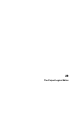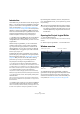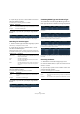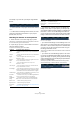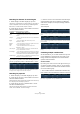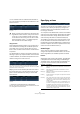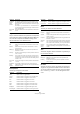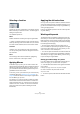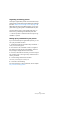User manual
Table Of Contents
- Table of Contents
- Part I: Getting into the details
- About this manual
- VST Connections: Setting up input and output busses
- The Project window
- Playback and the Transport panel
- Recording
- Fades, crossfades and envelopes
- The Arranger track
- The Transpose functions
- The mixer
- Control Room (Cubase only)
- Audio effects
- VST Instruments and Instrument tracks
- Surround sound (Cubase only)
- Automation
- Audio processing and functions
- The Sample Editor
- The Audio Part Editor
- The Pool
- The MediaBay
- Working with Track Presets
- Track Quick Controls
- Remote controlling Cubase
- MIDI realtime parameters and effects
- Using MIDI devices
- MIDI processing and quantizing
- The MIDI editors
- Introduction
- Opening a MIDI editor
- The Key Editor - Overview
- Key Editor operations
- The In-Place Editor
- The Drum Editor - Overview
- Drum Editor operations
- Working with drum maps
- Using drum name lists
- The List Editor - Overview
- List Editor operations
- Working with System Exclusive messages
- Recording System Exclusive parameter changes
- Editing System Exclusive messages
- VST Expression
- The Logical Editor, Transformer and Input Transformer
- The Project Logical Editor
- Editing tempo and signature
- The Project Browser
- Export Audio Mixdown
- Synchronization
- Video
- ReWire
- File handling
- Customizing
- Key commands
- Part II: Score layout and printing
- How the Score Editor works
- The basics
- About this chapter
- Preparations
- Opening the Score Editor
- The project cursor
- Playing back and recording
- Page Mode
- Changing the Zoom factor
- The active staff
- Making page setup settings
- Designing your work space
- About the Score Editor context menus
- About dialogs in the Score Editor
- Setting key, clef and time signature
- Transposing instruments
- Printing from the Score Editor
- Exporting pages as image files
- Working order
- Force update
- Transcribing MIDI recordings
- Entering and editing notes
- About this chapter
- Score settings
- Note values and positions
- Adding and editing notes
- Selecting notes
- Moving notes
- Duplicating notes
- Cut, copy and paste
- Editing pitches of individual notes
- Changing the length of notes
- Splitting a note in two
- Working with the Display Quantize tool
- Split (piano) staves
- Strategies: Multiple staves
- Inserting and editing clefs, keys or time signatures
- Deleting notes
- Staff settings
- Polyphonic voicing
- About this chapter
- Background: Polyphonic voicing
- Setting up the voices
- Strategies: How many voices do I need?
- Entering notes into voices
- Checking which voice a note belongs to
- Moving notes between voices
- Handling rests
- Voices and Display Quantize
- Creating crossed voicings
- Automatic polyphonic voicing - Merge All Staves
- Converting voices to tracks - Extract Voices
- Additional note and rest formatting
- Working with symbols
- Working with chords
- Working with text
- Working with layouts
- Working with MusicXML
- Designing your score: additional techniques
- Scoring for drums
- Creating tablature
- The score and MIDI playback
- Tips and Tricks
- Index
398
The Project Logical Editor
Length
Lets you resize the elements. This parameter is interpreted
via the time base setting in the Bar Range/Time Base col-
umn, with the exception of the Random setting, which
uses the time base of the affected events:
Track Operation
This lets you change the track status.
Name
This lets you rename the found elements.
Trim
This Action Target is used for automation only and lets you
trim the found elements.
Set Color
This lets you set the color for an element. For this Action
Target the only Operation available is “Set to fixed value”.
To use this, insert the name of a track color in the Param-
eter 1 column, e.g. “Color 7” to use dark green as track
color.
Set Relative
Random
Values
between
This will add a random value to the current Position value.
The added random value will be within the range specified
with Parameter 1 and 2. Note that these can be set to nega-
tive values.
For example, if you set Parameter 1 to -20 and Parameter 2
to +20, the original Position value will get a random variation,
never exceeding ±20.
Set to fixed
value
This sets the Position to the value specified in the Parameter 1
column.
Operation Description
Add Adds the value specified in the Parameter 1 column to the
Length.
Subtract Subtracts the value specified in the Parameter 1 column
from the Length.
Multiply by Multiplies the Length value with the value specified in the
Parameter 1 column.
Divide by Divides the Length value by the value specified in the Para-
meter 1 column.
Round by This “rounds” the Length value using the value specified in
the Parameter 1 column. In other words, the Length value is
changed to the closest value that can be divided by the Pa-
rameter 1 value.
Set to fixed
value
This sets the Length to the value specified in the Parameter
1 column.
Set Random
Values
between
This will add a random value to the current length. The
added random value will be within the range specified with
Parameter 1 and 2.
Operation Description
Folder Opens, closes or toggles folders.
Record Enables, disables or toggles the record enable status.
Monitor Enables, disables or toggles the monitor status.
Solo Enables, disables or toggles the solo status.
Mute Enables, disables or toggles the mute status.
Read Enables, disables or toggles the read enable status.
Write Enables, disables or toggles the write enable status.
EQ Bypass Enables, disables or toggles the EQ bypass status.
Inserts Bypass Enables, disables or toggles the inserts bypass status.
Operation Description
Sends Bypass Enables, disables or toggles the sends bypass status.
Lanes Active Enables, disables or toggles the lanes active status.
Operation Description
Replace Replaces names with the text specified in the Parameter 1
column.
Append Names will be appended with the string specified in the Pa-
rameter 1 column.
Prepend The name will be prepended with the string specified in the
Parameter 1 column.
Generate
Name
The name will be replaced by the text specified in the Param-
eter 1 column, followed by the number set with Parameter 2.
The number will be increased by 1 for every found element.
Replace
Search
String
You can specify a search string under Parameter 1 that
should be replaced by the text specified in the Parameter 2
column.
Operation Description
Multiply by Multiplies the Trim value with the value specified in the
Parameter 1 column.
Divide by Divides the Trim value by the value specified in the Para-
meter 1 column.
Operation Description