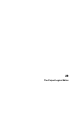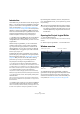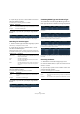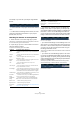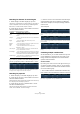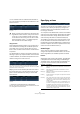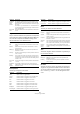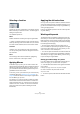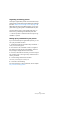User manual
Table Of Contents
- Table of Contents
- Part I: Getting into the details
- About this manual
- VST Connections: Setting up input and output busses
- The Project window
- Playback and the Transport panel
- Recording
- Fades, crossfades and envelopes
- The Arranger track
- The Transpose functions
- The mixer
- Control Room (Cubase only)
- Audio effects
- VST Instruments and Instrument tracks
- Surround sound (Cubase only)
- Automation
- Audio processing and functions
- The Sample Editor
- The Audio Part Editor
- The Pool
- The MediaBay
- Working with Track Presets
- Track Quick Controls
- Remote controlling Cubase
- MIDI realtime parameters and effects
- Using MIDI devices
- MIDI processing and quantizing
- The MIDI editors
- Introduction
- Opening a MIDI editor
- The Key Editor - Overview
- Key Editor operations
- The In-Place Editor
- The Drum Editor - Overview
- Drum Editor operations
- Working with drum maps
- Using drum name lists
- The List Editor - Overview
- List Editor operations
- Working with System Exclusive messages
- Recording System Exclusive parameter changes
- Editing System Exclusive messages
- VST Expression
- The Logical Editor, Transformer and Input Transformer
- The Project Logical Editor
- Editing tempo and signature
- The Project Browser
- Export Audio Mixdown
- Synchronization
- Video
- ReWire
- File handling
- Customizing
- Key commands
- Part II: Score layout and printing
- How the Score Editor works
- The basics
- About this chapter
- Preparations
- Opening the Score Editor
- The project cursor
- Playing back and recording
- Page Mode
- Changing the Zoom factor
- The active staff
- Making page setup settings
- Designing your work space
- About the Score Editor context menus
- About dialogs in the Score Editor
- Setting key, clef and time signature
- Transposing instruments
- Printing from the Score Editor
- Exporting pages as image files
- Working order
- Force update
- Transcribing MIDI recordings
- Entering and editing notes
- About this chapter
- Score settings
- Note values and positions
- Adding and editing notes
- Selecting notes
- Moving notes
- Duplicating notes
- Cut, copy and paste
- Editing pitches of individual notes
- Changing the length of notes
- Splitting a note in two
- Working with the Display Quantize tool
- Split (piano) staves
- Strategies: Multiple staves
- Inserting and editing clefs, keys or time signatures
- Deleting notes
- Staff settings
- Polyphonic voicing
- About this chapter
- Background: Polyphonic voicing
- Setting up the voices
- Strategies: How many voices do I need?
- Entering notes into voices
- Checking which voice a note belongs to
- Moving notes between voices
- Handling rests
- Voices and Display Quantize
- Creating crossed voicings
- Automatic polyphonic voicing - Merge All Staves
- Converting voices to tracks - Extract Voices
- Additional note and rest formatting
- Working with symbols
- Working with chords
- Working with text
- Working with layouts
- Working with MusicXML
- Designing your score: additional techniques
- Scoring for drums
- Creating tablature
- The score and MIDI playback
- Tips and Tricks
- Index
393
The Project Logical Editor
Setting up filter conditions
General procedure
The upper list is where you set up the filter conditions, de-
termining which elements to find. The list contains one or
several conditions, each on a separate line.
• To add a new condition, click the Add button (+) below
the list.
The new line is added at the bottom of the list. If there are many lines, you
may need to use the scrollbar to the right to view them.
• To remove a condition, select it and click the Delete
button (-) below the list.
Ö If you have already defined filter conditions and/or ap-
plied a preset, but want to start again from scratch, you
can initialize the settings by selecting the Init option from
the Presets pop-up menu.
You set up a filter condition line by clicking in the columns
and selecting options from the pop-up menus that appear.
Here is a brief description of the columns:
Below, the different Filter Targets (and their corresponding
Condition and Parameter options) are described in more
detail.
Searching for Media types
1. Select “Media Type” in the Filter Target pop-up menu.
This allows you to find elements of certain types of media only.
2. Open the pop-up menu in the Parameter 1 column
and select the desired option.
When the Filter Target is set to Media Type, the pop-up menu lists the
available media types. The following table lists what will be found:
Column Description
Left bracket This is used for “bracketing” several lines together when
creating conditions with multiple lines and the boolean
operators And/Or. See “Combining multiple condition li-
nes” on page 396.
Filter Target Here you select which property to look for when finding
elements. Your choice here affects the available options
in the other columns as well, see below!
Condition This determines how the Project Logical Editor should
compare the property in the Filter Target column to the
values in the Parameter columns (see below). The avail-
able options depend on the Filter Target setting.
Parameter 1 Here you set which value the element properties should
be compared to (depending on the Filter Target).
For example, if the Filter Target is “Position” and Condi-
tion is “Equal”, the Project Logical Editor will look for all
elements starting at the position you specify in the Pa-
rameter 1 column.
Parameter 2 This column is only used if you have selected one of the
“Range” options in the Condition column. Typically, this
allows you to find all elements with values inside (or out-
side) the range between Parameter 1 and Parameter 2.
Bar Range/
Time Base
This column is only used if the Filter Target is set to “Po-
sition”. If one of the “Bar Range” options is selected in
the Condition column, you use the Bar Range/Time Base
column to specify “zones” within each bar (allowing you
to find e.g. all elements on or around the first beat of ev-
ery bar). If any of the other Condition options is selected,
you can use the Bar Range/Time Base column to specify
the time base (PPQ, Seconds, etc.). See “Searching for
elements at certain positions” on page 395.
Right bracket This is used for “bracketing” several lines together. See
“Combining multiple condition lines” on page 396.
bool This allows you to insert the boolean operators And/Or,
when creating conditions with multiple lines. See “Com-
bining multiple condition lines” on page 396.
Media Type Description
Audio If no container type is specified, this finds audio events,
audio parts and audio tracks.
MIDI If no container type is specified, this finds MIDI parts and
MIDI tracks.
Automation If no container type is specified, this finds automation
events and automation tracks.
Marker If no container type is specified, this finds marker events
and marker tracks.
Transpose If no container type is specified, this finds transpose
events and transpose tracks.
Arranger If no container type is specified, this finds Arranger
events and Arranger tracks.
Tempo If no container type is specified, this finds tempo events
and tempo tracks.
Signature If no container type is specified, this finds signature
events and signature tracks.
Column Description