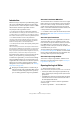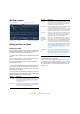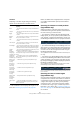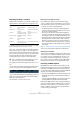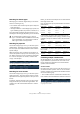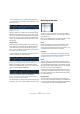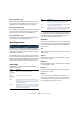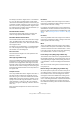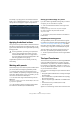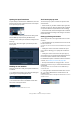User manual
Table Of Contents
- Table of Contents
- Part I: Getting into the details
- About this manual
- VST Connections: Setting up input and output busses
- The Project window
- Playback and the Transport panel
- Recording
- Fades, crossfades and envelopes
- The Arranger track
- The Transpose functions
- The mixer
- Control Room (Cubase only)
- Audio effects
- VST Instruments and Instrument tracks
- Surround sound (Cubase only)
- Automation
- Audio processing and functions
- The Sample Editor
- The Audio Part Editor
- The Pool
- The MediaBay
- Working with Track Presets
- Track Quick Controls
- Remote controlling Cubase
- MIDI realtime parameters and effects
- Using MIDI devices
- MIDI processing and quantizing
- The MIDI editors
- Introduction
- Opening a MIDI editor
- The Key Editor - Overview
- Key Editor operations
- The In-Place Editor
- The Drum Editor - Overview
- Drum Editor operations
- Working with drum maps
- Using drum name lists
- The List Editor - Overview
- List Editor operations
- Working with System Exclusive messages
- Recording System Exclusive parameter changes
- Editing System Exclusive messages
- VST Expression
- The Logical Editor, Transformer and Input Transformer
- The Project Logical Editor
- Editing tempo and signature
- The Project Browser
- Export Audio Mixdown
- Synchronization
- Video
- ReWire
- File handling
- Customizing
- Key commands
- Part II: Score layout and printing
- How the Score Editor works
- The basics
- About this chapter
- Preparations
- Opening the Score Editor
- The project cursor
- Playing back and recording
- Page Mode
- Changing the Zoom factor
- The active staff
- Making page setup settings
- Designing your work space
- About the Score Editor context menus
- About dialogs in the Score Editor
- Setting key, clef and time signature
- Transposing instruments
- Printing from the Score Editor
- Exporting pages as image files
- Working order
- Force update
- Transcribing MIDI recordings
- Entering and editing notes
- About this chapter
- Score settings
- Note values and positions
- Adding and editing notes
- Selecting notes
- Moving notes
- Duplicating notes
- Cut, copy and paste
- Editing pitches of individual notes
- Changing the length of notes
- Splitting a note in two
- Working with the Display Quantize tool
- Split (piano) staves
- Strategies: Multiple staves
- Inserting and editing clefs, keys or time signatures
- Deleting notes
- Staff settings
- Polyphonic voicing
- About this chapter
- Background: Polyphonic voicing
- Setting up the voices
- Strategies: How many voices do I need?
- Entering notes into voices
- Checking which voice a note belongs to
- Moving notes between voices
- Handling rests
- Voices and Display Quantize
- Creating crossed voicings
- Automatic polyphonic voicing - Merge All Staves
- Converting voices to tracks - Extract Voices
- Additional note and rest formatting
- Working with symbols
- Working with chords
- Working with text
- Working with layouts
- Working with MusicXML
- Designing your score: additional techniques
- Scoring for drums
- Creating tablature
- The score and MIDI playback
- Tips and Tricks
- Index
390
The Logical Editor, Transformer and Input Transformer
Opening the Input Transformer
To open the Input Transformer for a MIDI track, select the
track and click the Input Transformer button in the Inspec-
tor to open the pop-up menu:
• Select Global to make Input Transformer settings that
affect all MIDI inputs (and thereby all MIDI tracks).
• Select Local to make Input Transformer settings for this
track only.
In both cases, the button lights up and the Input Trans-
former opens.
Handling the four modules
The Input Transformer is really four separate transformers,
or modules.
• You select which module to view and make settings for
by clicking the corresponding Module tab.
Module 1 selected for viewing and editing.
• The On/Off buttons next to the Module names deter-
mine which module(s) are active.
Here, Module 1 is inactive and Module 2 is active.
The Function pop-up menu
The Function pop-up menu contains two options: Filter
and Transform.
• In Filter mode, only the filter conditions (the upper list)
are taken into account. All events matching the conditions
set up will be filtered out (excluded from the recording).
• In Transform mode, events matching the filter conditions
will be transformed according to the settings in the action
list (the lower list).
Setting up filtering and actions
This is done just like in the Logical Editor. Here is a brief
rundown:
• Click the Add button (+) to add lines to the filter condi-
tion list or action list.
To remove a line, click it to select it and click the Delete button (-) below
the lists.
• Clicking the columns in the filter condition list opens
pop-up menus allowing you to specify the conditions to
match.
• Clicking the columns in the action list opens pop-up
menus allowing you to specify what should be done to the
found events (when Transform mode is selected).
For detailed descriptions of the filter conditions and action
columns, see “General procedure” on page 382.
• The Input Transformer has no Apply button – the set-
tings are active as soon as you activate the On/Off button
of a module.
The settings made in the active modules will affect all MIDI data you
record on the track.
Ö Closing the Input Transformer window does not turn it
off – you need to deactivate the On/Off buttons of all
modules for this!
A lit Input Transformer button in the Inspector indicates that one or more
modules are active.