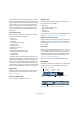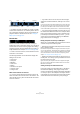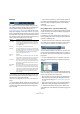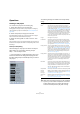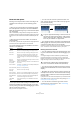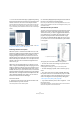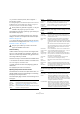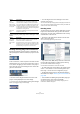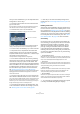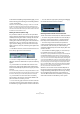User manual
Table Of Contents
- Table of Contents
- Part I: Getting into the details
- About this manual
- VST Connections: Setting up input and output busses
- The Project window
- Playback and the Transport panel
- Recording
- Fades, crossfades and envelopes
- The Arranger track
- The Transpose functions
- The mixer
- Control Room (Cubase only)
- Audio effects
- VST Instruments and Instrument tracks
- Surround sound (Cubase only)
- Automation
- Audio processing and functions
- The Sample Editor
- The Audio Part Editor
- The Pool
- The MediaBay
- Working with Track Presets
- Track Quick Controls
- Remote controlling Cubase
- MIDI realtime parameters and effects
- Using MIDI devices
- MIDI processing and quantizing
- The MIDI editors
- Introduction
- Opening a MIDI editor
- The Key Editor - Overview
- Key Editor operations
- The In-Place Editor
- The Drum Editor - Overview
- Drum Editor operations
- Working with drum maps
- Using drum name lists
- The List Editor - Overview
- List Editor operations
- Working with System Exclusive messages
- Recording System Exclusive parameter changes
- Editing System Exclusive messages
- VST Expression
- The Logical Editor, Transformer and Input Transformer
- The Project Logical Editor
- Editing tempo and signature
- The Project Browser
- Export Audio Mixdown
- Synchronization
- Video
- ReWire
- File handling
- Customizing
- Key commands
- Part II: Score layout and printing
- How the Score Editor works
- The basics
- About this chapter
- Preparations
- Opening the Score Editor
- The project cursor
- Playing back and recording
- Page Mode
- Changing the Zoom factor
- The active staff
- Making page setup settings
- Designing your work space
- About the Score Editor context menus
- About dialogs in the Score Editor
- Setting key, clef and time signature
- Transposing instruments
- Printing from the Score Editor
- Exporting pages as image files
- Working order
- Force update
- Transcribing MIDI recordings
- Entering and editing notes
- About this chapter
- Score settings
- Note values and positions
- Adding and editing notes
- Selecting notes
- Moving notes
- Duplicating notes
- Cut, copy and paste
- Editing pitches of individual notes
- Changing the length of notes
- Splitting a note in two
- Working with the Display Quantize tool
- Split (piano) staves
- Strategies: Multiple staves
- Inserting and editing clefs, keys or time signatures
- Deleting notes
- Staff settings
- Polyphonic voicing
- About this chapter
- Background: Polyphonic voicing
- Setting up the voices
- Strategies: How many voices do I need?
- Entering notes into voices
- Checking which voice a note belongs to
- Moving notes between voices
- Handling rests
- Voices and Display Quantize
- Creating crossed voicings
- Automatic polyphonic voicing - Merge All Staves
- Converting voices to tracks - Extract Voices
- Additional note and rest formatting
- Working with symbols
- Working with chords
- Working with text
- Working with layouts
- Working with MusicXML
- Designing your score: additional techniques
- Scoring for drums
- Creating tablature
- The score and MIDI playback
- Tips and Tricks
- Index
39
The Project window
Once you have created tracks, you can manipulate and re-
arrange them in various ways:
• To rename a track, double-click in the name field and
type in a new name.
If you hold down any modifier key when pressing [Return] to close the
name field, all events on the track will get the name you entered.
• To select a track, click on it in the Track list.
A selected track is indicated by a light gray color in the Track list.
It is possible to select several tracks by pressing [Ctrl]/[Command] and
clicking on them. [Shift]-click to select a continuous range of tracks.
• To move a track, click and drag it up or down in the list.
• To duplicate a track, complete with all contents and
channel settings, right-click in the Track list and select
“Duplicate tracks” from the context menu, or select “Dupli-
cate tracks” from the Project menu.
The duplicated track will appear below the original track.
• You can select a default color for a track by activating
“Show Track Colors” above the Track list and selecting a
color from the Color pop-up menu on the toolbar. This
color will be used for all events on the track and will also be
shown in the Mixer. You can override the default track color
for individual events and parts by using the Color tool or
the Color Selector pop-up menu. For more information,
see “Applying track and event colors” on page 475.
The option “Colorize Event Background” in the Preferences dialog (Event
Display page) determines whether the backgrounds or waveforms of
events will be colorized.
• To remove a track, right-click on it in the Track list and
select “Remove Selected Tracks” from the context menu.
You can also remove multiple selected tracks, by selecting “Remove Se-
lected Tracks” either from the context menu or from the Project menu.
Furthermore, you can remove all tracks not containing any events by se-
lecting “Remove Empty Tracks” from the Project menu.
• To change the track height of an individual track, click
on its lower border in the Track list and drag up or down,
see “Resizing tracks in the Track list” on page 35.
Ö Note that you can also automatically enlarge the se-
lected track, see “The Enlarge Selected Track option” on
page 36.
Disabling audio tracks
Audio tracks can be disabled by selecting “Disable Track”
from the Track list context menu. Disabling a track is simi-
lar to muting it (see “Muting events” on page 49), since a
disabled track will not be played back. However, disabling
a track not only “zeroes” the output volume from the track,
but actually shuts down all disk activity for it. See “About
track disable/enable” on page 63 for more information.
Track folding
On the Project menu you will find the Track Folding sub-
menu, allowing you to quickly show, hide or invert what is
displayed in the Project window event display. This en-
ables you for example to divide the project into several
parts (by creating several folder tracks for the different
project elements) and showing/hiding their contents by
selecting a menu function (or using a key command). You
can also fold in automation tracks this way. The following
options are available:
• Toggle Selected Track
When you select this menu option, the fold state of the selected track is
reversed, i.e. if the track was folded in (its elements (subtracks) were hid-
den), it is now unfolded (all subtracks displayed) and vice versa.
• Fold Tracks
Select this menu option to fold in all open folder tracks in the Project win-
dow. Please note that the exact behavior of this function depends on the
“Deep Track Folding” setting in the Preferences, see below.
• Unfold Tracks
Select this menu option to unfold all folder tracks in the Project window.
Please note that the exact behavior of this function depends on the
“Deep Track Folding” setting in the Preferences, see below.
• Flip Fold States
Select this menu option to flip the fold states of the tracks in the Project
window. This means that all tracks that were folded in will be unfolded
and all unfolded tracks will be folded in, respectively.
Ö You can assign key commands for these menu options
in the Key Commands dialog (Project category).
This track is selected.