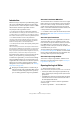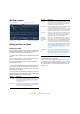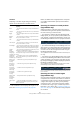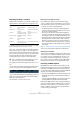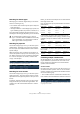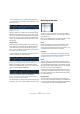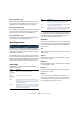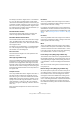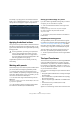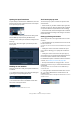User manual
Table Of Contents
- Table of Contents
- Part I: Getting into the details
- About this manual
- VST Connections: Setting up input and output busses
- The Project window
- Playback and the Transport panel
- Recording
- Fades, crossfades and envelopes
- The Arranger track
- The Transpose functions
- The mixer
- Control Room (Cubase only)
- Audio effects
- VST Instruments and Instrument tracks
- Surround sound (Cubase only)
- Automation
- Audio processing and functions
- The Sample Editor
- The Audio Part Editor
- The Pool
- The MediaBay
- Working with Track Presets
- Track Quick Controls
- Remote controlling Cubase
- MIDI realtime parameters and effects
- Using MIDI devices
- MIDI processing and quantizing
- The MIDI editors
- Introduction
- Opening a MIDI editor
- The Key Editor - Overview
- Key Editor operations
- The In-Place Editor
- The Drum Editor - Overview
- Drum Editor operations
- Working with drum maps
- Using drum name lists
- The List Editor - Overview
- List Editor operations
- Working with System Exclusive messages
- Recording System Exclusive parameter changes
- Editing System Exclusive messages
- VST Expression
- The Logical Editor, Transformer and Input Transformer
- The Project Logical Editor
- Editing tempo and signature
- The Project Browser
- Export Audio Mixdown
- Synchronization
- Video
- ReWire
- File handling
- Customizing
- Key commands
- Part II: Score layout and printing
- How the Score Editor works
- The basics
- About this chapter
- Preparations
- Opening the Score Editor
- The project cursor
- Playing back and recording
- Page Mode
- Changing the Zoom factor
- The active staff
- Making page setup settings
- Designing your work space
- About the Score Editor context menus
- About dialogs in the Score Editor
- Setting key, clef and time signature
- Transposing instruments
- Printing from the Score Editor
- Exporting pages as image files
- Working order
- Force update
- Transcribing MIDI recordings
- Entering and editing notes
- About this chapter
- Score settings
- Note values and positions
- Adding and editing notes
- Selecting notes
- Moving notes
- Duplicating notes
- Cut, copy and paste
- Editing pitches of individual notes
- Changing the length of notes
- Splitting a note in two
- Working with the Display Quantize tool
- Split (piano) staves
- Strategies: Multiple staves
- Inserting and editing clefs, keys or time signatures
- Deleting notes
- Staff settings
- Polyphonic voicing
- About this chapter
- Background: Polyphonic voicing
- Setting up the voices
- Strategies: How many voices do I need?
- Entering notes into voices
- Checking which voice a note belongs to
- Moving notes between voices
- Handling rests
- Voices and Display Quantize
- Creating crossed voicings
- Automatic polyphonic voicing - Merge All Staves
- Converting voices to tracks - Extract Voices
- Additional note and rest formatting
- Working with symbols
- Working with chords
- Working with text
- Working with layouts
- Working with MusicXML
- Designing your score: additional techniques
- Scoring for drums
- Creating tablature
- The score and MIDI playback
- Tips and Tricks
- Index
389
The Logical Editor, Transformer and Input Transformer
For example, if you apply this to note velocities with Para-
meter 1 set to 0 and Parameter 2 set to -100, you create a
velocity fade-out, keeping the original velocity relations:
Applying the defined actions
Once you have set up filter conditions, selected a function
and set the required actions (or loaded a preset), you ap-
ply the actions defined with the Logical Editor by clicking
the Apply button.
Logical Editor operations can be undone just like any
other editing.
Working with presets
The Presets pop-up menu at the top of the window allows
you to load, store and manage Logical Editor presets.
• To load a preset, select it from the Presets pop-up
menu. If available, an explanatory text appears to the right
of the menu. When setting up your own presets, you can
click in this area and enter a description.
• You can also select Logical Presets directly from the
MIDI menu.
This allows you to apply a preset to the selected MIDI part, without hav-
ing to open the Logical Editor.
• It is also possible to select and apply Logical Presets
from within the List Editor (from the Mask menu).
Storing your own settings as a preset
If you have made Logical Editor settings that you want to
use again, you can store them as a preset:
1. Click on the Store Preset button on the right of the
Preset menu.
A dialog for specifying a name for the new preset is displayed.
2. Enter a name for the preset and click OK.
The preset is stored.
Ö To remove a preset, load it and click on the Remove
Preset button.
Organizing and sharing presets
The Logical Editor presets are stored within the applica-
tion folder in the Presets\Logical Edit subfolder (see also
“Where are the settings stored?” on page 478). While
these files cannot be edited “manually”, you can reorga-
nize them (e.g. putting them in subfolders) like any files.
This also makes it easy to share presets with other Cu-
base users, by transferring the individual preset files.
Ö The list of presets is read each time the Logical Editor
is opened.
The Input Transformer
This function allows you to filter out and change MIDI data
coming to a MIDI track before it is recorded. The Input
Transformer is very similar to the Transformer MIDI effect,
but contains four independent “modules”, for which you
can set up different filtering and actions. You can activate
any or all of these four modules.
Here are some of the things the Input Transformer allows
you to do:
• Set up split keyboard combinations for recording left and right
hands separately.
• Turn a controller like a foot pedal into MIDI notes (for playing
bass drum the right way).
• Filter out one specific type of MIDI data on one MIDI channel
only.
• Turn aftertouch into any controller (and vice versa).
• Invert velocity or pitch.
Again: four of these things can be done at the same time.
!
In the Logical Editor, processing is not performed
until you click the Apply button. When using the
Transformer MIDI effect, there is no Apply button –
the current settings are automatically applied in real-
time during playback or live playing.