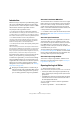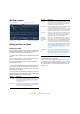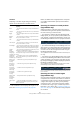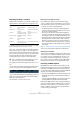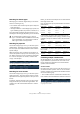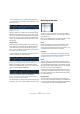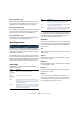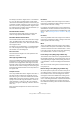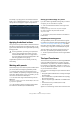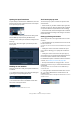User manual
Table Of Contents
- Table of Contents
- Part I: Getting into the details
- About this manual
- VST Connections: Setting up input and output busses
- The Project window
- Playback and the Transport panel
- Recording
- Fades, crossfades and envelopes
- The Arranger track
- The Transpose functions
- The mixer
- Control Room (Cubase only)
- Audio effects
- VST Instruments and Instrument tracks
- Surround sound (Cubase only)
- Automation
- Audio processing and functions
- The Sample Editor
- The Audio Part Editor
- The Pool
- The MediaBay
- Working with Track Presets
- Track Quick Controls
- Remote controlling Cubase
- MIDI realtime parameters and effects
- Using MIDI devices
- MIDI processing and quantizing
- The MIDI editors
- Introduction
- Opening a MIDI editor
- The Key Editor - Overview
- Key Editor operations
- The In-Place Editor
- The Drum Editor - Overview
- Drum Editor operations
- Working with drum maps
- Using drum name lists
- The List Editor - Overview
- List Editor operations
- Working with System Exclusive messages
- Recording System Exclusive parameter changes
- Editing System Exclusive messages
- VST Expression
- The Logical Editor, Transformer and Input Transformer
- The Project Logical Editor
- Editing tempo and signature
- The Project Browser
- Export Audio Mixdown
- Synchronization
- Video
- ReWire
- File handling
- Customizing
- Key commands
- Part II: Score layout and printing
- How the Score Editor works
- The basics
- About this chapter
- Preparations
- Opening the Score Editor
- The project cursor
- Playing back and recording
- Page Mode
- Changing the Zoom factor
- The active staff
- Making page setup settings
- Designing your work space
- About the Score Editor context menus
- About dialogs in the Score Editor
- Setting key, clef and time signature
- Transposing instruments
- Printing from the Score Editor
- Exporting pages as image files
- Working order
- Force update
- Transcribing MIDI recordings
- Entering and editing notes
- About this chapter
- Score settings
- Note values and positions
- Adding and editing notes
- Selecting notes
- Moving notes
- Duplicating notes
- Cut, copy and paste
- Editing pitches of individual notes
- Changing the length of notes
- Splitting a note in two
- Working with the Display Quantize tool
- Split (piano) staves
- Strategies: Multiple staves
- Inserting and editing clefs, keys or time signatures
- Deleting notes
- Staff settings
- Polyphonic voicing
- About this chapter
- Background: Polyphonic voicing
- Setting up the voices
- Strategies: How many voices do I need?
- Entering notes into voices
- Checking which voice a note belongs to
- Moving notes between voices
- Handling rests
- Voices and Display Quantize
- Creating crossed voicings
- Automatic polyphonic voicing - Merge All Staves
- Converting voices to tracks - Extract Voices
- Additional note and rest formatting
- Working with symbols
- Working with chords
- Working with text
- Working with layouts
- Working with MusicXML
- Designing your score: additional techniques
- Scoring for drums
- Creating tablature
- The score and MIDI playback
- Tips and Tricks
- Index
387
The Logical Editor, Transformer and Input Transformer
Copy (Logical Editor only)
This will copy all found elements, transform them accord-
ing to the action list and paste them into a new part on a
new MIDI track. The original events are not affected.
Extract (Logical Editor only)
This works like Copy, but will cut the found events instead.
Or in other words, Extract will transform all found events
and move them to a new part on a new MIDI track.
Select (Logical Editor only)
This will simply select all found events, highlighting them
for further work in the regular MIDI editors.
Specifying actions
The lower list in the Logical Editor window is the action
list. This is where you specify any changes that should be
made to the found events (relevant for all function types
except Delete and Select).
The handling of the action list is similar to the filter condi-
tion list, but without the brackets and booleans. You sim-
ply add lines by clicking the Add button (+) below the list,
and fill out the columns as required. To remove a superflu-
ous action line, select it and click the Delete button (-).
Action Target
This is where you select the property that should be
changed in the events:
Ö The Position and Length parameters are interpreted
via the time base setting in the Bar Range/Time Base col-
umn, with the exception of the Random setting, which
uses the time base of the affected events.
Operation
This setting determines what to do with the Action Target.
The options on this pop-up menu are different depending
on the selected Action Target. Below, all available opera-
tions are listed:
Add
Adds the value specified in the Parameter 1 column to the
Action Target.
Subtract
Subtracts the value specified in the Parameter 1 column
from the Action Target.
Multiply by
Multiplies the Action Target value with the value specified
in the Parameter 1 column.
Divide by
Divides the Action Target value by the value specified in
the Parameter 1 column.
Round by
This “rounds” the Action Target value using the value
specified in the Parameter 1 column. In other words, the
Action Target value is changed to the closest value that
can be divided by the Parameter 1 value.
Option Description
Position
(Logical Editor
only)
Adjusting this value will move the events.
Length
(Logical Editor
only)
Lets you resize the events (notes only).
Value 1 This adjusts value 1 in the events. As described in the sec-
tion “Searching for Value 1 or Value 2” on page 384, what
is displayed for value 1 depends on the event type. For
notes, value 1 is the pitch.
Value 2 This adjusts value 2 in the events. As described in the sec-
tion “Searching for Value 1 or Value 2” on page 384, what
is displayed for value 2 depends on the event type. For
notes, value 2 is the velocity value.
Channel Allows you to change the MIDI channel setting. See
“Searching for MIDI channels” on page 384.
Type Allows you to change the event type, e.g. transform after-
touch events to modulation events.
Value 3 This adjusts value 3 in the events, which is used for han-
dling of Note-off velocity when searching for properties.
See “Searching for properties” on page 385.
Option Description