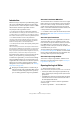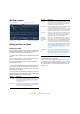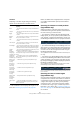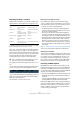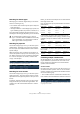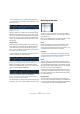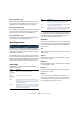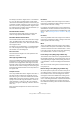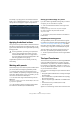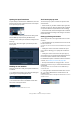User manual
Table Of Contents
- Table of Contents
- Part I: Getting into the details
- About this manual
- VST Connections: Setting up input and output busses
- The Project window
- Playback and the Transport panel
- Recording
- Fades, crossfades and envelopes
- The Arranger track
- The Transpose functions
- The mixer
- Control Room (Cubase only)
- Audio effects
- VST Instruments and Instrument tracks
- Surround sound (Cubase only)
- Automation
- Audio processing and functions
- The Sample Editor
- The Audio Part Editor
- The Pool
- The MediaBay
- Working with Track Presets
- Track Quick Controls
- Remote controlling Cubase
- MIDI realtime parameters and effects
- Using MIDI devices
- MIDI processing and quantizing
- The MIDI editors
- Introduction
- Opening a MIDI editor
- The Key Editor - Overview
- Key Editor operations
- The In-Place Editor
- The Drum Editor - Overview
- Drum Editor operations
- Working with drum maps
- Using drum name lists
- The List Editor - Overview
- List Editor operations
- Working with System Exclusive messages
- Recording System Exclusive parameter changes
- Editing System Exclusive messages
- VST Expression
- The Logical Editor, Transformer and Input Transformer
- The Project Logical Editor
- Editing tempo and signature
- The Project Browser
- Export Audio Mixdown
- Synchronization
- Video
- ReWire
- File handling
- Customizing
- Key commands
- Part II: Score layout and printing
- How the Score Editor works
- The basics
- About this chapter
- Preparations
- Opening the Score Editor
- The project cursor
- Playing back and recording
- Page Mode
- Changing the Zoom factor
- The active staff
- Making page setup settings
- Designing your work space
- About the Score Editor context menus
- About dialogs in the Score Editor
- Setting key, clef and time signature
- Transposing instruments
- Printing from the Score Editor
- Exporting pages as image files
- Working order
- Force update
- Transcribing MIDI recordings
- Entering and editing notes
- About this chapter
- Score settings
- Note values and positions
- Adding and editing notes
- Selecting notes
- Moving notes
- Duplicating notes
- Cut, copy and paste
- Editing pitches of individual notes
- Changing the length of notes
- Splitting a note in two
- Working with the Display Quantize tool
- Split (piano) staves
- Strategies: Multiple staves
- Inserting and editing clefs, keys or time signatures
- Deleting notes
- Staff settings
- Polyphonic voicing
- About this chapter
- Background: Polyphonic voicing
- Setting up the voices
- Strategies: How many voices do I need?
- Entering notes into voices
- Checking which voice a note belongs to
- Moving notes between voices
- Handling rests
- Voices and Display Quantize
- Creating crossed voicings
- Automatic polyphonic voicing - Merge All Staves
- Converting voices to tracks - Extract Voices
- Additional note and rest formatting
- Working with symbols
- Working with chords
- Working with text
- Working with layouts
- Working with MusicXML
- Designing your score: additional techniques
- Scoring for drums
- Creating tablature
- The score and MIDI playback
- Tips and Tricks
- Index
386
The Logical Editor, Transformer and Input Transformer
• If two condition lines are combined with a boolean Or,
one of the conditions (or both) must be fulfilled for an ele-
ment to be found.
The Logical Editor will find all events that are notes (regardless of their
position) and all events starting at the beginning of the third bar (re-
gardless of their type).
When you add a new condition line, the boolean setting
defaults to And. Therefore, if all you want to do is set up
two or more conditions that all must be met for an element
to be found, you do not have to think about the boolean
column – just add the required lines and make the usual
filter settings.
Using brackets
The bracket (parenthesis) columns let you enclose two or
more condition lines, dividing the conditional expression
into smaller units. This is only relevant when you have
three or more condition lines and want to use the boolean
Or operator. This is how it works:
• Without brackets, the conditional expressions are eval-
uated according to their order in the list.
In this case the Logical Editor will find all MIDI notes with the pitch C3,
as well as all events (regardless of their type) set to MIDI channel 1.
Maybe you wanted to find all notes that either had the
pitch C3 or the MIDI channel 1 (but no non-note events)?
Then you need to add some brackets:
• Expressions within brackets are evaluated first.
If there are several layers of brackets, these are evaluated “from the in-
side out”, starting with the innermost brackets.
You add brackets by clicking in the bracket columns and
selecting an option. Up to triple brackets can be selected.
Selecting a function
The pop-up menu at the bottom of the Logical Editor is
where you select the function – the basic type of editing
to be performed.
Below, the available options are listed. Note that some op-
tions are not available in the Transformer effect.
Delete
Deletes all elements found by the Logical Editor. In the
case of the Transformer, this function will remove (or
“mute”) all found elements from the “output stream” – the
actual elements on the track are not affected.
Transform
Changes one or several aspects of the found elements.
You set up exactly what should be changed in the action
list, see “Specifying actions” on page 387.
Insert
This will create new elements and insert these into the
part(s) (Logical Editor) or the output stream (Transformer).
The new elements will be based on the elements found by
the Logical Editor’s filter conditions, but with any changes
you have set up in the action list applied.
Another way of expressing this is that the Insert function
copies the found elements, transforms them according to
the action list and inserts the transformed copies among
the existing elements.
Insert Exclusive
This will transform the found elements according to the
action list. Then, all elements that were not found (that did
not meet the filter conditions) are deleted (Logical Editor)
or removed from the output stream (Transformer).