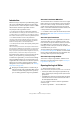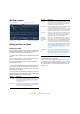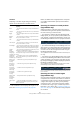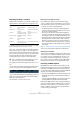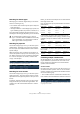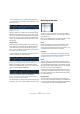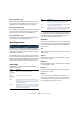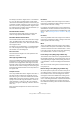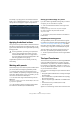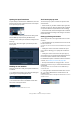User manual
Table Of Contents
- Table of Contents
- Part I: Getting into the details
- About this manual
- VST Connections: Setting up input and output busses
- The Project window
- Playback and the Transport panel
- Recording
- Fades, crossfades and envelopes
- The Arranger track
- The Transpose functions
- The mixer
- Control Room (Cubase only)
- Audio effects
- VST Instruments and Instrument tracks
- Surround sound (Cubase only)
- Automation
- Audio processing and functions
- The Sample Editor
- The Audio Part Editor
- The Pool
- The MediaBay
- Working with Track Presets
- Track Quick Controls
- Remote controlling Cubase
- MIDI realtime parameters and effects
- Using MIDI devices
- MIDI processing and quantizing
- The MIDI editors
- Introduction
- Opening a MIDI editor
- The Key Editor - Overview
- Key Editor operations
- The In-Place Editor
- The Drum Editor - Overview
- Drum Editor operations
- Working with drum maps
- Using drum name lists
- The List Editor - Overview
- List Editor operations
- Working with System Exclusive messages
- Recording System Exclusive parameter changes
- Editing System Exclusive messages
- VST Expression
- The Logical Editor, Transformer and Input Transformer
- The Project Logical Editor
- Editing tempo and signature
- The Project Browser
- Export Audio Mixdown
- Synchronization
- Video
- ReWire
- File handling
- Customizing
- Key commands
- Part II: Score layout and printing
- How the Score Editor works
- The basics
- About this chapter
- Preparations
- Opening the Score Editor
- The project cursor
- Playing back and recording
- Page Mode
- Changing the Zoom factor
- The active staff
- Making page setup settings
- Designing your work space
- About the Score Editor context menus
- About dialogs in the Score Editor
- Setting key, clef and time signature
- Transposing instruments
- Printing from the Score Editor
- Exporting pages as image files
- Working order
- Force update
- Transcribing MIDI recordings
- Entering and editing notes
- About this chapter
- Score settings
- Note values and positions
- Adding and editing notes
- Selecting notes
- Moving notes
- Duplicating notes
- Cut, copy and paste
- Editing pitches of individual notes
- Changing the length of notes
- Splitting a note in two
- Working with the Display Quantize tool
- Split (piano) staves
- Strategies: Multiple staves
- Inserting and editing clefs, keys or time signatures
- Deleting notes
- Staff settings
- Polyphonic voicing
- About this chapter
- Background: Polyphonic voicing
- Setting up the voices
- Strategies: How many voices do I need?
- Entering notes into voices
- Checking which voice a note belongs to
- Moving notes between voices
- Handling rests
- Voices and Display Quantize
- Creating crossed voicings
- Automatic polyphonic voicing - Merge All Staves
- Converting voices to tracks - Extract Voices
- Additional note and rest formatting
- Working with symbols
- Working with chords
- Working with text
- Working with layouts
- Working with MusicXML
- Designing your score: additional techniques
- Scoring for drums
- Creating tablature
- The score and MIDI playback
- Tips and Tricks
- Index
385
The Logical Editor, Transformer and Input Transformer
Searching for element types
Selecting Type as the Filter Target allows you to find ele-
ments of a certain type only.
• The Condition column contains only three options: Equal, Un-
equal and All Types.
• Clicking the Parameter 1 column displays a pop-up menu, list-
ing the available types (Note, Poly Pressure, Controller, etc.).
The Logical Editor will find all elements matching or not
matching the selected type (depending on the Condition).
Searching for properties
On the Filter Target pop-up menu, you will find an option
called Property. This allows you to search for properties
that are not part of the MIDI standard but rather Cubase-
specific settings.
When the Property option is selected, the Condition col-
umn has two options: “Property is set” and “Property is not
set”. Which property to look for is selected in the Parame-
ter 1 column. The options are “muted”, “selected” and
“empty”. Two examples:
Here, the Logical Editor will find all muted events.
Here, the Logical Editor will find all events that are selected and muted.
Searching for event contexts
On the Filter Target pop-up menu, you will find an option
called “Last Event”. This can be used to perform context-
dependent searches (especially useful in the Input Trans-
former).
“Last Event” indicates the state of an event which has al-
ready passed the Input Transformer/Logical Editor. The
condition has to be combined with Parameter 1 and Pa-
rameter 2.
Below, you will find a few examples on how the Last Event
filter target can be used.
Here, the action will only be performed when the sustain
pedal is down:
In this example, the action will be performed when the
note C1 is pressed (the “Note is playing” condition is only
available in the Input Transformer and in the Transformer
effect):
In this example, the action will be performed after playing
the C1 note:
Combining multiple condition lines
As described above, you can add condition lines by click-
ing the Add button (+) below the list. The result of com-
bining condition lines depends on the boolean And/Or
operators and the brackets.
The bool column
By clicking in the “bool” column to the right in the list, you
can select a boolean operator: “And” or “Or”. A boolean
operator combines two condition lines and determines the
result in the following way:
• If two condition lines are combined with a boolean And,
both conditions must be fulfilled for an element to be found.
The Logical Editor will only find elements that are notes and start at the
beginning of the third bar.
!
As mentioned above, selecting Type = Note or
Type = Controller adds some additional functionality
to the Logical Editor. You should make it a habit to
add a Type condition when applicable.
Filter Target Condition Parameter 1 Parameter 2
Last Event Equal MIDI Status 176/Controller
Last Event Equal Value 1 64
Last Event Bigger Value 2 64
Filter Target Condition Parameter 1 Parameter 2
Type is Equal Note
Last Event Equal Note is playing 36/C1
Filter Target Condition Parameter 1 Parameter 2
Last Event Equal Value 1 36/C1