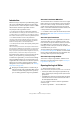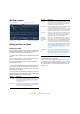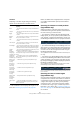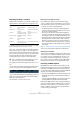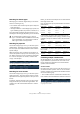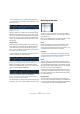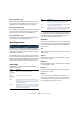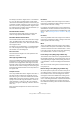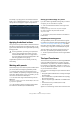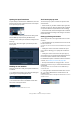User manual
Table Of Contents
- Table of Contents
- Part I: Getting into the details
- About this manual
- VST Connections: Setting up input and output busses
- The Project window
- Playback and the Transport panel
- Recording
- Fades, crossfades and envelopes
- The Arranger track
- The Transpose functions
- The mixer
- Control Room (Cubase only)
- Audio effects
- VST Instruments and Instrument tracks
- Surround sound (Cubase only)
- Automation
- Audio processing and functions
- The Sample Editor
- The Audio Part Editor
- The Pool
- The MediaBay
- Working with Track Presets
- Track Quick Controls
- Remote controlling Cubase
- MIDI realtime parameters and effects
- Using MIDI devices
- MIDI processing and quantizing
- The MIDI editors
- Introduction
- Opening a MIDI editor
- The Key Editor - Overview
- Key Editor operations
- The In-Place Editor
- The Drum Editor - Overview
- Drum Editor operations
- Working with drum maps
- Using drum name lists
- The List Editor - Overview
- List Editor operations
- Working with System Exclusive messages
- Recording System Exclusive parameter changes
- Editing System Exclusive messages
- VST Expression
- The Logical Editor, Transformer and Input Transformer
- The Project Logical Editor
- Editing tempo and signature
- The Project Browser
- Export Audio Mixdown
- Synchronization
- Video
- ReWire
- File handling
- Customizing
- Key commands
- Part II: Score layout and printing
- How the Score Editor works
- The basics
- About this chapter
- Preparations
- Opening the Score Editor
- The project cursor
- Playing back and recording
- Page Mode
- Changing the Zoom factor
- The active staff
- Making page setup settings
- Designing your work space
- About the Score Editor context menus
- About dialogs in the Score Editor
- Setting key, clef and time signature
- Transposing instruments
- Printing from the Score Editor
- Exporting pages as image files
- Working order
- Force update
- Transcribing MIDI recordings
- Entering and editing notes
- About this chapter
- Score settings
- Note values and positions
- Adding and editing notes
- Selecting notes
- Moving notes
- Duplicating notes
- Cut, copy and paste
- Editing pitches of individual notes
- Changing the length of notes
- Splitting a note in two
- Working with the Display Quantize tool
- Split (piano) staves
- Strategies: Multiple staves
- Inserting and editing clefs, keys or time signatures
- Deleting notes
- Staff settings
- Polyphonic voicing
- About this chapter
- Background: Polyphonic voicing
- Setting up the voices
- Strategies: How many voices do I need?
- Entering notes into voices
- Checking which voice a note belongs to
- Moving notes between voices
- Handling rests
- Voices and Display Quantize
- Creating crossed voicings
- Automatic polyphonic voicing - Merge All Staves
- Converting voices to tracks - Extract Voices
- Additional note and rest formatting
- Working with symbols
- Working with chords
- Working with text
- Working with layouts
- Working with MusicXML
- Designing your score: additional techniques
- Scoring for drums
- Creating tablature
- The score and MIDI playback
- Tips and Tricks
- Index
384
The Logical Editor, Transformer and Input Transformer
Searching for Value 1 or Value 2
A MIDI event is composed of several values. What is dis-
played for Value 1 and 2 depends on the type of event:
Ö System Exclusive events are not included in the table
above, since they do not use value 1 and 2.
Since value 1 and 2 have different meanings for different
events, searching for e.g. value 2 = 64 would both find
notes with the velocity 64 and controllers with the amount
64, etc. If this is not what you want, you can add an addi-
tional filter condition line with the Filter Target “Type”,
specifying which type of events to find (see below).
The general procedures when searching for value 1 or 2
are:
• If you select any Condition other than the Range options,
you set up a specific value in the Parameter 1 column.
Here, the Logical Editor will find all events with a value 2 less than 80.
• If you select Inside Range or Outside Range in the Con-
dition column, the range consists of the values between
Parameter 1 and Parameter 2.
Note that Parameter 1 should have the lower value.
Searching for note pitch or velocity
If you add another condition line with the Filter Target
“Type”, Condition “Equal” and Parameter 1 set to “Note”,
the Logical Editor will “know” you are searching for pitch
or velocity. This has the following benefits:
• The Filter Targets Value 1 and Value 2 will be displayed as
“Pitch” and “Velocity” respectively, making it easier to grasp
the function of the filter condition.
• Pitch values in the Parameter columns will be displayed as
note names (C3, D#4, etc.). When entering pitch values you
can either type a note name or a MIDI note number (0–127).
• When Value 1 (pitch) is selected as Filter Target, an additional
option appears in the Condition column: “Note is equal to”.
When this is selected, you specify a note name in the Para-
meter 1 column but without any octave number (C, C#, D, D#,
etc.). The Logical Editor can then find all notes of a certain key,
in all octaves.
See “Combining multiple condition lines” on page 385 for
more info on working with multiple filter condition lines.
Searching for controllers
There is similar extended functionality when searching for
controllers: If you’ve added an additional “Type = Control-
ler” condition line, the Logical Editor will “know” you are
searching for controllers. The Parameter 1 column will
then show the names of the MIDI controllers (Modulation,
Volume, etc.) when Value 1 is selected as Filter Target.
Searching for MIDI channels
Each MIDI event contains a MIDI channel setting (1–16).
Normally, these settings are not used, since the MIDI event
plays back on the MIDI channel set for its track. However,
you can come across MIDI parts with events set to different
channels, for example in the following scenarios:
• If you have recorded MIDI from an instrument sending on sev-
eral different channels (e.g. a master keyboard with different
key zones).
• If you have imported a MIDI file of type 0 (with a single track,
containing MIDI events with different channel settings).
Searching for MIDI channel values is straightforward; you
select a Condition and enter a MIDI channel (1–16) in the
Parameter 1 column (and, if you’ve selected one of the
Range Conditions, a higher channel in the Parameter 2
column, creating a value range).
Event type Value 1 Value 2
Notes The Note Number/
Pitch.
The velocity of the note.
PolyPressure The key that was
pressed.
The amount of pressure for
the key.
Controller The type of Controller,
displayed as a number.
The amount of Control
Change.
Program Change The Program Change
number.
Not used.
Aftertouch The amount of pres-
sure.
Not used.
Pitchbend The “fine tune” of the
bend. Not always used.
The coarse amount of bend.
!
This is particularly useful when searching for note
pitch or velocity values, as described below.