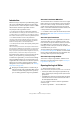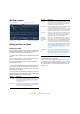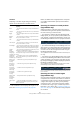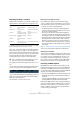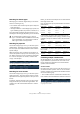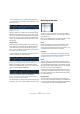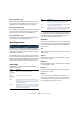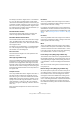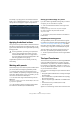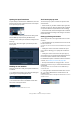User manual
Table Of Contents
- Table of Contents
- Part I: Getting into the details
- About this manual
- VST Connections: Setting up input and output busses
- The Project window
- Playback and the Transport panel
- Recording
- Fades, crossfades and envelopes
- The Arranger track
- The Transpose functions
- The mixer
- Control Room (Cubase only)
- Audio effects
- VST Instruments and Instrument tracks
- Surround sound (Cubase only)
- Automation
- Audio processing and functions
- The Sample Editor
- The Audio Part Editor
- The Pool
- The MediaBay
- Working with Track Presets
- Track Quick Controls
- Remote controlling Cubase
- MIDI realtime parameters and effects
- Using MIDI devices
- MIDI processing and quantizing
- The MIDI editors
- Introduction
- Opening a MIDI editor
- The Key Editor - Overview
- Key Editor operations
- The In-Place Editor
- The Drum Editor - Overview
- Drum Editor operations
- Working with drum maps
- Using drum name lists
- The List Editor - Overview
- List Editor operations
- Working with System Exclusive messages
- Recording System Exclusive parameter changes
- Editing System Exclusive messages
- VST Expression
- The Logical Editor, Transformer and Input Transformer
- The Project Logical Editor
- Editing tempo and signature
- The Project Browser
- Export Audio Mixdown
- Synchronization
- Video
- ReWire
- File handling
- Customizing
- Key commands
- Part II: Score layout and printing
- How the Score Editor works
- The basics
- About this chapter
- Preparations
- Opening the Score Editor
- The project cursor
- Playing back and recording
- Page Mode
- Changing the Zoom factor
- The active staff
- Making page setup settings
- Designing your work space
- About the Score Editor context menus
- About dialogs in the Score Editor
- Setting key, clef and time signature
- Transposing instruments
- Printing from the Score Editor
- Exporting pages as image files
- Working order
- Force update
- Transcribing MIDI recordings
- Entering and editing notes
- About this chapter
- Score settings
- Note values and positions
- Adding and editing notes
- Selecting notes
- Moving notes
- Duplicating notes
- Cut, copy and paste
- Editing pitches of individual notes
- Changing the length of notes
- Splitting a note in two
- Working with the Display Quantize tool
- Split (piano) staves
- Strategies: Multiple staves
- Inserting and editing clefs, keys or time signatures
- Deleting notes
- Staff settings
- Polyphonic voicing
- About this chapter
- Background: Polyphonic voicing
- Setting up the voices
- Strategies: How many voices do I need?
- Entering notes into voices
- Checking which voice a note belongs to
- Moving notes between voices
- Handling rests
- Voices and Display Quantize
- Creating crossed voicings
- Automatic polyphonic voicing - Merge All Staves
- Converting voices to tracks - Extract Voices
- Additional note and rest formatting
- Working with symbols
- Working with chords
- Working with text
- Working with layouts
- Working with MusicXML
- Designing your score: additional techniques
- Scoring for drums
- Creating tablature
- The score and MIDI playback
- Tips and Tricks
- Index
381
The Logical Editor, Transformer and Input Transformer
Introduction
Most of the time you will perform your MIDI editing graphi-
cally in one of the MIDI editors. But there are times when
you want more of a “search and replace” function on MIDI
data, and that’s where the Logical Editor comes in.
The principle of the Logical Editor is this:
• You set up filter conditions to find certain elements.
This could be elements of a certain type, with certain attributes or values or
on certain positions, in any combination. You can combine any number of
filter conditions and make composite conditions using AND/OR operators.
• You select the basic function to be performed.
The options include Transform (changing properties of the found ele-
ments), Delete (removing the elements), Insert (adding new elements
based on the found positions of other elements) and more.
• You set up a list of actions, which specify exactly what
should be done.
This is not necessary for all functions. For example, the Delete function
does not require any additional action specifications – it simply removes
all found elements. The Transform function on the other hand requires
that you specify which properties should be changed and in which way
(transpose notes by a certain amount, adjust velocity values, etc.).
By combining filter conditions, functions and the specific
actions, you can perform very powerful processing.
To master the Logical Editor, you need some knowledge
about how MIDI messages are structured. However, the
Logical Editor also comes with a rich selection of presets,
allowing you to access its processing powers without
delving into its more complicated aspects, see “Working
with presets” on page 389.
About the Transformer MIDI effect
The Transformer effect is a realtime version of the Logical
Editor, allowing you to apply editing to the events played
back from a track “on the fly”. The Transformer contains
virtually the same settings and functions as the Logical
Editor – where there are differences between the two, this
is clearly stated on the following pages.
Ö For details on how to open the Transformer (and other
MIDI effects), see “MIDI realtime parameters and effects”
on page 305.
About the Input Transformer
This too is very similar to the Logical Editor. Just like the
Transformer effect, the Input Transformer works in real-
time. However, the Input Transformer filters out and trans-
forms MIDI data as it is recorded. In other words, the
settings you make in the Input Transformer will affect the
actual MIDI events you record.
The Input Transformer is described in the section “The In-
put Transformer” on page 389. However, we recommend
that you make yourself familiar with the Logical Editor first,
since they share many features and principles.
About the Project Logical Editor
There is also a “Project Logical Editor” available via the
Edit menu. This is described in the chapter “The Project
Logical Editor” on page 391.
Opening the Logical Editor
1. Select the desired parts or events.
What will be affected by the operation depends on the current selection:
• In the Project window, edits using the Logical Editor are ap-
plied to all selected parts, affecting all events (of the relevant
types) in them.
• In the MIDI editors, edits using the Logical Editor are applied
to all selected events. If no events are selected, all events in
the edited part(s) will be affected.
You can change the selection while the Logical Editor
window is open.
2. Select “Logical Editor…” from the MIDI menu.
!
Studying the included presets is an excellent way to
learn the workings of the Logical Editor! Many of them
can also be used as starting points when you set up
your own editing operations using the Logical Editor.