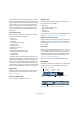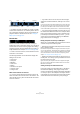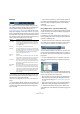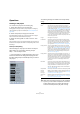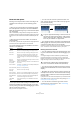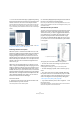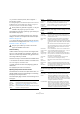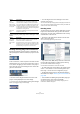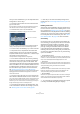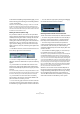User manual
Table Of Contents
- Table of Contents
- Part I: Getting into the details
- About this manual
- VST Connections: Setting up input and output busses
- The Project window
- Playback and the Transport panel
- Recording
- Fades, crossfades and envelopes
- The Arranger track
- The Transpose functions
- The mixer
- Control Room (Cubase only)
- Audio effects
- VST Instruments and Instrument tracks
- Surround sound (Cubase only)
- Automation
- Audio processing and functions
- The Sample Editor
- The Audio Part Editor
- The Pool
- The MediaBay
- Working with Track Presets
- Track Quick Controls
- Remote controlling Cubase
- MIDI realtime parameters and effects
- Using MIDI devices
- MIDI processing and quantizing
- The MIDI editors
- Introduction
- Opening a MIDI editor
- The Key Editor - Overview
- Key Editor operations
- The In-Place Editor
- The Drum Editor - Overview
- Drum Editor operations
- Working with drum maps
- Using drum name lists
- The List Editor - Overview
- List Editor operations
- Working with System Exclusive messages
- Recording System Exclusive parameter changes
- Editing System Exclusive messages
- VST Expression
- The Logical Editor, Transformer and Input Transformer
- The Project Logical Editor
- Editing tempo and signature
- The Project Browser
- Export Audio Mixdown
- Synchronization
- Video
- ReWire
- File handling
- Customizing
- Key commands
- Part II: Score layout and printing
- How the Score Editor works
- The basics
- About this chapter
- Preparations
- Opening the Score Editor
- The project cursor
- Playing back and recording
- Page Mode
- Changing the Zoom factor
- The active staff
- Making page setup settings
- Designing your work space
- About the Score Editor context menus
- About dialogs in the Score Editor
- Setting key, clef and time signature
- Transposing instruments
- Printing from the Score Editor
- Exporting pages as image files
- Working order
- Force update
- Transcribing MIDI recordings
- Entering and editing notes
- About this chapter
- Score settings
- Note values and positions
- Adding and editing notes
- Selecting notes
- Moving notes
- Duplicating notes
- Cut, copy and paste
- Editing pitches of individual notes
- Changing the length of notes
- Splitting a note in two
- Working with the Display Quantize tool
- Split (piano) staves
- Strategies: Multiple staves
- Inserting and editing clefs, keys or time signatures
- Deleting notes
- Staff settings
- Polyphonic voicing
- About this chapter
- Background: Polyphonic voicing
- Setting up the voices
- Strategies: How many voices do I need?
- Entering notes into voices
- Checking which voice a note belongs to
- Moving notes between voices
- Handling rests
- Voices and Display Quantize
- Creating crossed voicings
- Automatic polyphonic voicing - Merge All Staves
- Converting voices to tracks - Extract Voices
- Additional note and rest formatting
- Working with symbols
- Working with chords
- Working with text
- Working with layouts
- Working with MusicXML
- Designing your score: additional techniques
- Scoring for drums
- Creating tablature
- The score and MIDI playback
- Tips and Tricks
- Index
38
The Project window
The Event Display–Video page contains settings for video
events:
Zooming and navigating in the overview line
By clicking the Show Overview button on the toolbar, an
extra pane appears under the toolbar; the project overview
line.
Show Overview button
In the overview line, events and parts on all tracks are dis-
played as boxes. You can use the overview line to zoom in
or out, and for navigating to other sections of the project.
This is done by moving and resizing the track view rectan-
gle in the overview line:
The track view rectangle
• The track view rectangle indicates the section of the
project currently displayed in the event display.
• You zoom in or out horizontally by resizing the rectangle.
Resize it by dragging the edges of the rectangle.
• You can drag the track view rectangle to view other
sections of the project.
This can also be done by clicking anywhere in the upper part of the over-
view – the track view rectangle will be moved to where you clicked. The
number of tracks shown will not change.
Handling tracks
To add a track to the project, select “Add Track” from the
Project menu and select a track type from the submenu
that appears. The new track is added below the currently
selected track in the Track list.
• The items on the “Add Track” submenu are also avail-
able on the context menu.
This is accessed by right-clicking in the Track list.
• If you select Audio, MIDI, Group Channel or Instrument
from the Add Track submenu, a dialog opens, allowing
you to insert several tracks in one go.
Just enter the desired number of tracks in the value field.
• For audio and group channel tracks, the channel config-
uration – mono, stereo or a surround configuration (Cu-
base only) – can be set in the Configuration pop-up.
• The Browse Sounds option in the Add Track dialog is
described in the chapter “Working with Track Presets” on
page 288.
• In the Preferences (Editing–Project & Mixer page), you
can find the option “Auto Track Color Mode”.
This offers you several options for automatically assigning colors to
tracks that are added to the project.
Show
Controllers
Governs whether non-note events (controllers, etc.)
should be shown in MIDI parts in the Project window.
Edit as Drums
when Drum Map
is assigned
If this is activated, parts on MIDI tracks with drum maps
assigned will be shown with drum note symbols in the
Project window. Also, the parts will automatically open in
the Drum Editor when double-clicked (overriding the De-
fault Edit Action setting above).
Note Name
Style
Determines how MIDI note names (pitches) should be
displayed in editors, etc.
Option Description
Show Video
Thumbnails
When this is activated, thumbnail frames of the video
contents are shown on the Video track.
Video Cache
Size
This determines how much memory is available for video
thumbnails. If you have long video clips and/or work with
a large zoom factor (so that a lot of frames are shown in
the thumbnails), you may have to raise this value.
Option Description