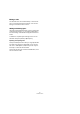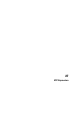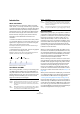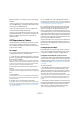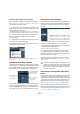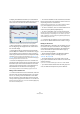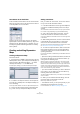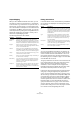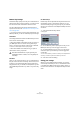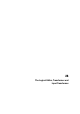User manual
Table Of Contents
- Table of Contents
- Part I: Getting into the details
- About this manual
- VST Connections: Setting up input and output busses
- The Project window
- Playback and the Transport panel
- Recording
- Fades, crossfades and envelopes
- The Arranger track
- The Transpose functions
- The mixer
- Control Room (Cubase only)
- Audio effects
- VST Instruments and Instrument tracks
- Surround sound (Cubase only)
- Automation
- Audio processing and functions
- The Sample Editor
- The Audio Part Editor
- The Pool
- The MediaBay
- Working with Track Presets
- Track Quick Controls
- Remote controlling Cubase
- MIDI realtime parameters and effects
- Using MIDI devices
- MIDI processing and quantizing
- The MIDI editors
- Introduction
- Opening a MIDI editor
- The Key Editor - Overview
- Key Editor operations
- The In-Place Editor
- The Drum Editor - Overview
- Drum Editor operations
- Working with drum maps
- Using drum name lists
- The List Editor - Overview
- List Editor operations
- Working with System Exclusive messages
- Recording System Exclusive parameter changes
- Editing System Exclusive messages
- VST Expression
- The Logical Editor, Transformer and Input Transformer
- The Project Logical Editor
- Editing tempo and signature
- The Project Browser
- Export Audio Mixdown
- Synchronization
- Video
- ReWire
- File handling
- Customizing
- Key commands
- Part II: Score layout and printing
- How the Score Editor works
- The basics
- About this chapter
- Preparations
- Opening the Score Editor
- The project cursor
- Playing back and recording
- Page Mode
- Changing the Zoom factor
- The active staff
- Making page setup settings
- Designing your work space
- About the Score Editor context menus
- About dialogs in the Score Editor
- Setting key, clef and time signature
- Transposing instruments
- Printing from the Score Editor
- Exporting pages as image files
- Working order
- Force update
- Transcribing MIDI recordings
- Entering and editing notes
- About this chapter
- Score settings
- Note values and positions
- Adding and editing notes
- Selecting notes
- Moving notes
- Duplicating notes
- Cut, copy and paste
- Editing pitches of individual notes
- Changing the length of notes
- Splitting a note in two
- Working with the Display Quantize tool
- Split (piano) staves
- Strategies: Multiple staves
- Inserting and editing clefs, keys or time signatures
- Deleting notes
- Staff settings
- Polyphonic voicing
- About this chapter
- Background: Polyphonic voicing
- Setting up the voices
- Strategies: How many voices do I need?
- Entering notes into voices
- Checking which voice a note belongs to
- Moving notes between voices
- Handling rests
- Voices and Display Quantize
- Creating crossed voicings
- Automatic polyphonic voicing - Merge All Staves
- Converting voices to tracks - Extract Voices
- Additional note and rest formatting
- Working with symbols
- Working with chords
- Working with text
- Working with layouts
- Working with MusicXML
- Designing your score: additional techniques
- Scoring for drums
- Creating tablature
- The score and MIDI playback
- Tips and Tricks
- Index
379
VST Expression
Remote Key Settings
The Remote Keys specify which key on an external device
will be used to play a certain sound slot, i.e. these keys will
then be used to insert articulations instead of notes.
The active Remote Keys (if any) are reflected in the In-
spector for the track, see “Articulations in the Project win-
dow” on page 375.
Ö If you do not plan to record or trigger articulations via a
MIDI input device, you do not need to specify remote keys.
Latch Mode
This setting determines whether the Remote Key function
reacts to note-off messages.
• When Latch Mode is deactivated, the key you press on
your MIDI input device is valid for as long as the key is
held, i.e. the sound slot will play until the key is released.
On release, the default (first) sound slot is played again.
• When Latch Mode is activated, the key you press is
valid until the next key is pressed.
Root Note
Here, you can specify the first key on your external device
that you want to use as a remote key. This is useful, since
it allows you to automatically adjust existing remote key
assignments to suit your needs, for example when you are
using a MIDI keyboard with a very wide or very narrow key
range.
Set Remote Keys
Remote keys can be specified manually for each slot in the
Sound Slots section of the window. However, you can
also automatically assign a range of keys on your external
device to the sound slots in the Expression Map. Proceed
as follows:
1. Click the Set Remote Keys button.
A dialog opens.
2. Use the Start Key field to specify the first key on the
MIDI input device you want to trigger a sound slot.
3. On the Key Mapping pop-up menu, you can specify
with which keys on your device you want to trigger the
sound slots.
You can choose whether you want to use all keys on the keyboard as re-
mote keys, or whether only the white or black keys are used.
4. Click OK to close the dialog.
Saving your settings
When you have made the desired settings, you need to
save the Expression Map. To do so, click the Save button
in the Expression Maps section of the window, specify a
file name and a location for the Expression Map and click
Save.
!
Note that Latch Mode can only be generally acti-
vated/deactivated in Cubase, not for single Expres-
sion Maps.