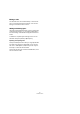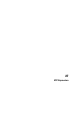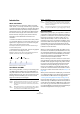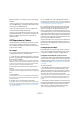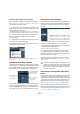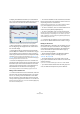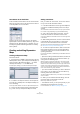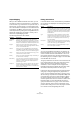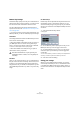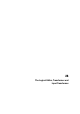User manual
Table Of Contents
- Table of Contents
- Part I: Getting into the details
- About this manual
- VST Connections: Setting up input and output busses
- The Project window
- Playback and the Transport panel
- Recording
- Fades, crossfades and envelopes
- The Arranger track
- The Transpose functions
- The mixer
- Control Room (Cubase only)
- Audio effects
- VST Instruments and Instrument tracks
- Surround sound (Cubase only)
- Automation
- Audio processing and functions
- The Sample Editor
- The Audio Part Editor
- The Pool
- The MediaBay
- Working with Track Presets
- Track Quick Controls
- Remote controlling Cubase
- MIDI realtime parameters and effects
- Using MIDI devices
- MIDI processing and quantizing
- The MIDI editors
- Introduction
- Opening a MIDI editor
- The Key Editor - Overview
- Key Editor operations
- The In-Place Editor
- The Drum Editor - Overview
- Drum Editor operations
- Working with drum maps
- Using drum name lists
- The List Editor - Overview
- List Editor operations
- Working with System Exclusive messages
- Recording System Exclusive parameter changes
- Editing System Exclusive messages
- VST Expression
- The Logical Editor, Transformer and Input Transformer
- The Project Logical Editor
- Editing tempo and signature
- The Project Browser
- Export Audio Mixdown
- Synchronization
- Video
- ReWire
- File handling
- Customizing
- Key commands
- Part II: Score layout and printing
- How the Score Editor works
- The basics
- About this chapter
- Preparations
- Opening the Score Editor
- The project cursor
- Playing back and recording
- Page Mode
- Changing the Zoom factor
- The active staff
- Making page setup settings
- Designing your work space
- About the Score Editor context menus
- About dialogs in the Score Editor
- Setting key, clef and time signature
- Transposing instruments
- Printing from the Score Editor
- Exporting pages as image files
- Working order
- Force update
- Transcribing MIDI recordings
- Entering and editing notes
- About this chapter
- Score settings
- Note values and positions
- Adding and editing notes
- Selecting notes
- Moving notes
- Duplicating notes
- Cut, copy and paste
- Editing pitches of individual notes
- Changing the length of notes
- Splitting a note in two
- Working with the Display Quantize tool
- Split (piano) staves
- Strategies: Multiple staves
- Inserting and editing clefs, keys or time signatures
- Deleting notes
- Staff settings
- Polyphonic voicing
- About this chapter
- Background: Polyphonic voicing
- Setting up the voices
- Strategies: How many voices do I need?
- Entering notes into voices
- Checking which voice a note belongs to
- Moving notes between voices
- Handling rests
- Voices and Display Quantize
- Creating crossed voicings
- Automatic polyphonic voicing - Merge All Staves
- Converting voices to tracks - Extract Voices
- Additional note and rest formatting
- Working with symbols
- Working with chords
- Working with text
- Working with layouts
- Working with MusicXML
- Designing your score: additional techniques
- Scoring for drums
- Creating tablature
- The score and MIDI playback
- Tips and Tricks
- Index
378
VST Expression
Output Mapping
When you have added the desired sound slots, you can
map these to certain “sound characters” or “expressions”
of an instrument, e.g. a bowed violin or a pizzicato violin, a
plain trumpet, a muted trumpet or a trumpet playing stac-
cato. The available sounds depend on the instrument that
is selected for the MIDI or instrument track. You can also
create expressions by editing the incoming MIDI data, for
example by changing the note length or velocity. This is
done in the Output Mapping section.
The following parameters are available:
Editing Articulations
In the Articulations section, the Articulations you added for
the sound slots are displayed. The following settings can
be made here:
Groups
You can sort the different articulations you define for an
Expression Map into one to four groups. Groups can be
used to combine directions and attributes in more com-
plex musical expressions by choosing articulations from
the different groups, for example to play a note arco AND
staccato AND with an accent.
The groups themselves are exclusive. This means articula-
tions residing within the same group cannot be used to-
gether. Since some of the articulations cannot be
combined, a violin for example cannot be played Arco
(bowed) and pizzicato (plucked) at the same time, these
articulations should be placed in the same group.
Furthermore, the groups represent the musical importance,
with group 1 having the highest priority (expressions in
group 1 are more important than those in group 2, 3 and
4). This setting is required when the Expression Map does
not find an exact match for your data and tries to identify
the closest possible sound. Let’s say you have added a
staccato symbol and an accent to a note in an editor. In the
Expression Map, you have specified that staccato is in
group 2 and the accent is in group 3. The connected in-
strument, however, does not have a sample that corres-
ponds to these settings. In this case, the program will look
for a staccato sound, disregarding the accent.
Parameter Description
1st/2nd Key
Switch
If you have an instrument that uses key switches (e.g.
Steinberg’s HALion Symphonic Orchestra), you can enter
up to two key switches in these fields. This allows you, for
example, to switch between a bowed and a pizzicato violin.
Program Here you can specify a Program Change number, to
switch to another program containing a different articula-
tion on a connected instrument.
Channel Here you can specify the MIDI channel that should be
used. When using with HALion Symphonic Orchestra for
example, this allows you to switch to a different program.
Length Here you can specify the note length. This way, you can
create staccato or tenuto sounds.
Velocity Here you can specify the desired velocity. This allows you
to create accents, for example.
Min. Velocity If you are using an instrument that has different velocity
ranges on the same key, you can specify a minimum ve-
locity here, to make sure that the sample mapped to a
particular range is used.
Transpose This allows you to specify a transpose value. This can be
used to select different articulations in some sample li-
braries, in which different articulations are located on dif-
ferent octaves, for example.
Option Description
Art. Clicking in this column opens a context menu, where you
can choose whether you want to insert a symbol or a text
string. If you select Symbol, the dialog with the available
symbols opens. If you select Text, you can directly enter
the desired text.
Type In this column you specify whether you want to add an
“Attribute” (which only influences a single note, e.g. an
accent) or a “Direction” (which is valid from the insertion
position until it is replaced by another articulation, e.g.
arco and pizzicato).
Description Here, you can enter a descriptive text. For example, this
could be the name of the symbol (e.g. Accent) or the long
name of a direction (e.g. pizz and pizzicato).
Group This column allows you to specify the Group, or impor-
tance of the symbol, see below.